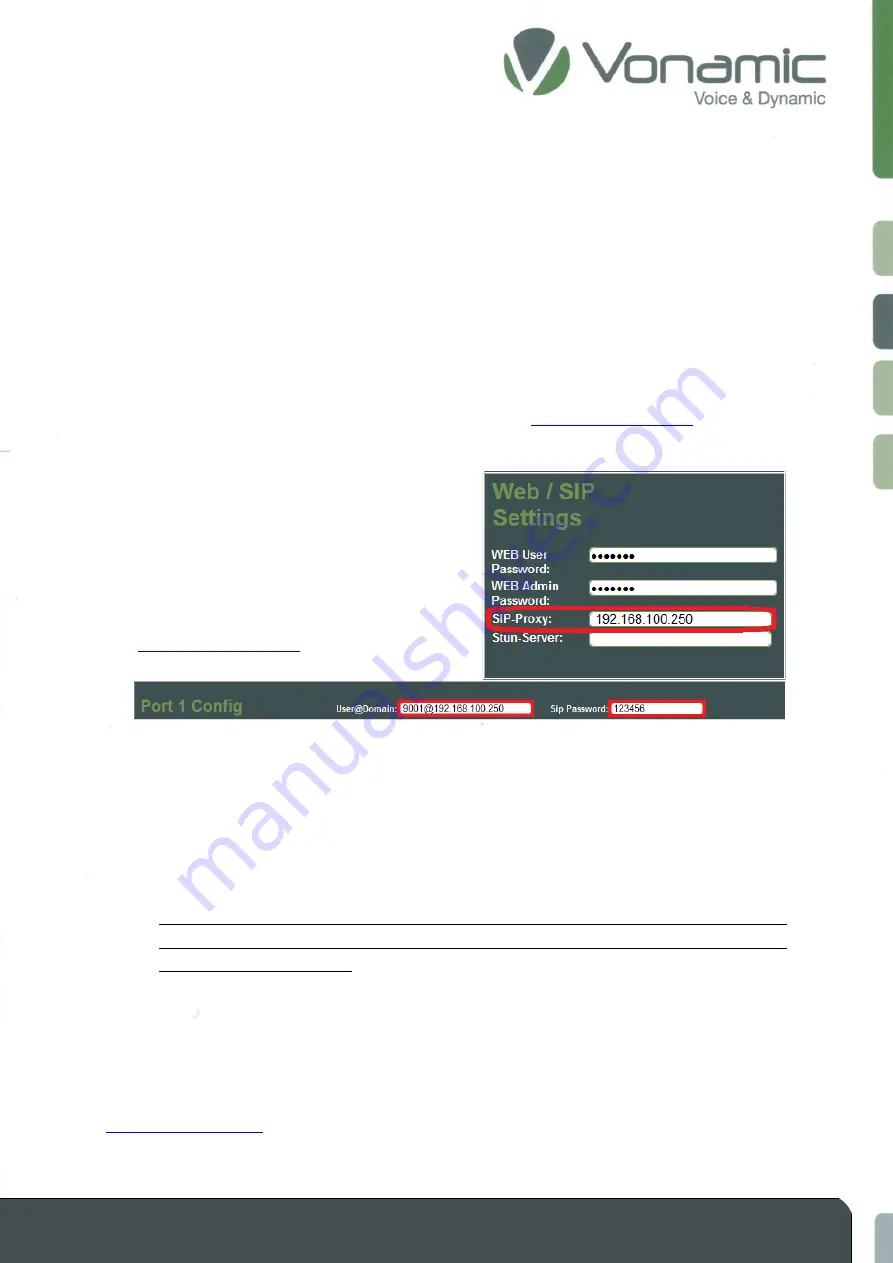
communication
–
simple
–
flexible
–
unlimited
© Vonamic GmbH 2021
Subject to technical modifications
23
3.5.1
SIP server Registration
You need the following information to log on to a SIP server:
- IP address of the SIP server *
- SIP extension number *
- SIP extension password *
* This information can be obtained from your system administrator.
In our example, we use the following SIP server information:
-
IP address of the SIP server
192.168.100.250
-
SIP registration number
-
SIP registration password
123456
1.
Enter the IP address of the SIP server in the
"Web
/ SIP Settings"
segment in the
"SIP Proxy"
field.
2.
Enter the SIP extension number in the
"User@Domain"
field of the specific Gateway
Port. In some SIP environments it is necessary to
enter an @ and the IP address of the SIP server
after
the
extension
number.
3.
Enter the SIP registration password in the
"Password"
field.
4.
Save your entry with
"Submit".
The device will reboot and try to register on the SIP server. The current status of the registration is
displayed under the Password field. The status "
Login
" is displayed first. This means that the
registration attempt was started.
Note
: After entering and saving SIP configuration, the website should be opened once by entering
the address manually. You can then use the Refresh button or the F5 key to refresh the website
to see the current SIP status.
Next you get either the status "
Active
" or "
Error
".
Active
means that the registration on the SIP server was successfully completed.
Error
means that the registration at the SIP server could not be completed successfully. In this case,
check your entries, compatibility of the RFCs and repeat steps 1 - 4 or contact us at
When registration is successfully completed, you can configure SIP calls.























