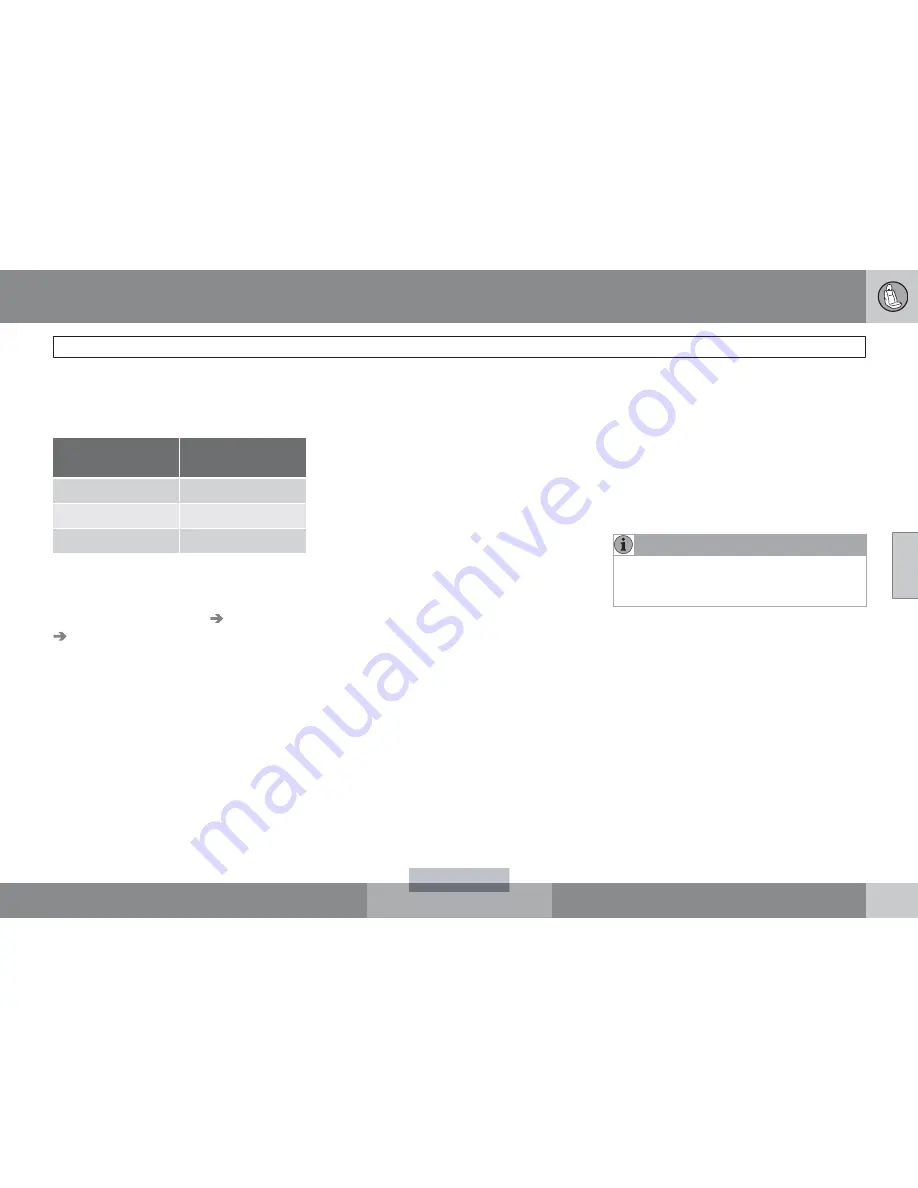
04 Comfort and driving pleasure
Rear Park Assist Camera (PAC)*
04
*
Option/accessory, for more information, see Introduction.
191
The markers change color (from yellow to
orange to red) as the vehicle comes closer to
the object.
Marker (color)
Distance to
object
Green
> 5 ft (1.5 m)
Yellow
5–1 ft (0.3–1.5)
Red
0–1 ft (0–0.3)
Settings
To make PAC system settings, press the
MENU
button in the center console control
panel and go to
Main menu
Car settings
and select one of the following:
Parking camera settings
•
Mark
Park Assist lines
to display the side-
lines while backing up.
•
Mark
Distance information
to display the
intersecting lines while backing up.
Activating the system
•
Mark
Automatic
to activate PAC each
time reverse gear is selected.
•
Mark
Off
to turn off PAC completely.
Summary
•
The camera is activated when the gear
selector is moved to
R
(this can be
changed in the settings menu) and the
image is shown on the navigation system's
display.
•
When backing up, two solid lines are pro-
jected on the screen to show the path that
the vehicle's rear wheels will take. These
lines are affected by movements of the
steering wheel. The vehicle's approximate
outer dimension are shown by two dashed
lines.
•
The graphic lines will not be displayed
when backing up with a trailer that is con-
nected to the vehicle's electrical system.
•
Objects on the ground that are closer than
1 ft (30 centimeters) cannot be detected by
the camera.
•
The camera is active for approx.
5 seconds after the gear selector is moved
to
R
or until the vehicle's speed exceeds
6 mph (10 km/h).
•
The optional Park Assist sensors and the
parking camera work together and infor-
mation from the sensors is shown graphi-
cally on the display.
•
If the Park Assist* system's sensors detect
a trailer, the camera will zoom in on the
trailer hitch to help position the trailer's
tongue correctly.
•
The graphic lines shown on the screen
when the vehicle backs up can be disabled
in the settings menu.
•
Automatic or manual zoom can be
selected in the settings menu.
Limitations
Even if a fairly small section of the screen image
appears to be obstructed, this may mean that
a relatively large area behind the vehicle is hid-
den and objects there may not be detected
until they are very near the vehicle.
NOTE
Bicycle carriers or other accessories moun-
ted on the tailgate may obstruct the cam-
era's field of view.
Keep in mind
•
Keep the camera's lens free of dirt, ice and
snow. Remove ice and snow carefully to
avoid scratching the lens.
•
Clean the lens regularly with warm water
and a suitable car washing detergent.
Summary of Contents for XC70 2011
Page 1: ...VOLVO XC70 Owner s Manual Web Edition I n f o r ma t i o nP r o v i d e db y...
Page 2: ...I n f o r ma t i o nP r o v i d e db y...
Page 7: ...Contents 7 09 09 Index Index 306 I n f o r ma t i o nP r o v i d e db y...
Page 15: ...SAFETY I n f o r ma t i o nP r o v i d e db y...
Page 53: ...LOCKS AND ALARM I n f o r ma t i o nP r o v i d e db y...
Page 71: ...YOUR DRIVING ENVIRONMENT I n f o r ma t i o nP r o v i d e db y...
Page 121: ...03 Your driving environment 03 121 I n f o r ma t i o nP r o v i d e db y...
Page 123: ...COMFORT AND DRIVING PLEASURE I n f o r ma t i o nP r o v i d e db y...
Page 201: ...DURING YOUR TRIP I n f o r ma t i o nP r o v i d e db y...
Page 225: ...WHEELS AND TIRES I n f o r ma t i o nP r o v i d e db y...
Page 253: ...06 Wheels and tires 06 253 I n f o r ma t i o nP r o v i d e db y...
Page 255: ...MAINTENANCE AND SPECIFICATIONS I n f o r ma t i o nP r o v i d e db y...
Page 289: ...07 Maintenance and specifications 07 289 I n f o r ma t i o nP r o v i d e db y...
Page 291: ...SPECIFICATIONS I n f o r ma t i o nP r o v i d e db y...
Page 305: ...08 Specifications 08 305 I n f o r ma t i o nP r o v i d e db y...
Page 314: ...09 Index 09 314 I n f o r ma t i o nP r o v i d e db y...
















































