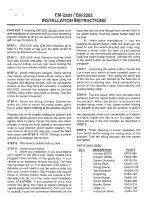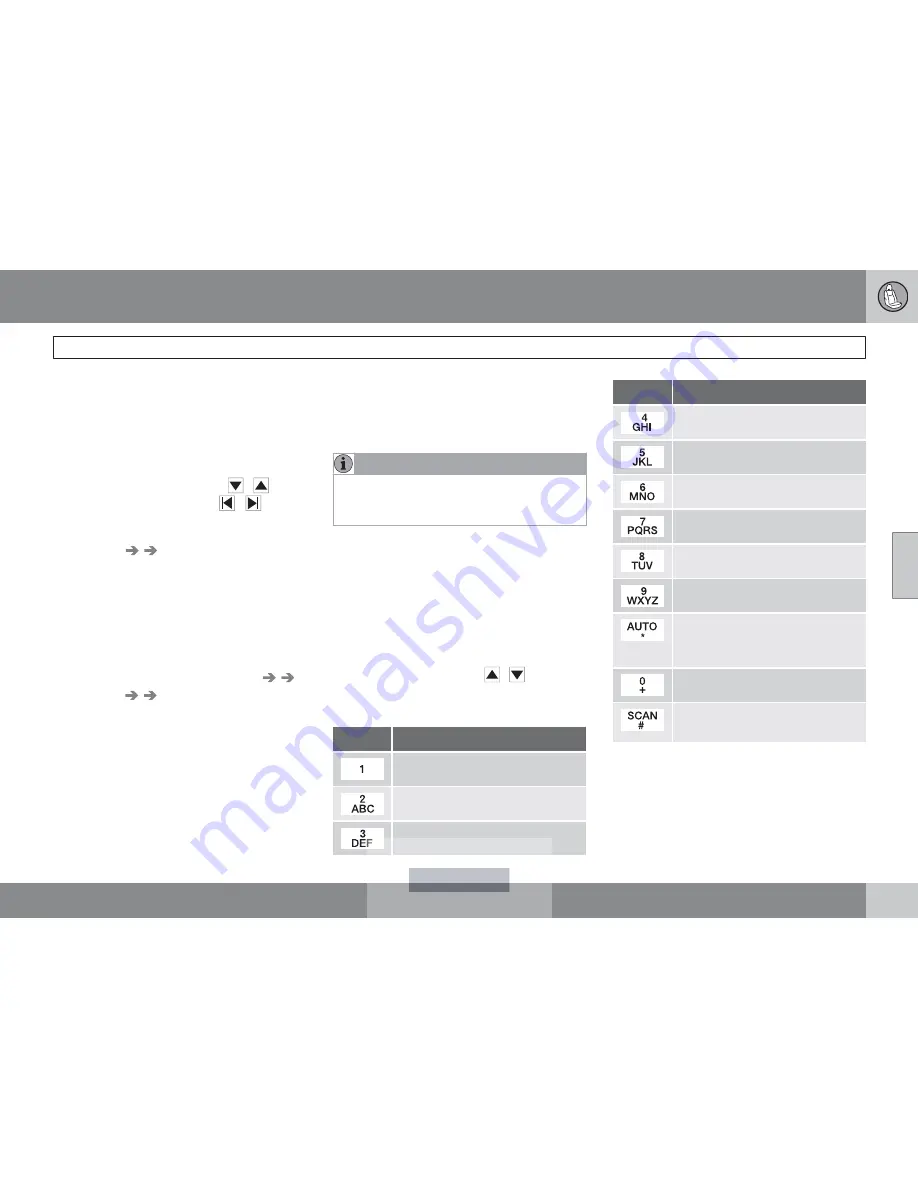
04 Comfort and driving pleasure
Bluetooth
®
hands-free connection
04
``
153
Searching for contacts
The easiest way to search for a contact in the
phone book is to press and hold any of the
buttons
2
–
9
. This starts a search based on the
first letter on the button that has been pressed.
The phone book can also be accessed by
pressing the navigation buttons
/
on the
center console or by pressing
/
on the
steering wheel keypad. A search can also be
made in the phone book’s search menu in
Phone book
Search
:
1.
Enter the first letter of the contact’s name
and press
ENTER
or simply press
ENTER.
2.
Select the desired contact and press
ENTER
to make a call to that person.
Voice mail number
The phone number to your voice mail can be
changed in the menu
Phone settings
Call options
Voice mail number
. If no
number has been stored, this menu can be
accessed by a prolonged press on button
1
.
Once a phone number has been stored, press
and hold
1
to dial this number.
Call lists
Lists of calls in a particular cell phone are cop-
ied to the hands-free system each time that
phone is connected. These lists are then upda-
ted while the phone is connected. Press
ENTER
to show the most recently dialed num-
bers. Other call lists can be found under
Call
register
.
NOTE
Certain cell phones display the list of the
most recently dialed numbers in reverse
order.
Entering text
Text is entered by using the number buttons in
the center console. Press a button once to
enter the first letter on the button, twice to enter
the second letter, etc. Continue to press the
button to display other characters.
Press
EXIT
briefly to erase a character. Press
and hold
EXIT
to erase all of the characters that
have been entered. Use the
/
buttons on
the center console to navigate among the char-
acters.
Button
Function
Space
.1-? ! , : " ' ( )
A B C 2 Ä Å À Æ Ç
D E F 3 È É
Button
Function
G H I 4 Ì
J K L 5
M N O 6 Ñ Ö Ò Ø
P Q R S 7 ß
T U V 8 Ü Ù
W X Y Z 9
Press briefly if two characters are
to be entered in succession from
the same button.
+ 0 @ * # & $ £ / %
Shift between uppercase and
lowercase letters
Summary of Contents for XC70 2011
Page 1: ...VOLVO XC70 Owner s Manual Web Edition I n f o r ma t i o nP r o v i d e db y...
Page 2: ...I n f o r ma t i o nP r o v i d e db y...
Page 7: ...Contents 7 09 09 Index Index 306 I n f o r ma t i o nP r o v i d e db y...
Page 15: ...SAFETY I n f o r ma t i o nP r o v i d e db y...
Page 53: ...LOCKS AND ALARM I n f o r ma t i o nP r o v i d e db y...
Page 71: ...YOUR DRIVING ENVIRONMENT I n f o r ma t i o nP r o v i d e db y...
Page 121: ...03 Your driving environment 03 121 I n f o r ma t i o nP r o v i d e db y...
Page 123: ...COMFORT AND DRIVING PLEASURE I n f o r ma t i o nP r o v i d e db y...
Page 201: ...DURING YOUR TRIP I n f o r ma t i o nP r o v i d e db y...
Page 225: ...WHEELS AND TIRES I n f o r ma t i o nP r o v i d e db y...
Page 253: ...06 Wheels and tires 06 253 I n f o r ma t i o nP r o v i d e db y...
Page 255: ...MAINTENANCE AND SPECIFICATIONS I n f o r ma t i o nP r o v i d e db y...
Page 289: ...07 Maintenance and specifications 07 289 I n f o r ma t i o nP r o v i d e db y...
Page 291: ...SPECIFICATIONS I n f o r ma t i o nP r o v i d e db y...
Page 305: ...08 Specifications 08 305 I n f o r ma t i o nP r o v i d e db y...
Page 314: ...09 Index 09 314 I n f o r ma t i o nP r o v i d e db y...