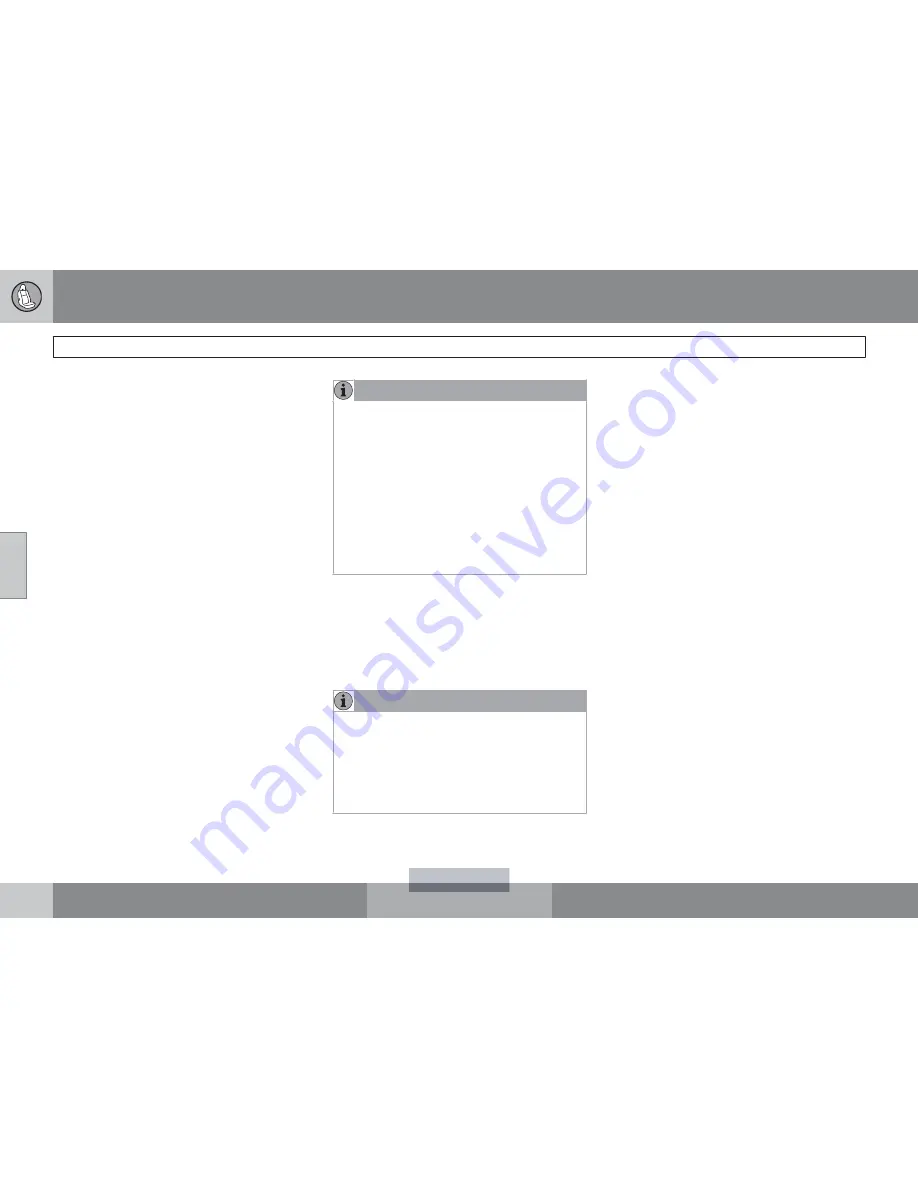
04 Comfort and driving pleasure
Audio system
04
144
SIRIUS TO SUBSCRIBE" is displayed (see
also "Selecting a channel".
2.
Call Sirius at 1-888-539-SIRIUS (7474).
3.
When asked for the Sirius ID number press
AUTO
to display this number. It is also
possible to retrieve the Sirius ID from the
menu.
4.
Updating subscription
will be displayed
while the subscription is being updated,
after which the display will return to the
normal view.
SIRIUS ID
The SIRIUS ID is required when contacting the
Sirius Call Center. It is used to activate your
account and when making any account trans-
actions. The SIRIUS ID is sometimes referred
to as the Electronic Serial Number (ESN).
Selecting a channel category
1.
Select Sirius radio mode as described
above.
2.
Press
ENTER
.
3.
Use the up/down arrow keys to scroll
through the list of categories.
4.
Press
ENTER
or the right arrow key to
select a category.
> The first channel in the selected cate-
gory will then be played.
NOTE
•
The category
ALL
is default, which ena-
bles you to scroll through the entire list
of available satellite channels.
•
The channel categories are automati-
cally updated several times a year. This
takes approximately two minutes and
will interrupt normal broadcasting. A
message will be displayed while updat-
ing is in progress. Information on chan-
nel or feature updates is available at
www.sirius.com.
Selecting a channel
There are three ways of tuning in a channel:
•
Using the left and right arrow keys
•
By turning the tuning control
•
Through direct channel entry.
NOTE
•
The numbers of skipped or locked
channels will not be displayed.
•
If a channel is locked, the access code
must be entered before the channel can
be selected. See "Unlocking a channel"
on page 146.
Direct channel entry
The Sirius satellite channels are in numerical
order throughout all of the categories. To
access a channel directly:
1.
Press
MENU
and scroll to
Direct channel
entry
.
2.
Use the numerical keypad to enter the
channel's number.
3.
Press
ENTER
. The radio will tune to this
channel, even if it belongs to a category
other than the currently selected one.
Scanning
SCAN automatically searches through the list
of satellite channels. The search will only be
carried out in the selected category, see
page 137 for more detailed information.
Storing a channel
A total of 20 satellite channels can be stored;
10 channels each for Sirius 1 and 2, see
page 138 for detailed information on storing
channels.
•
A
long
press on one of the number keys
stores the currently tuned channel on that
key.
•
A
short
press on a number key while the
radio is in Sirius 1or 2 mode will tune to the
preset satellite channel stored on that but-
ton, regardless of the currently selected
channel category.
Summary of Contents for XC70 2011
Page 1: ...VOLVO XC70 Owner s Manual Web Edition I n f o r ma t i o nP r o v i d e db y...
Page 2: ...I n f o r ma t i o nP r o v i d e db y...
Page 7: ...Contents 7 09 09 Index Index 306 I n f o r ma t i o nP r o v i d e db y...
Page 15: ...SAFETY I n f o r ma t i o nP r o v i d e db y...
Page 53: ...LOCKS AND ALARM I n f o r ma t i o nP r o v i d e db y...
Page 71: ...YOUR DRIVING ENVIRONMENT I n f o r ma t i o nP r o v i d e db y...
Page 121: ...03 Your driving environment 03 121 I n f o r ma t i o nP r o v i d e db y...
Page 123: ...COMFORT AND DRIVING PLEASURE I n f o r ma t i o nP r o v i d e db y...
Page 201: ...DURING YOUR TRIP I n f o r ma t i o nP r o v i d e db y...
Page 225: ...WHEELS AND TIRES I n f o r ma t i o nP r o v i d e db y...
Page 253: ...06 Wheels and tires 06 253 I n f o r ma t i o nP r o v i d e db y...
Page 255: ...MAINTENANCE AND SPECIFICATIONS I n f o r ma t i o nP r o v i d e db y...
Page 289: ...07 Maintenance and specifications 07 289 I n f o r ma t i o nP r o v i d e db y...
Page 291: ...SPECIFICATIONS I n f o r ma t i o nP r o v i d e db y...
Page 305: ...08 Specifications 08 305 I n f o r ma t i o nP r o v i d e db y...
Page 314: ...09 Index 09 314 I n f o r ma t i o nP r o v i d e db y...






























