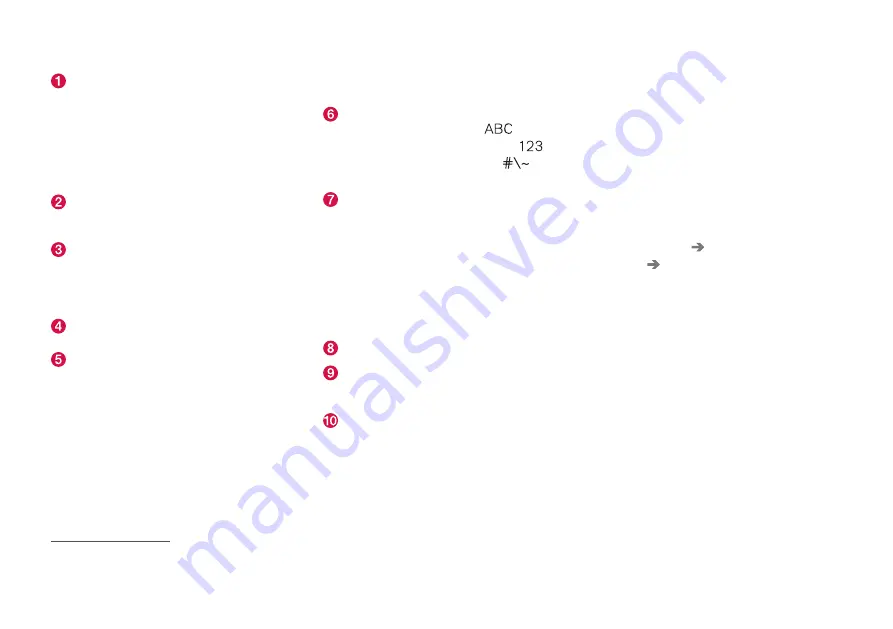
INTRODUCTION
}}
51
Row of suggested words or characters
13
.
The suggested words are adjusted as new
letters are being entered. Browse among the
suggestions by pressing on the right and left
arrows. Tap on a suggestion to select it. Note
that this function is not supported by all lan-
guage selections. If not available, the row will
not be shown on the keyboard.
The characters available on the keyboard
depend on which language was selected
(see point 7). Tap on a character to enter it.
The button works in different ways, depend-
ing on the context in which the keyboard is
used - either to enter
@
(when an email
address is entered) or to
create a new row
(for normal text input).
Hides the keyboard. If this is not possible, the
button is not shown.
Used to enter capital letters. Press again to
enter one capital letter and then continue
with lower-case letters. Another press makes
all letters capital letters. The next press
restores the keyboard to lower-case letters.
In this mode, the first letter after a full stop,
exclamation mark or question mark is a capi-
tal letter. The first letter in the text field is
also a capital letter. In text fields intended for
names or addresses, each word automatically
starts with a capital letter. In text fields for
password, web address or email address
entry, all letters are automatically lower case
unless otherwise set with the button.
Number entry. The keyboard (2) is then
shown with numbers. Press
, which in
number mode is shown instead of
, to
return to the letter keyboard, or
to
open the keyboard with special characters.
Changes text input language, e.g.
EN
. The
available characters and word suggestions
(1) vary depending on the selected language.
One long press opens a list of languages
and then tap on the language to be used. A
short press changes to the next language on
the list without showing the list. To add addi-
tional languages in the keyboard - see the
heading "Changing keyboard language"
below.
Space.
Undoes entered text. Press briefly to delete
one character at a time. Hold the button
depressed to delete characters more quickly.
Changes keyboard mode to write letters and
characters by hand instead. Read more in the
section "Writing characters/letters by hand
on the screen".
Press the confirmation button above the key-
board (not visible in the image) to confirm the
entered text. The appearance of the button dif-
fers depending on context.
Changing the keyboard language
To make it possible to switch between different
languages for the keyboard, the languages must
first be added under
Settings
.
Adding/deleting languages in settings
The keyboard is automatically set to the same
languages as the system language. The keyboard
language can be manually adapted without
affecting the system language.
1. Press
Settings
in the top view.
2. Press
System
System Languages and
Units
Keyboard Layouts
.
3. Select one or more languages from the list.
> It is now possible to switch between the
selected languages directly from the key-
board for text input.
If no languages have been actively selected
under
Settings
, the keyboard uses the same lan-
guage as the car's system language; see the
section "Changing system settings in the set-
tings menu".
13
Applies to Asiatic languages.
Summary of Contents for XC 60 TWIN ENGINE
Page 1: ...OWNER S MANUAL ...
Page 2: ......
Page 14: ......
Page 15: ...INTRODUCTION ...
Page 29: ...INTRODUCTION 27 Fuel consumption and CO2 emissions p 600 Air quality p 181 ...
Page 58: ... INTRODUCTION 56 Overview ...
Page 61: ...SAFETY ...
Page 88: ......
Page 89: ...INSTRUMENTS AND CONTROLS ...
Page 96: ... INSTRUMENTS AND CONTROLS 94 Fuel gauge p 102 License agreement for the driver display p 103 ...
Page 180: ......
Page 181: ...CLIMATE CONTROL ...
Page 213: ...LOADING AND STORAGE ...
Page 230: ......
Page 231: ...LOCKS AND ALARM ...
Page 268: ... LOCKS AND ALARM 266 Country Area Type approval Serbia The United Arab Emirates ...
Page 270: ......
Page 271: ...DRIVER SUPPORT ...
Page 403: ...STARTING AND DRIVING ...
Page 471: ...AUDIO AND MEDIA ...
Page 518: ......
Page 519: ...WHEELS AND TYRES ...
Page 542: ......
Page 543: ...MAINTENANCE AND SERVICE ...
Page 587: ...SPECIFICATIONS ...
Page 618: ...ALPHABETICAL INDEX 616 ...
Page 619: ......
Page 620: ...TP 23064 English Int AT 1717 MY18 Copyright 2000 2017 Volvo Car Corporation ...






























