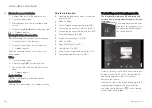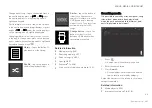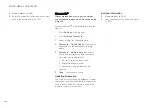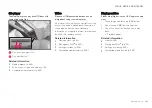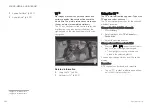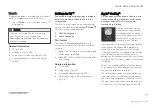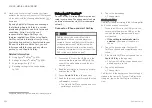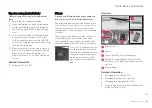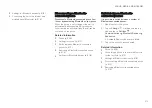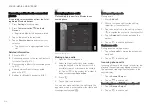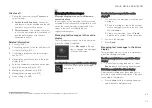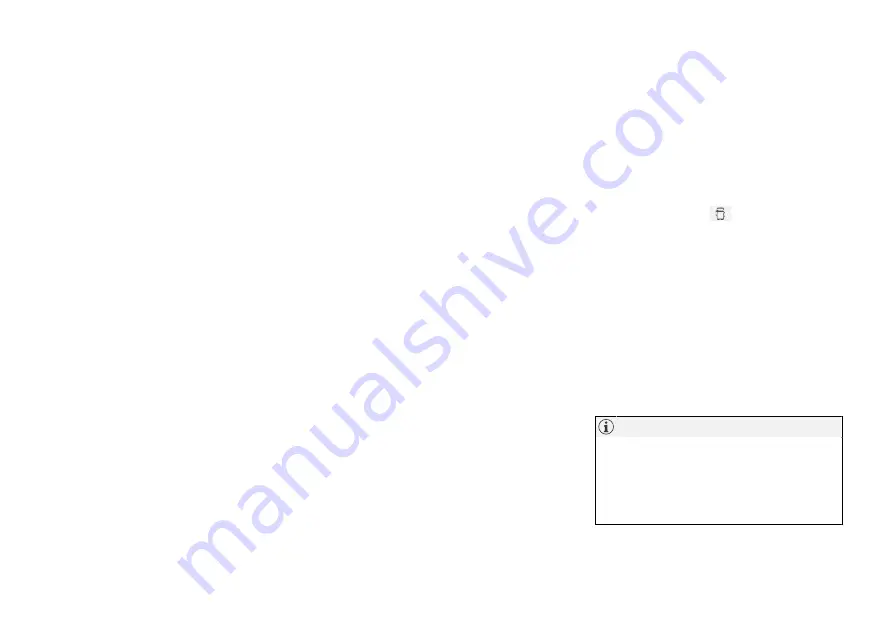
SOUND, MEDIA AND INTERNET
510
•
Connecting a phone to the car via Bluetooth
automatically (p. 512)
•
Connecting a phone to the car via Bluetooth
manually (p. 512)
•
Disconnecting a Bluetooth-connected phone
(p. 513)
•
Switch between Bluetooth-connected
phones (p. 513)
•
Removing a Bluetooth-connected phone
(p. 514)
•
•
•
Handling the application menu in the driver
display (p. 99)
•
•
Connecting the car to the Internet via a
mobile device (Bluetooth) (p. 519)
Connecting a phone to the car via
Bluetooth for the first time
Connect a phone with Bluetooth activated to
then be able to make calls from the car, send/
receive messages, play back media wirelessly
and connect the car to the Internet.
It is possible to have two Bluetooth devices con-
nected at once, in which case one of them can
only play back wirelessly. The most recently con-
nected phone will automatically be connected to
make calls, send/receive messages, play back
media and provide an Internet connection. It is
possible to change the use of the phone in the
settings for
Bluetooth Devices
.
After the device has been connected/registered
a first time via Bluetooth, it no longer needs to be
visible/discoverable, but only have Bluetooth acti-
vated. To connect the car to the Internet via a
phone, tethering must also be activated on the
phone. A maximum of 20 connected Bluetooth
devices can be stored in the car.
There are two options for connecting. Either
search the phone from the car or search the car
from the phone.
Option 1 - search phone from car
1. Make the phone searchable/visible via
Bluetooth.
2. To connect the car to the Internet via the
phone’s Bluetooth, activate tethering (porta-
ble/personal hotspot) via Bluetooth on the
phone.
3. Open the tile for the phone.
•
If there is no phone connected to the car,
tap on
Add phone
.
•
If there is a phone connected to the car,
tap on
Change
. In the pop-up win-
dow, tap on
Add phone
.
> Available Bluetooth devices are listed. The
list is updated as new devices are
detected.
4. Tap on the name of the phone to be con-
nected.
5. Check that the specified number code in the
car matches that in the phone. In which case,
choose to accept in both places.
6. On the phone, choose to accept or reject any
options for phone contacts and messages.
•
The message function must be activated
in certain phones.
•
Not all mobile phones are fully compati-
ble and may therefore not show contacts
and messages in the car.
Summary of Contents for S90 TWIN ENGINE
Page 1: ...S90 T W I N E N G I N E OWNER S MANUAL ...
Page 2: ......
Page 17: ...15 ALPHABETICAL INDEX Alphabetical Index 645 ...
Page 18: ......
Page 19: ...OWNER INFORMATION ...
Page 28: ......
Page 29: ...YOUR VOLVO ...
Page 43: ...SAFETY ...
Page 76: ......
Page 77: ...DISPLAYS AND VOICE CONTROL ...
Page 146: ......
Page 147: ...LIGHTING ...
Page 161: ...WINDOWS GLASS AND MIRRORS ...
Page 177: ...SEATS AND STEERING WHEEL ...
Page 191: ...CLIMATE ...
Page 223: ...KEY LOCKS AND ALARM ...
Page 243: ...KEY LOCKS AND ALARM 241 Country Area Type approval Oman Serbia ...
Page 246: ... KEY LOCKS AND ALARM 244 Country Area Type approval Oman Serbia ...
Page 266: ......
Page 267: ...DRIVER SUPPORT ...
Page 403: ...HYBRID INFORMATION ...
Page 424: ......
Page 425: ...STARTING AND DRIVING ...
Page 484: ......
Page 485: ...SOUND MEDIA AND INTERNET ...
Page 539: ...WHEELS AND TYRES ...
Page 565: ...LOADING STORAGE AND PASSENGER COM PARTMENT ...
Page 577: ...MAINTENANCE AND SERVICE ...
Page 629: ...SPECIFICATIONS ...
Page 661: ......
Page 662: ...TP 25059 English Int AT 1746 MY18 Copyright 2000 2017 Volvo Car Corporation ...