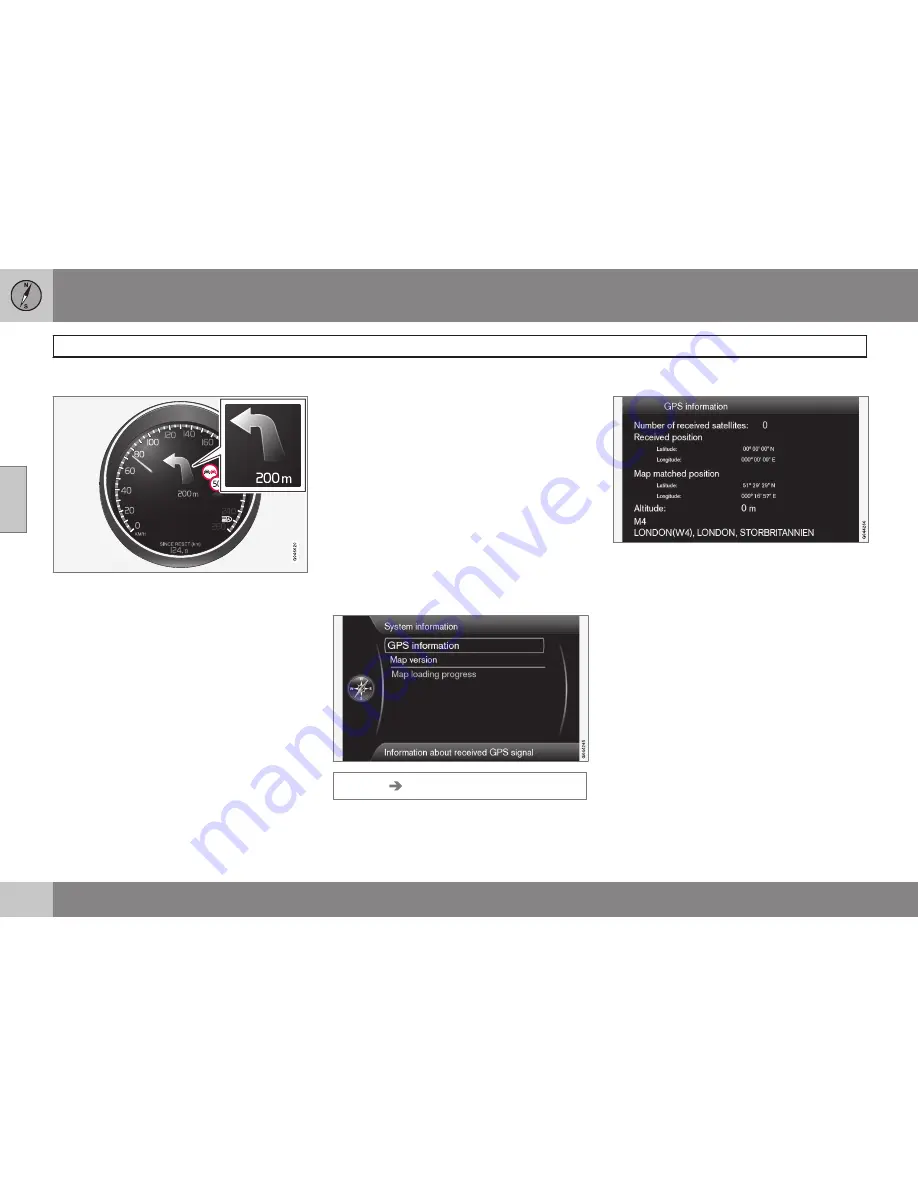
03 Planning your trip
Settings
03
56
Navigation with Turn-by-turn
Cursor on
Turn-by-turn navigation
+
OK
ticks the function which means that the next
manoeuvre in the itinerary, as well as the dis-
tance to it, is shown in the combined instru-
ment panel.
Time of arrival format
Time of arrival format
Select the time to appear on the screen:
•
ETA
- shows the estimated arrival time
•
RTA
- shows the remaining time until
arrival.
Show junction map in other program
The navigation system can work in the back-
ground while at the same time the display
screen shows a different program source,
e.g. Radio or Phone.
Cursor on
Always show intersection map
+
OK
ticks the function that also shows
detailed junction maps on half of the display
screen when other sources/programs are in
use - see page 31.
Alarm for My POI
Cursor on
MyPOI Alert
+
OK
ticks the func-
tion that enables a preset warning sound to
alert when the car approaches a My POI posi-
tion - see page 57.
System information
Settings
System information
GPS information
GPS information
The screen shows:
•
Number of received satellites:
•
Received position
•
Map-matched position
•
Altitude:
•
The geographic name of the current posi-
tion.
Summary of Contents for RTI
Page 1: ...WEB EDITION ROAD AND TRAFFIC INFORMATION RTI ...
Page 6: ...Table of contents 4 07 07 Alphabetical Index Alphabetical Index 82 ...
Page 7: ...Table of contents 5 ...
Page 8: ...6 Quick start 8 ...
Page 9: ...QUICK GUIDE ...
Page 13: ...GET TO KNOW YOUR NAVIGATION SYSTEM ...
Page 17: ...02 Get to know your navigation system Before starting 02 15 ...
Page 31: ...02 Get to know your navigation system DVD disc screen 02 29 ...
Page 39: ...02 Get to know your navigation system 02 37 ...
Page 40: ...38 Specify a destination 40 Itinerary 47 Current position 50 Settings 51 Simulation 60 ...
Page 41: ...PLANNING YOUR TRIP ...
Page 63: ...03 Planning your trip 03 61 ...
Page 64: ...G000000 62 General 64 Reading information 66 Handling traffic problems 68 ...
Page 65: ...TRAFFIC INFORMATION ...
Page 72: ...70 Facilities 72 ...
Page 73: ...SYMBOLS ON THE MAP ...
Page 76: ...74 Frequently asked questions 76 EULA License agreement 78 Copyright 80 ...
Page 77: ...QUESTIONS AND ANSWERS ...
Page 83: ...06 Questions and answers 06 81 ...
Page 87: ......






























