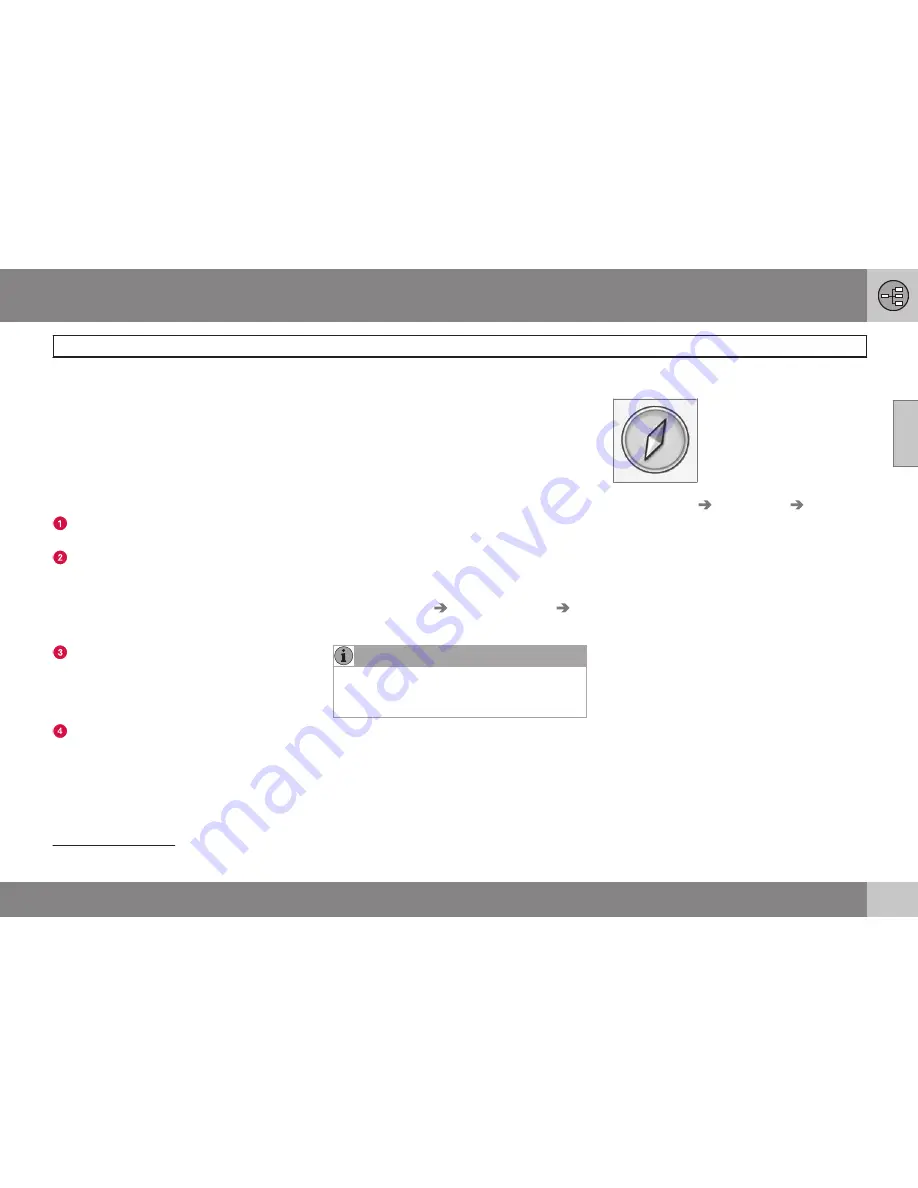
02 Get to know your navigation system
Maps, road types and compass
02
31
Map image of current position
The appearance of the screen image depends
on geographic position and the settings
made, e.g. map scale, facilities selected for
display etc.
Explanations for the text, signs and symbols
that may appear on the display are available
on the front of the cover.
POIs along the motorway - see
page 42.
Detailed junction map - the left-hand sec-
tion of the display screen shows a
detailed enlargement of the next junc-
tion
1
. The situation is always supplemen-
ted with a voice message, see next sec-
tion.
Two maps can be selected as display
mode. The screen shows the same map
image but in two different scales. 2D or
3D display can also be selected - see
page 53.
Scroll mode - see page 32.
Voice guidance
After a destination has been entered and the
car approaches a junction or exit, a voice
message sounds stating distance and type of
the next manoeuvre. At the same time a
detailed map of the junction is displayed. The
voice guidance message is repeated closer to
the junction.
The volume can be adjusted with the audio
unit's volume button (during ongoing voice
message).
To repeat a message:
•
Press twice on the
OK
button.
Also see
Settings
Guidance options
Voice guidance
- see page 55.
NOTE
There is no voice guidance during a cur-
rent call with a Bluetooth-connected
mobile phone.
To select male or female voice and language:
•
Go to the menu system in
MY CAR
- see
the car's manual. The voice volume can
also be adjusted there.
Compass
The red tip of the compass
needle points north and the
white end points south.
Go to
Settings
Map options
Compass
to select a different view or so that the com-
pass is not shown - see page 54.
1
This function can be expanded - see page 56.
Summary of Contents for RTI
Page 1: ...WEB EDITION ROAD AND TRAFFIC INFORMATION RTI ...
Page 6: ...Table of contents 4 07 07 Alphabetical Index Alphabetical Index 82 ...
Page 7: ...Table of contents 5 ...
Page 8: ...6 Quick start 8 ...
Page 9: ...QUICK GUIDE ...
Page 13: ...GET TO KNOW YOUR NAVIGATION SYSTEM ...
Page 17: ...02 Get to know your navigation system Before starting 02 15 ...
Page 31: ...02 Get to know your navigation system DVD disc screen 02 29 ...
Page 39: ...02 Get to know your navigation system 02 37 ...
Page 40: ...38 Specify a destination 40 Itinerary 47 Current position 50 Settings 51 Simulation 60 ...
Page 41: ...PLANNING YOUR TRIP ...
Page 63: ...03 Planning your trip 03 61 ...
Page 64: ...G000000 62 General 64 Reading information 66 Handling traffic problems 68 ...
Page 65: ...TRAFFIC INFORMATION ...
Page 72: ...70 Facilities 72 ...
Page 73: ...SYMBOLS ON THE MAP ...
Page 76: ...74 Frequently asked questions 76 EULA License agreement 78 Copyright 80 ...
Page 77: ...QUESTIONS AND ANSWERS ...
Page 83: ...06 Questions and answers 06 81 ...
Page 87: ......
















































