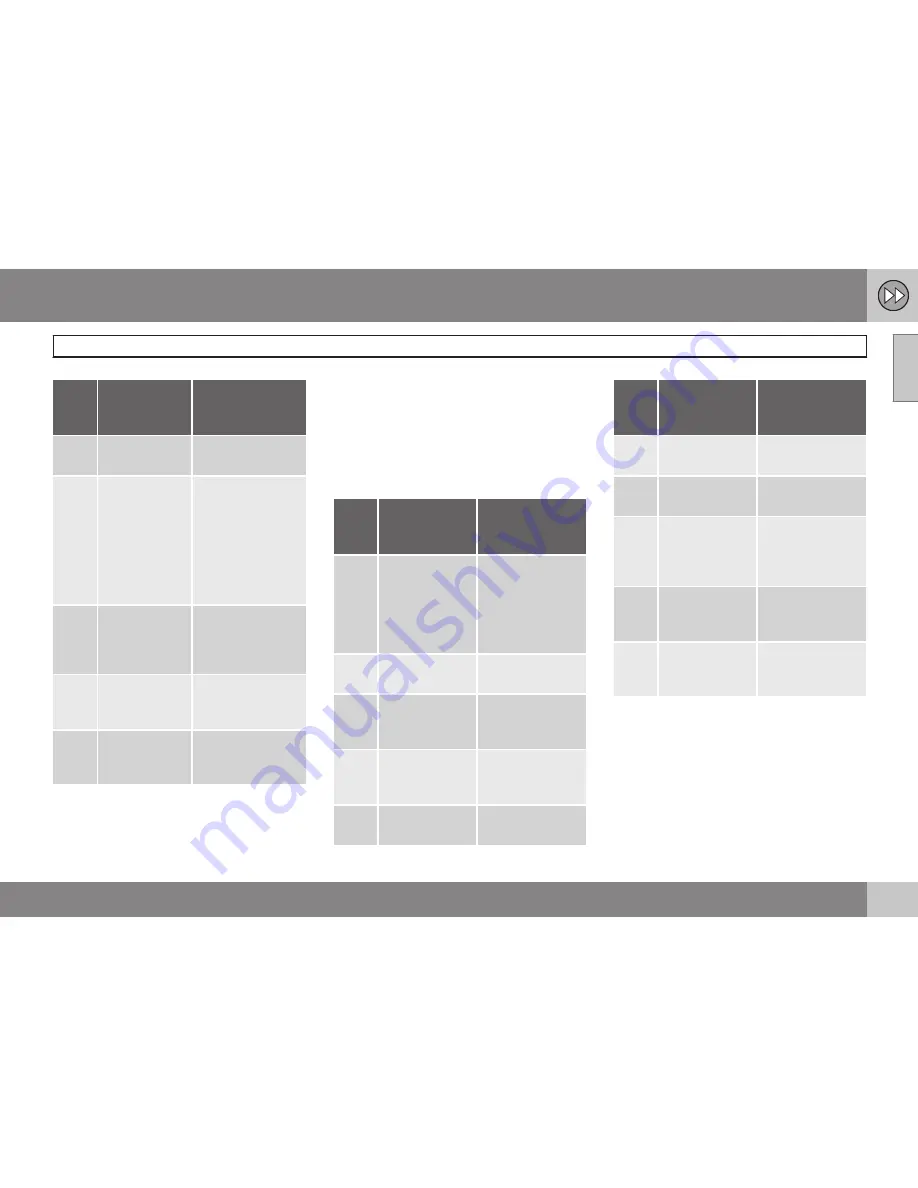
01 Quick Guide
Quick start
01
9
Step Display
screen/
menu
Action
5
Address:
Select
City:
+
OK
.
6
Daisy wheel -
see
page 25.
Turn the
Thumb-
wheel
to select
characters and
enter it by click-
ing
OK
- a list of
options emerges
on the display
screen.
7
Daisy wheel
Select the appro-
priate district
from the list +
OK
.
8
Navigation
menu
Select
Set single
destination
+
OK
.
9
Map
Guidance starts -
follow the instruc-
tions.
The navigation system calculates the route,
travel time and distance to the selected desti-
nation. The system provides guidance and
instructions on junctions etc.
If there is a deviation from the planned route
outline during the journey then the system
automatically calculates a new route outline.
Guidance to a facility (POI)
Step Display
screen/
menu
Action
1
If the display
screen does
not show a
map image,
proceed as fol-
lows:
Press the centre
console button
NAV
.
2
Map
Press
NAV
to
bring up a menu.
3
Shortcuts
menu, see
page 32.
Select
Set Point
Of Interest
+
OK
.
4
Set destina-
tion
Select
Point of
interest (POI)
+
OK
.
5
Point of inter-
est (POI)
Select e.g.
Near
the car
+
OK
.
Step Display
screen/
menu
Action
6
Latest 5 POI
types
Select e.g.
All
types
+
OK
.
7
All POI types
Select e.g.
Air-
port
+
OK
.
8
Results list
Select the
desired option
from the list +
OK
.
9
Navigation
menu
Select
Set sin-
gle destination
+
OK
.
10
Map
Guidance starts
- follow the
instructions.
Summary of Contents for RTI
Page 1: ...WEB EDITION ROAD AND TRAFFIC INFORMATION RTI ...
Page 6: ...Table of contents 4 07 07 Alphabetical Index Alphabetical Index 82 ...
Page 7: ...Table of contents 5 ...
Page 8: ...6 Quick start 8 ...
Page 9: ...QUICK GUIDE ...
Page 13: ...GET TO KNOW YOUR NAVIGATION SYSTEM ...
Page 17: ...02 Get to know your navigation system Before starting 02 15 ...
Page 31: ...02 Get to know your navigation system DVD disc screen 02 29 ...
Page 39: ...02 Get to know your navigation system 02 37 ...
Page 40: ...38 Specify a destination 40 Itinerary 47 Current position 50 Settings 51 Simulation 60 ...
Page 41: ...PLANNING YOUR TRIP ...
Page 63: ...03 Planning your trip 03 61 ...
Page 64: ...G000000 62 General 64 Reading information 66 Handling traffic problems 68 ...
Page 65: ...TRAFFIC INFORMATION ...
Page 72: ...70 Facilities 72 ...
Page 73: ...SYMBOLS ON THE MAP ...
Page 76: ...74 Frequently asked questions 76 EULA License agreement 78 Copyright 80 ...
Page 77: ...QUESTIONS AND ANSWERS ...
Page 83: ...06 Questions and answers 06 81 ...
Page 87: ......


























