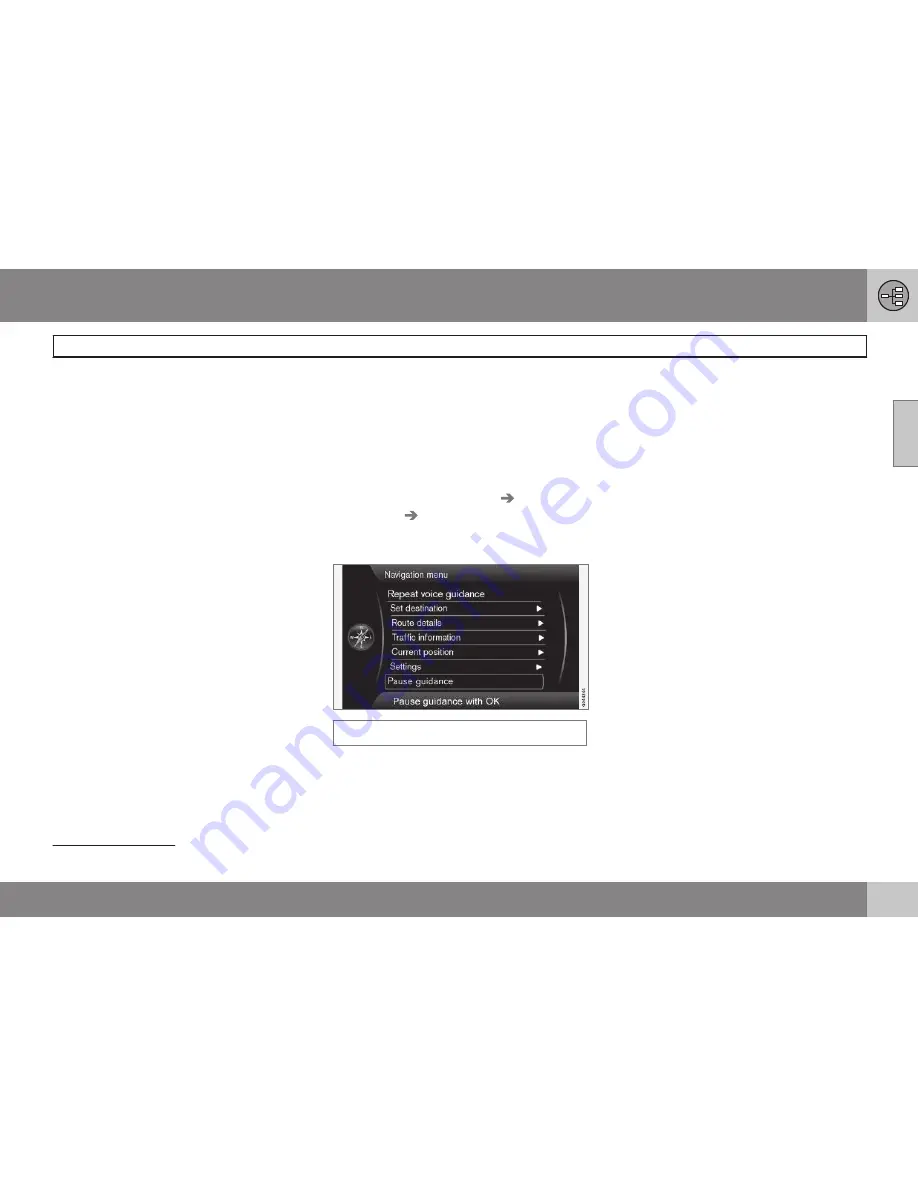
02 Get to know your navigation system
Menus
02
33
Activating Scroll mode in normal map
mode
•
Press one of the numerical keys
0
-
9
.
Scrolling
•
Press one of the numerical digit keys
1
-
2
-
3
-
4
-
6
-
7
-
8
-
9
- a directional arrow is
shown in the margins combined with the
number that will be used to scroll the
map in the desired direction.
Zooming out/in
•
Turn the
TUNE
knob.
Exiting from Scroll mode
•
Press
EXIT
.
Crosshair
Press
OK MENU
once to show a menu for
the point on the map, which the centre of the
crosshair points to:
•
Set single destination
- Deletes any
previous destinations in the itinerary, and
starts guidance on the map.
•
Add waypoint
- Adds the selected point
to the itinerary.
•
POIs nearby
- Allows you to search/view
available facilities around the selected
location.
•
Read traffic message
- Allows you to
view traffic messages
1
around the
selected location.
•
Information
- Shows information availa-
ble about the selected location.
•
Store location
- Allows you to store the
selected location in the memory. (Opens
the menu
Set destination
Stored
location
Edit
- see page 44).
Pause guidance
Pause guidance
With the cursor on
Pause guidance
+
OK
MENU
the guidance can be switched off tem-
porarily after which neither visual nor acoustic
guidance is given - at the same time the
menu-bar changes to
Resume guidance
.
However, the system's car symbol continues
to show the car's actual position on the map.
Resuming guidance
•
Select
Resume guidance
+
OK MENU
.
1
The service is not available for all areas/markets/states.
Summary of Contents for RTI
Page 1: ...WEB EDITION ROAD AND TRAFFIC INFORMATION RTI ...
Page 6: ...Table of contents 4 07 07 Alphabetical Index Alphabetical Index 82 ...
Page 7: ...Table of contents 5 ...
Page 8: ...6 Quick start 8 ...
Page 9: ...QUICK GUIDE ...
Page 13: ...GET TO KNOW YOUR NAVIGATION SYSTEM ...
Page 17: ...02 Get to know your navigation system Before starting 02 15 ...
Page 31: ...02 Get to know your navigation system DVD disc screen 02 29 ...
Page 39: ...02 Get to know your navigation system 02 37 ...
Page 40: ...38 Specify a destination 40 Itinerary 47 Current position 50 Settings 51 Simulation 60 ...
Page 41: ...PLANNING YOUR TRIP ...
Page 63: ...03 Planning your trip 03 61 ...
Page 64: ...G000000 62 General 64 Reading information 66 Handling traffic problems 68 ...
Page 65: ...TRAFFIC INFORMATION ...
Page 72: ...70 Facilities 72 ...
Page 73: ...SYMBOLS ON THE MAP ...
Page 76: ...74 Frequently asked questions 76 EULA License agreement 78 Copyright 80 ...
Page 77: ...QUESTIONS AND ANSWERS ...
Page 83: ...06 Questions and answers 06 81 ...
Page 87: ......






























