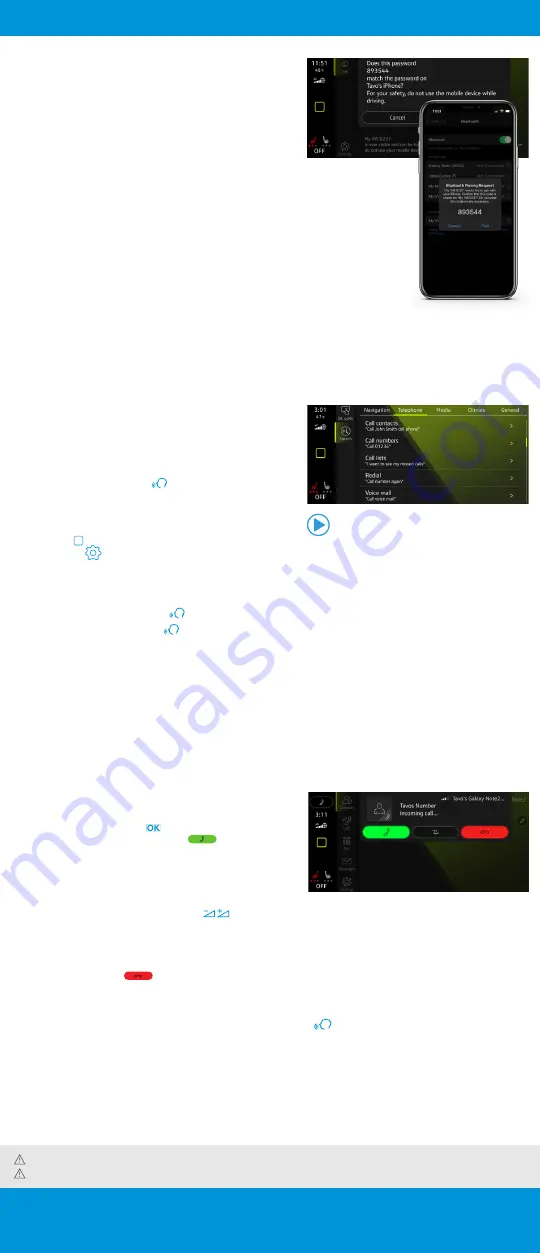
Pairing a Compatible Phone
1.
Be sure to check your phone’s compatibility at
.
2.
With the ignition on and the vehicle in Park, turn the
Infotainment system on. Your vehicle’s Bluetooth system
will be in “discovery” mode.
3.
From the Bluetooth menu on your phone, search for new
devices and select MY VW XXXX (last four digits of VIN).
4.
A connection request will appear on the Infotainment display.
5.
Press
Yes
on the Infotainment display if the PIN matches the
PIN displayed on your phone.
6.
If the PIN does match, press either
Pair
or
OK
, depending on which option your
phone displays.
7.
Allow contacts to sync when prompted.
Note: If your phone displays a prompt asking to connect to your vehicle, make sure to enable future automatic connections. This
will help to automatically reconnect the compatible paired device to the system. Once the PIN is shown, pairing must be completed
within 30 seconds; otherwise, the process will need to be repeated.
Primary and Secondary Phone Functionality
Two active phones can be connected simultaneously. Follow steps 1-7 above. Only
contacts from the primary phone will be shown within the Infotainment system.
Switching between phones requires tapping the phone name in the top right of the
Phone screen in the infotainment system, then selecting the desired phone from the
drop-down menu.
Note: This feature is not available when the phone is connected to Apple CarPlay
™
or Android Auto
™
.
Voice Recognition via Volkswagen Native
Infotainment
Many functions of the ID.4—including the navigation, climate
control, media and telephone—can be controlled using the
built-in voice recognition system. Voice control can either be
launched using the
Talk
button
on the multi-function
steering wheel or by using the activation word, "Hello ID.", similar
to how you would activate a digital assistant at home.
To enable activation with the activation word:
1.
Tap Home on the touchscreen and then select the
settings icon
.
2.
Tap
Voice control
, then
Activation word
.
To launch the voice control with the multifunction steering wheel button:
•
A short press of the
Talk
button
will launch the in-vehicle voice recognition.
•
A long press of the
Talk
button
will launch the digital assistant of a connected compatible mobile device.
A variety of voice prompts are available depending on which language has been set in the Infotainment system, and
whether there is an active VW Car-Net account for the vehicle. For full details and a list of compatible languages,
please refer to the Owner’s manual.
A list of example prompts can also be found in the Voice control settings.
Voice Recognition Tips
•
The contact must be said exactly as it is stored in your phone’s contact list.
•
If multiple numbers are stored per contact, you may use the shortcut “Call John Smith work”, or the system may
ask you to choose, e.g., work, mobile, home, etc.
Answer an Incoming Call
The Bluetooth system will interrupt your car stereo with a
ringtone. Press the
OK
button
on the multi-function
steering wheel or the green
Phone
icon
on the
Infotainment touchscreen to answer the call.
Volume Settings
To adjust the volume of the Bluetooth system while on a
call, press the
Volume Up
or
Volume Down
button
on the right side of the multi-function steering wheel.
End a Call
Press the red
Phone
icon
within the phone menu of the Infotainment display.
Cancel Active Voice Recognition or Active Route Guidance
When Voice Recognition is activated, press the
Voice Control
button
on the multi-function steering wheel or
say “Cancel.”
Bluetooth
®
/ Voice Recognition
Warnings:
Visit
www.knowyourvw.com/bluetooth
to view more detailed information and important safety warnings for
Bluetooth Pairing
.
Warnings:
See
Bluetooth Pairing and Voice Recognition
in your Owner’s Manual for more detailed information and for important safety warnings.











