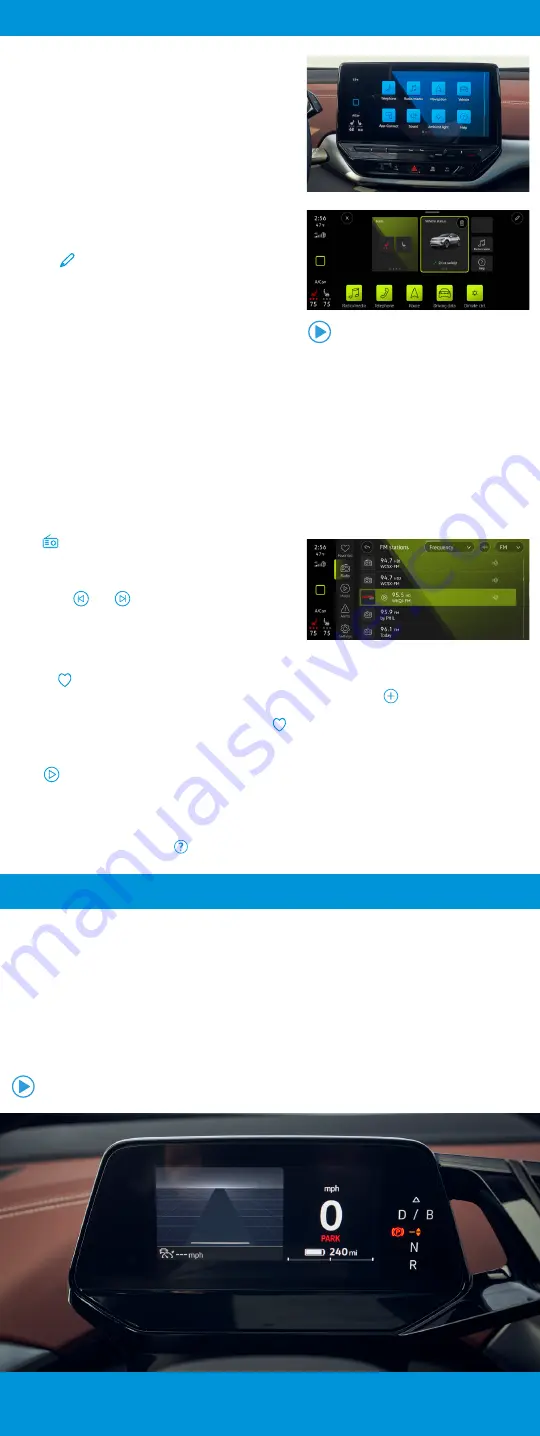
Infotainment
The ID.4 puts control of many of its features in the user-
configurable touchscreen. The touchscreen features access icons
for many functions, including Apps, Vehicle, Sound, Navigation,
Telephone and more.
To customize the order of icons:
1.
Touch and hold an icon until it is highlighted.
2.
Drag and drop the icon to the desired location.
The touchscreen allows users to create customized “widget
pages” with their most desired features.
To create a new widget screen using a layout of your choice:
1.
Swipe to the right, until you are on the last available page.
2.
Touch and hold an existing widget, and tap the
EDIT
button
.
3.
Touch the
+
key and choose a page layout of your choice.
Note: You can have up to 4 individual layout screens.
4.
Press the
EDIT
button to choose the widgets you want to use
in each section. Some features are not available in all widget
sizes.
5.
Change a widget space by tapping it, until it is highlighted in
blue. Then, with a press, select an available widget listed below.
6.
When finished, tap the
X
button.
To edit these widgets later, press and hold a widget for 2 seconds to enter into the modification screen again.
The desired features are now ready for touch control.
•
The Climate Control widget offers several swipeable screens to best suit you.
•
The Navigation widget provides easy input of destinations and Points of Interest.
•
The Phone widget puts call information at an easy-to-read level.
•
The Radio widget gives quick access to audio selections. Tap a station to select.
Infotainment / ID. Cockpit
The Radio widget can control all of the functions of the media system.
Radio
•
To tune into FM stations, tap the radio widget on the Home
screen. A list of the available stations and a frequency band
selector will be displayed.
•
Touch the
and
arrows to select the previous or next
available station, or scroll between any saved favorite
stations.
•
Frequency/Source
button allows you to switch between
different media options.
Favorites
•
While in Radio, press and hold a station to designate as a favorite, then press the
button to add more
favorites.
•
You can access your favorite stations by referring to the
Tab
•
You can always edit/delete stations on this tab by touching the
Edit
icon.
Media
•
In Media mode you can playback media data from data carriers and streaming services in the Infotainment system.
•
Different media sources can be USB storage devices, Bluetooth devices, or Streaming services, such as Apple Music
and TIDAL, depending on vehicle equipment and Car-Net active status.
For additional help, the Help widget
can provide more information on using the Infotainment system.
ID. Cockpit
The ID. Cockpit in the ID.4 features a high-resolution LCD color screen capable of displaying different information
profiles.
The ID. Cockpit can display different views, which can be selected by swiping the
VIEW
button on the steering wheel:
•
Summary
, which shows mileage, charge status and range prior to engaging the drive system.
•
Once the drive system is engaged, the
Basic
display activates, which shows information about Driver Assistance
systems, speed and navigation.
•
Driver Assistance Systems
, which shows active driver assistance systems and the vehicle speed without
navigation.
•
Navigation
, which displays notes on route guidance and speed.











