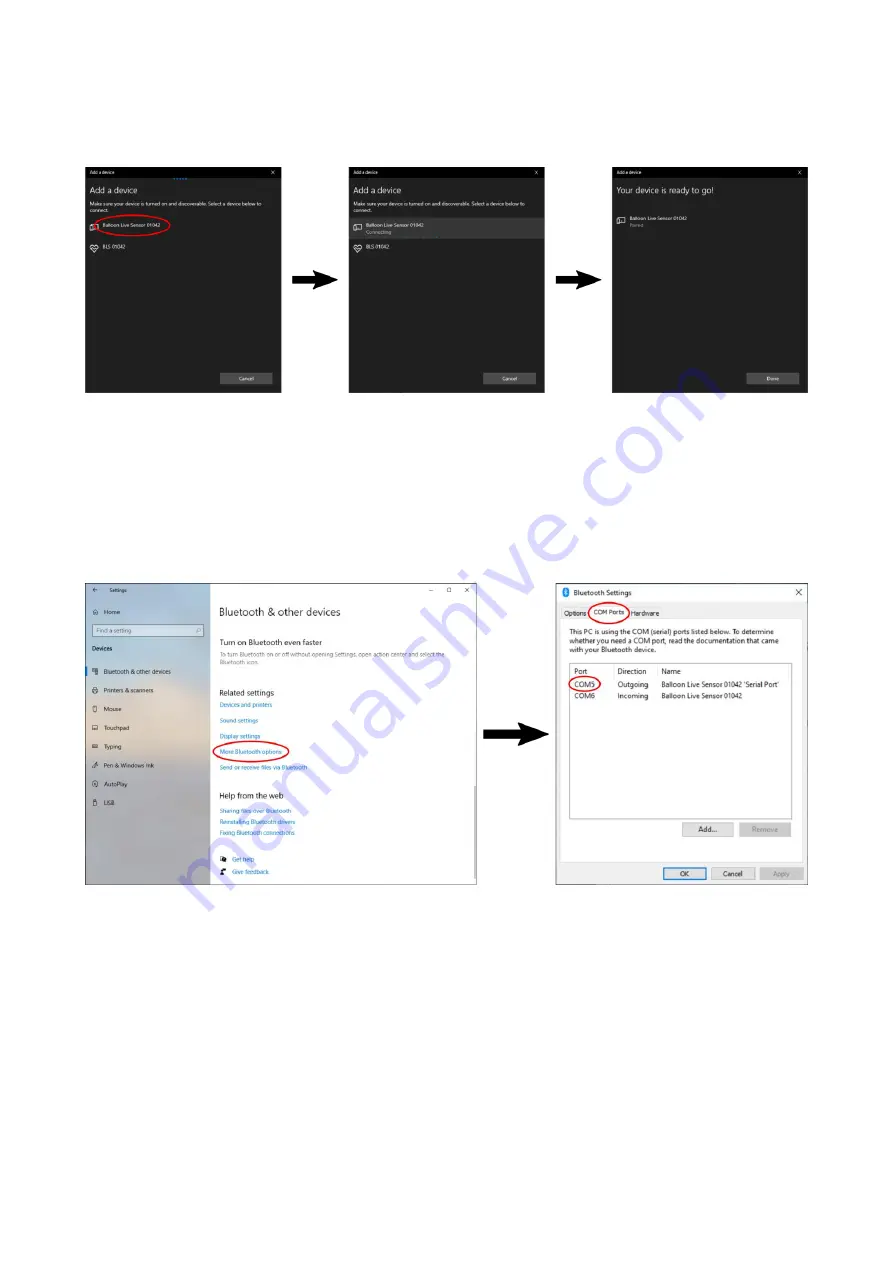
Balloon Live Sensor
User
Manual
Page 24
Firmware FS.04.17
Date: 2021-05-13
The next panel then shows all nearby Bluetooth devices. As mentioned before, the
“Balloon
Live Sensor xxxxx”
device with matching serial number should be selected to pair it with the
PC. This takes only a short moment to complete without any further interaction.
To use the newly paired Balloon Live Sensor in a Windows application it is required to find
out the correct serial port (COMx) which has been assigned to the connection. This
information can be found in the
Bluetooth & other devices
dialog by clicking on the option
More Bluetooth options
a bit further down. This opens the
Bluetooth Settings
dialog on which
the tab
COM Ports
needs to be selected. The correct COM port is shown next to the name
“Balloon Live Sensor xxxx ‘Serial Port’”
, COM5 in the example below. The indicated direction
(outgoing) can be ignored.
This COM port provides GPS NMEA data with a connection speed of up to 115,200 bit/s.
Connecting a PC using USB serial
Instead of Bluetooth serial connections, some pilots prefer using a serial port provided
through an USB connection. With the current firmware this function is not yet available,
however we intend to provide this function with a future release.



















