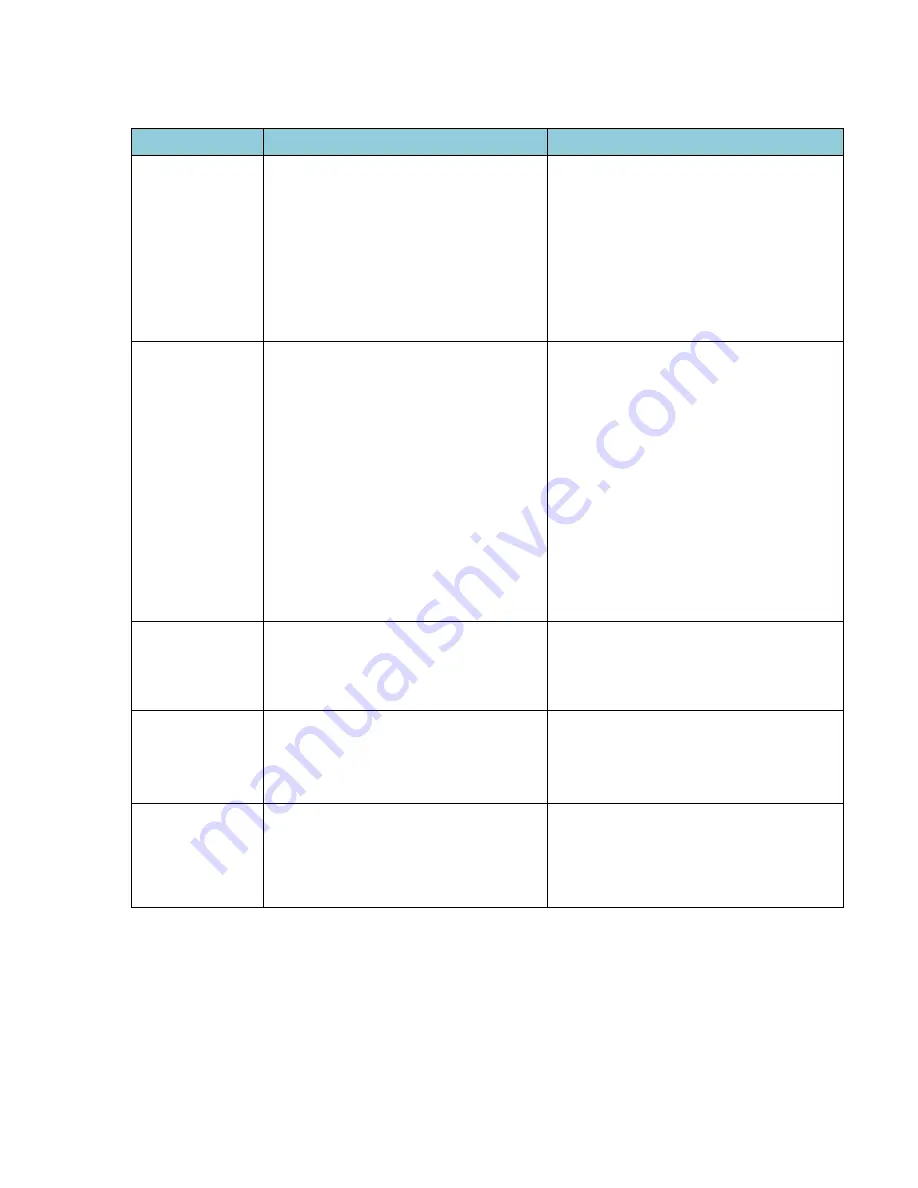
29
12.
TROUBLESHOOTING
PROBLEM
POSSIBLE REASONS
SOLUTIONS
Hazy image,
poor contrast
The lens focus is wrong
The protective films on the front and back
sides of SmartCrystal™ Pro Booster have not
been removed
Presence of fingerprints or dirt on the lens
and/or on the polarizer
1.
Fix the lens focus
2.
Check if the protective films have
been removed
3.
Clean the polarizer with the
appropriate equipment, i.e using
non-abrasive cloth.
No 3D effect
Problem with the silvered screen
Projector settings are not correct
The SmartCrystal™ Pro Booster
is not
connected
to
the
projector’s
3D
synchronization signal
The SmartCrystal™ Pro Booster is not
connected to the power
The projection window of the booth
depolarizes the light
1.
Check if the screen is silver and
designed for 3D.
2.
Check if the values 'Dark Time' and
'Delay' are configured correctly.
3.
and 4. Check the connections of
SmartCrystal™ Pro Booster, the status
of
the
white
LED
indicator
synchronization with the 3D projector
and the green LED power indicator.
4.
Remove the window to make sure it
does not change the polarization.
Too dark image
The power of the projector lamp is too low.
The lamp settings are not properly
adjusted.
1.
and 2. Change the lamp settings.
The image seems
to be
in 3D but the
rendering
is uncomfortable
The direction of left / right polarization is
reversed on the projector.
2.
Change the left / right direction (shift
from "Normal" to "reverse" or vice
versa) on the SmartCrystal™ Pro
Booster or the projector.
Flickering image
The content is not 3D.
The image frequency supplied by the
projector is incorrect.
3.
Check if the content is in 3D
4.
Check the frame rate provided by
the
projector
shown
in
the
SmartCrystal™ Pro Booster touch
screen (typically 144hz 120/60).
If you do not notice any improvement after checkingthe suggested solutions, please
contact your support team.





































