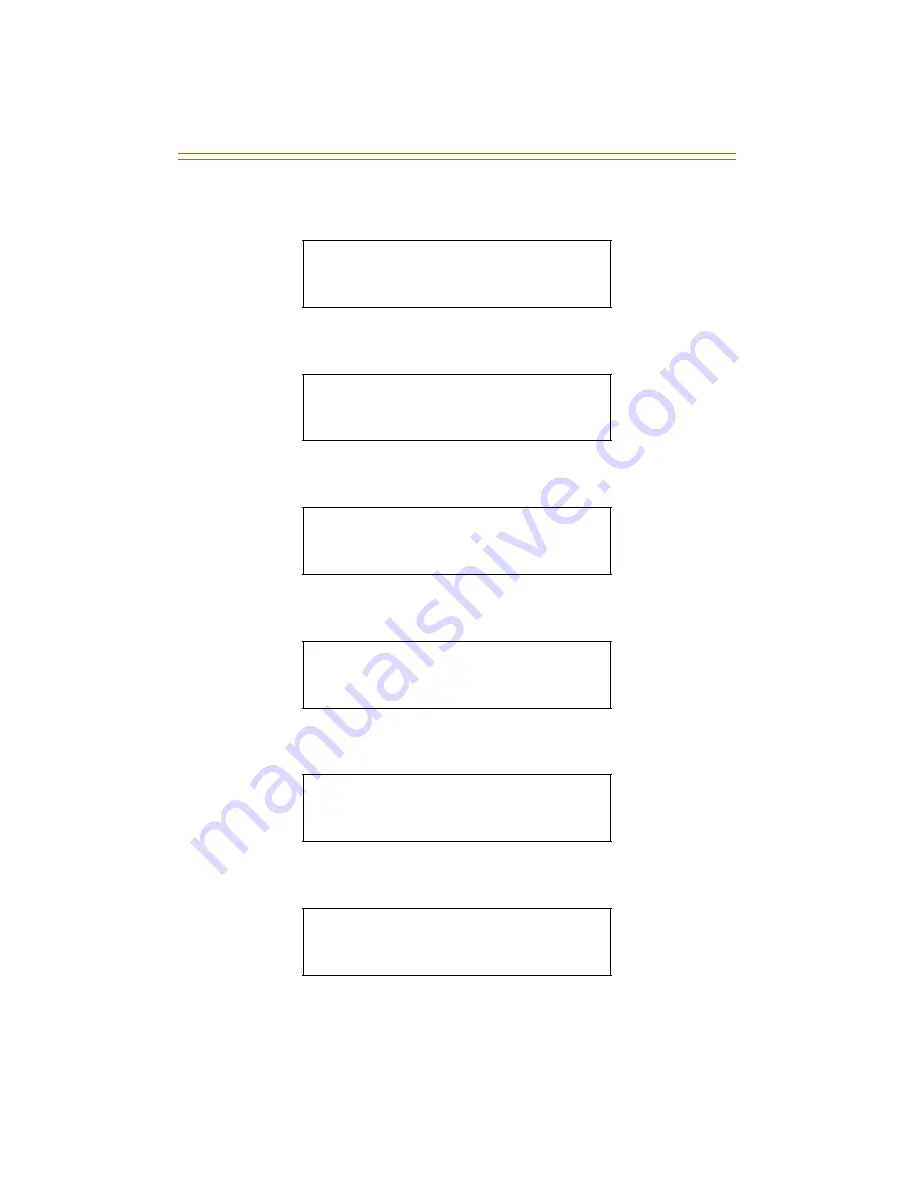
96
Volume Control
Using the speakerphone on an Intercom call ...
Using the handset on an Intercom call ...
Using the speakerphone on a CO call ...
Using the handset on a CO call ...
Receiving a page announcement ...
Receiving an incoming tone ringing Intercom or CO call ...
S PE A K E R C A L L
[ # # # # # # # # # ]
M M M D D Y Y
H H :M M a m
H A N DS E T IC M
[ # # # # # # # # # ]
M M M D D Y Y
H H :M M a m
S PE A K E R C A L L
[ # # # # # ## # # ]
M M M D D Y Y
H H : MM a m
H A N D S E T CO
[ # # # # # ## # # ]
M M M D D Y Y
H H : MM a m
S PE A K E R PAG E
[ # # # # # ## # # ]
M M M D D Y Y
H H : MM a m
S PE A K E R R IN G
[ # # # # # ## # # ]
M M M D D Y Y
H H : MM a m
Summary of Contents for Triad Station
Page 6: ...Vodavi Telephone Systems Station User Guide April 2002 Issue 1 P N 3057 00...
Page 15: ...N O T E S...
Page 119: ...104 Default Numbering Plan...
Page 120: ...www vodavi com 3057 00...










































