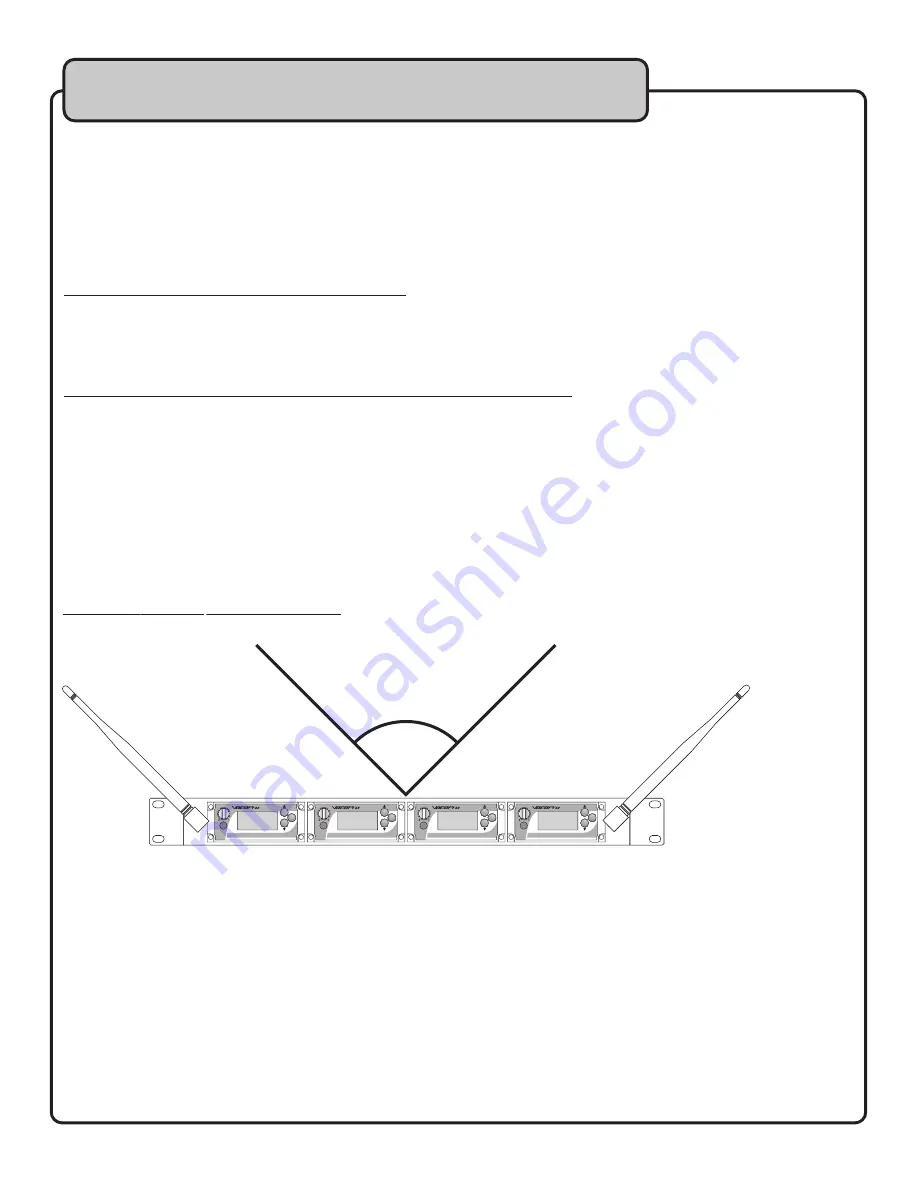
13
Setting up the Microphones
Overview
The goal is for each of the UHF-5900’s wireless channels to be operating on a frequency free of interference. This can be
accomplished two ways 1) automatic frequency selection, and 2) manual frequency selection. We recommend using the
automatic method fi rst, as this method will work well for most areas. However, if you live in a metropolitan area where RF
activity is dense, manual frequency selection may work better for you. If you choose the manual method, we recommend
fi rst obtaining information on your proximity to TV towers. (see page 18)
Frequencies and Groups
The UHF-5900 has a total of 177 available frequencies. These frequencies are broken down into groups. The two channels
Frequencies and Groups
Frequencies and Groups
on the left are assigned GROUPS GR1-1 through GR1-C, while the two channels on the right are assigned GROUPS GR2-1
through GR2-C (see chart on page19).
Pressing Buttons: 5 Second Default
When cycling through the selection modes and parameters using the MENU, UP, & DOWN buttons, if a selection is not
Pressing Buttons: 5 Second Default
Pressing Buttons: 5 Second Default
made within 5 seconds, the system will automatically start the auto-scan sequence. So, let’s say you are trying to change to
a channel in a different group. After pressing MENU, you have only 5 seconds to press the UP/DOWN arrows to browse
through the available groups. This applies to every step of the frequency setup procedure, so keep this in mind. If this
happens, simply wait for it to fi nish and resume where you left off.
Other Devices
Be sure to power on any other devices that may potentially interfere with the UHF-5900 (other wireless systems) BEFORE
you begin the frequency selection process. This way, you will not have any surprises when they are powered on.
Antenna Positioning
For the best
Antenna Positioning
Antenna Positioning
reception
Antenna Positioning
Antenna Positioning
, position the receiver antennas at 90 degrees from each other.
Antenna Positioning
Antenna Positioning
(see illustration).
��
���
���
����
��������
�����������������������
�������������������
��
���
���
����
��������
�����������������������
�������������������
��
���
���
����
��������
�����������������������
�������������������
���
��������
��
���
�����������������������
�������������������
����
���
Summary of Contents for UHF-5900
Page 22: ...22 Notes...
Page 23: ...23 Notes...
Page 24: ...UHF 5900 Owner s Manual VocoPro 2011 v2 0329 www vocopro com...










































