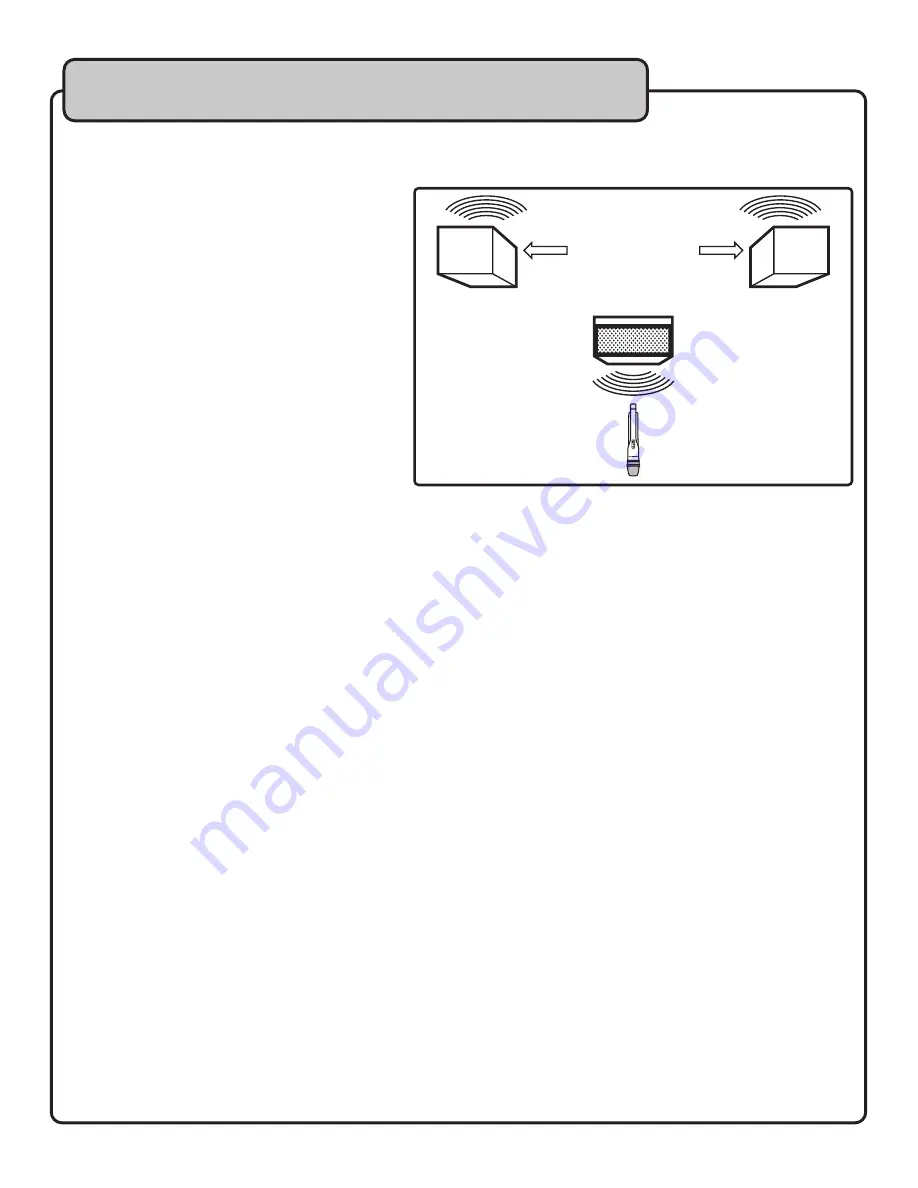
17
Basic Operations
Setting Up with Stage Monitors/P.A. System
If you will be using the UHF-5900 with stage monitors and/or a P.A. system, try the following:
• Place the stage monitor directly in front of the
microphone.
• Locate the P.A. loudspeakers so that they point
away from the rear of the microphone. (With
the speakers located in these positions, the
possibility of feedback is greatly reduced).
• Always check the stage setup before a
performance to ensure optimum placement of
microphone and monitors.
NOTE: Every wireless microphone installation is
a unique situation, and can present a variety of
problems. Never attempt a live performance without
fi rst conducting a “walkthrough” test of the system
in the performing area. If major changes (additional
wireless systems or intercoms, relocation of scenery,
etc.) have been made since the last walk-through
test, check the wireless system again, as close to
performance time as possible.
Avoiding Interference
As with all RF devices, interference can be a problem. While some causes of interference are unavoidable, others can be
avoided by taking certain precautions. Below are some helpful hints to avoid unwanted interference.
• Make sure that the operating frequencies used with you wireless system do not coincide with local TV station
broadcast frequencies.
• If using multiple systems, or within range of other systems, check all wireless frequencies in use to make sure that
no two frequencies are being used at the same time.
• For all operating frequencies, make sure there is at least 1 MHz between each frequency.
• Before using a system in a new location or another city, perform a walk-though to check for new problems.
• Check the squelch control setting on the receiver. A higher squelch setting provides better protection against
interference. However, since a high setting also can cause a reduction in operating range, set the control to the
lowest position that reliably mutes the interference.
• Make certain that all batteries are fresh and new. Weak batteries make a system more susceptible to interference.
• If not in use, power down electronic equipment such as computers, CD players, and other digital devices, as they
are a common source of wireless interference; especially if they are in close proximity to the receiver.
• As much as feasible, keep computers and other digital devices at least 3 feet away from the wireless receiver and/
or its antennas.
Improving Range
To get the most usable range out of your wireless microphone system, follow the helpful hints below.
• Always try to keep an unobstructed line of site between the wireless receiver’s antennas and the wireless
transmitters. Metal objects between the wireless transmitters and receiver commonly reduce the operating range.
• When mounting the wireless receiver, avoid mounting it behind other electronic equipment, low to the ground, or in
remote equipment/sound rooms.
• As far as feasible, minimize the amount of squelch applied to channels; the higher the squelch setting, the lesser
the operating range.
• When operating the wireless system, keep all wireless transmitters at least 10 feet away from the receiver and its
antennas. Wireless transmitters in close proximity can overload the receiver and reduce its overall sensitivity, as
well as possibly cause interference with other channels on the system.
• Use only high-quality alkaline batteries in the wireless transmitters. Other types of batteries might not provide
suffi cient voltage and capacity for full power transmission.
• Position the receiver antennas so they do not touch each other.
������������������������
�����������������������
��������������������
�������������������
Summary of Contents for UHF-5900
Page 22: ...22 Notes...
Page 23: ...23 Notes...
Page 24: ...UHF 5900 Owner s Manual VocoPro 2011 v2 0329 www vocopro com...








































