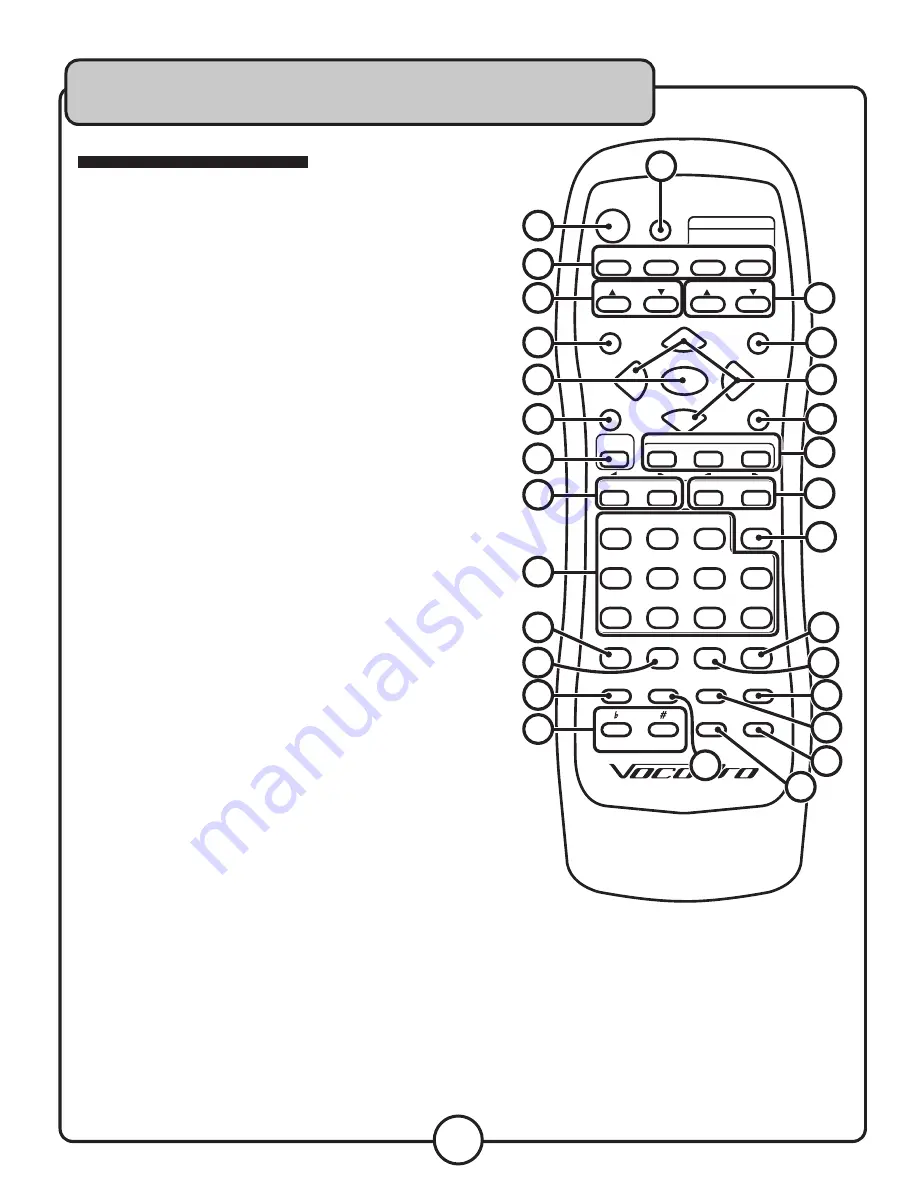
18
Descriptions and Functions cont.
���
�������
����
�
�
�
������
������
������
������
����
����
���
�����
����
����
�����������
�����
����
�����
���
�����
���
���
�
�
�
���
�
�
�
�
���������
�����
�����
���
��������
������
�����
������
�����
���
������
���
���
�������
�������
����
�����
�����
����
������
�����
�����
�������
���
�����
����
��
��
�
�
��
��
��
�
�
�
�
��
��
��
��
�
��
��
��
��
��
��
��
��
��
��
�
�
This button will remove the
vocal track from multiplexed discs.
19. Multi-Function Buttons:
AUTO/REPEAT -
In playback mode, this button will cycle
through the available repeat options for the current audio
media. In radio mode, this button will scan to the next
strong radio station signal.
AM/FM/STOP -
In playback mode, this button will stop
a track that is playing. In radio mode, this button toggles
between AM and FM radio.
STEREO/MONO/L/R -
In playback mode, this button
toggles between left channel, right channel and stereo
outputs. Selecting L will place the left channel on the left
and right channel outputs, and selecting R will place the
right channel on the left and right channel outputs. In radio
mode, this button switches between stereo and mono
output.
20. Prev/Next Buttons -
In playback mode, press Prev to jump
to the previous track, and Next to jump to the next track.
In radio mode, use these buttons to jump to the next and
previous radio station presets.
21. P/N Button -
Use this button to switch between PAL and
NTSC. Use NTSC for United States and PAL for Europe.
22. A-B Button -
Use this button to loop a section of a track.
Press once to set the start point, again to set the end
point, the track will then loop. Press the button again to
exit the loop.
23. PBC Button -
This button activates menu navigation on
VCD Discs.
24. Mode Button -
Use this button to change the picture
mode.
25. Title Button -
Use this button to go to the title screen of a
DVD disc.
26. OSD Button -
Use this button to show/hide the on-screen
display, and cycle through the time display modes.
27. Subtitle Button -
Use this button to switch between
available subtitles on a DVD. Note: Not all DVDs have
subtitles available.
28. Step Button -
Use this button to advance forward one
frame at a time on a DVD.





















