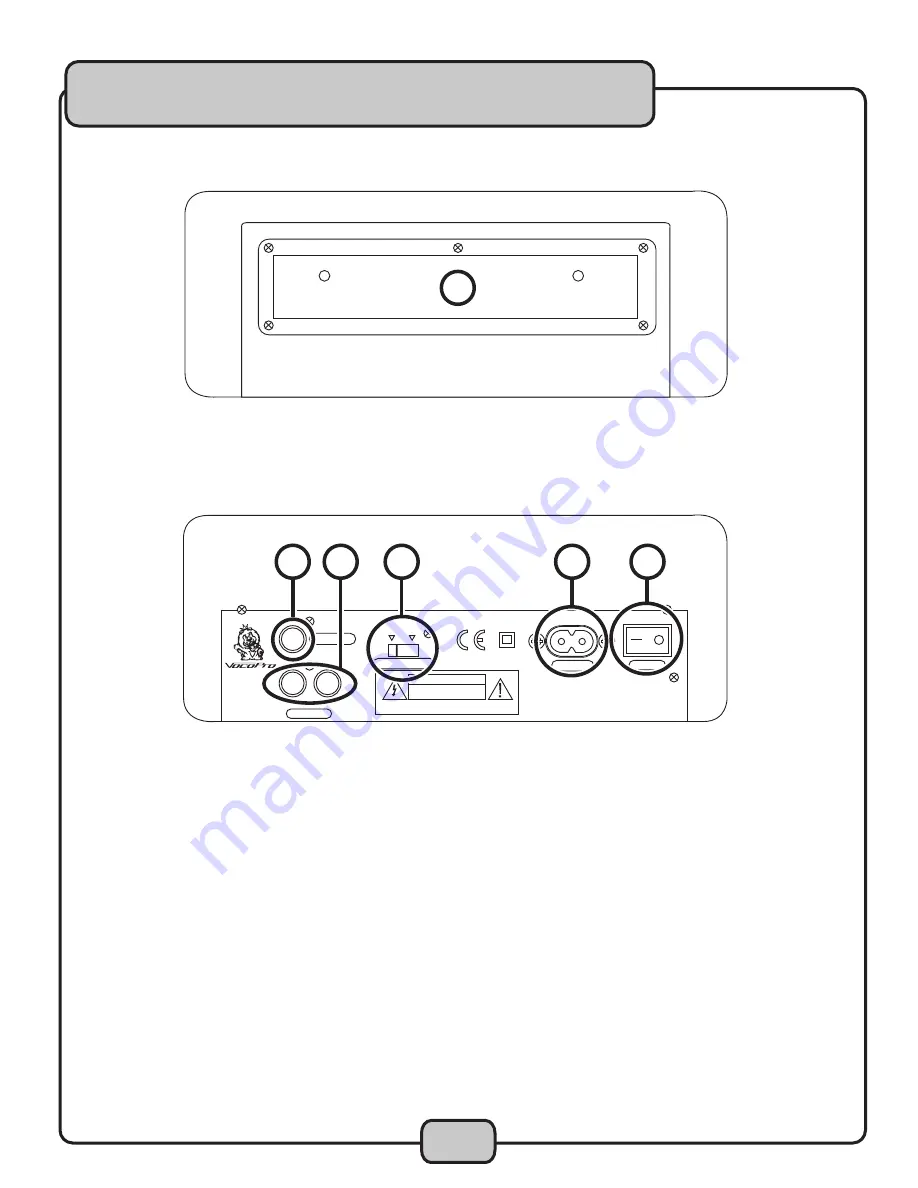
12
Controls & Functions cont.
FRONT Panel
1. DISC TRAY
- Insert discs here and press the OPEN/CLOSE button to open and close the disc tray.
BACK Panel
1. VIDEO OUTPUT
– This jack outputs the CD+G video signal to display graphics on your TV or monitor using RCA
video cable.
2. AUDIO OUTPUT
– The audio signal is output from these jacks using RCA left and right cables.
3. VIDEO SYSTEM SELECTOR
– Switch between the video modes NTSC and PAL. Use NTSC for North American
TV systems and PAL for European systems.
4. POWER INPUT
- Connect the power cord (included) here.
5. POWER BUTTON
- When the POWER button is pressed, the power turns on. Pressing the POWER button while
the unit is on will turn the unit off.
�
���������
������������
�����
�������������
�����������������������������������
�����������������������
������������
��������
��������
�����������������������
���� ���
���������
�����
����
��������������������
������
�
�
�
�
�
Summary of Contents for CDG-1020PRO
Page 1: ...o w n e r s m a n u a l THE SINGER S ULTIMATE CHOICE CDG 1020PRO Professional CD CD G Player ...
Page 6: ...6 Welcome ...
Page 11: ...11 Controls Functions cont ...
Page 18: ...Notes ...
Page 19: ...Notes ...
Page 20: ...CDG 1020PRO Manual VocoPro 2008 www vocopro com ...






































