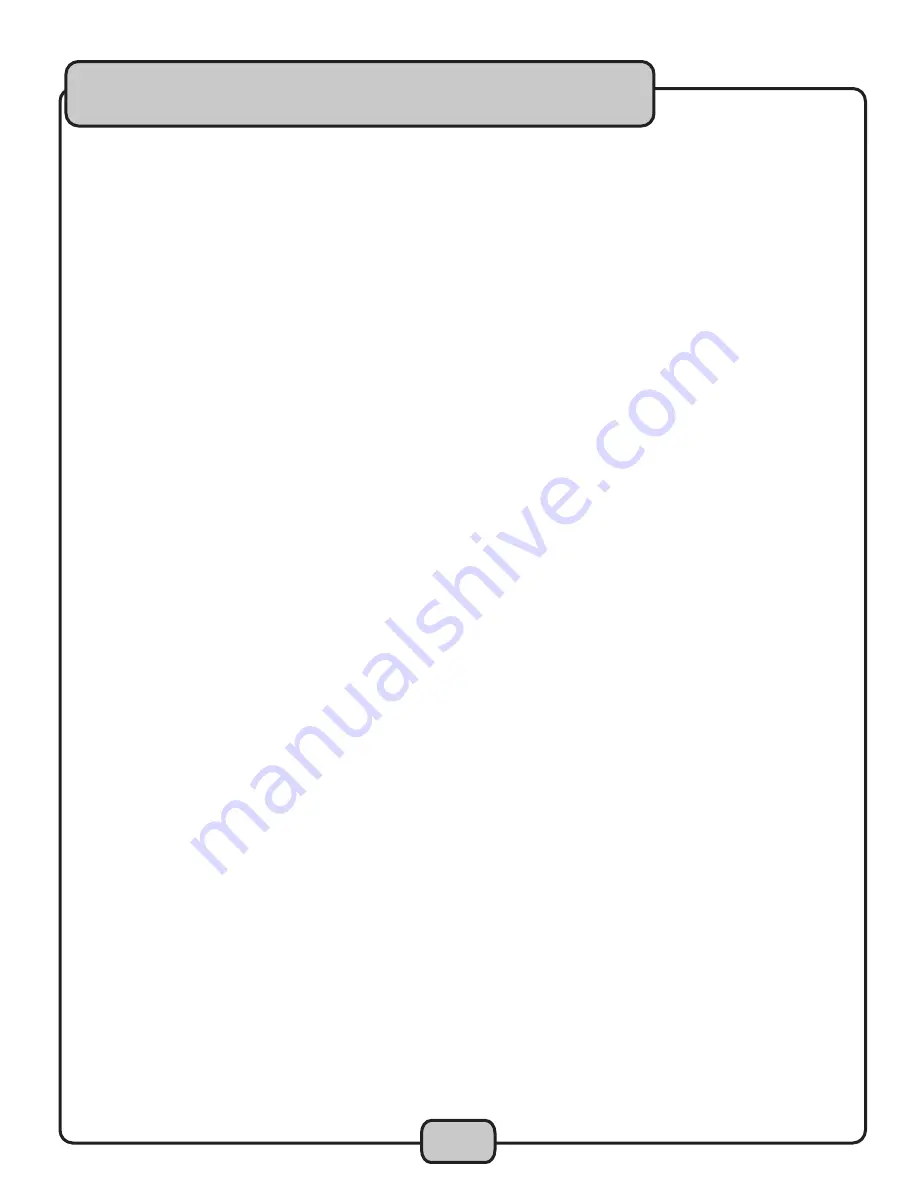
16
Frame Search
1. While the disc is paused, turn the FRAME DIAL to skip ahead or backwards one frame at a time. The LCD display
will show the time on the track.
2. Press the PLAY/PAUSE button to start playing at the selected time.
3. Clockwise skips ahead and counter-clockwise skips backwards.
Scanning (Fast forward/Fast backward)
• Turn the shuttle dial clockwise to scan in the forward direction or counterclockwise to scan in the reverse
direction.
Matching the Beats Per Minute (BPM)
There are three methods available for matching the BPM of the two CDs:
1. Use the pitch slider to adjust the BPM.
2. Use the PITCH BEND buttons to change the BPM temporarily.
Program Play
1. Press the PROGRAM button, the player will enter the program mode and the CD will stop rotating.
2. Select the desired track by pressing the SKIP button, then press the PROGRAM button again. The selected track
will be added to the program sequence.
3. Repeat step 2. A maximum of 20 tracks can be programmed at one time.
4. Press the PLAY/PAUSE button to start the program play from the first selection.
5. Press the program button again during program play to stop play.
6. Press and hold the program button more than 2 seconds to cancel the program mode and erase all the current
program contents.
Loop Play
1. Press the LOOP button to set the loop start point A, the LOOP indicator will flash on the LCD.
2. Press the LOOP button again to set the loop end point B, after the B point is set, the playback will enter the loop
play from A to B repeatedly.
3. Press the LOOP button again, the loop play function is cancelled, the LOOP indicator goes out.
Operations cont.
Summary of Contents for CDG-1020PRO
Page 1: ...o w n e r s m a n u a l THE SINGER S ULTIMATE CHOICE CDG 1020PRO Professional CD CD G Player ...
Page 6: ...6 Welcome ...
Page 11: ...11 Controls Functions cont ...
Page 18: ...Notes ...
Page 19: ...Notes ...
Page 20: ...CDG 1020PRO Manual VocoPro 2008 www vocopro com ...



















