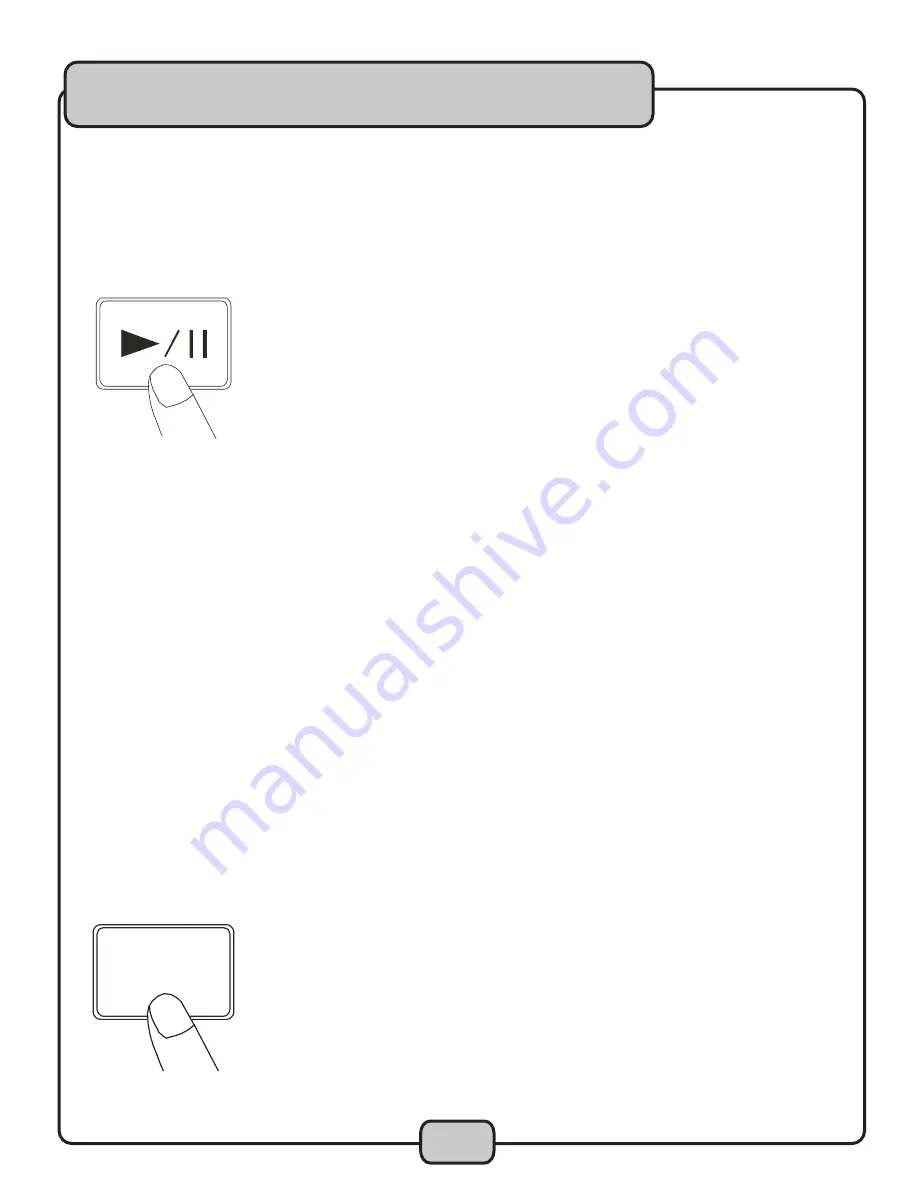
15
Starting Playback
1. Press the PLAY/PAUSE button during the pause or cue condition to start playback, the PLAY indicator lights up.
2. The point at which playback starts is automatically stored in the memory as the cue point. The disc then returns
to the cue point when the CUE button is pressed. (Back Cue)
Stopping Playback
There are two ways to stop playback:
1. Press the PLAY/PAUSE button during playback to pause at that point.
2. Press the CUE button during playback to return to the cue point. This will cause the music to pause.
Cueing
1. Cue point setting: When play starts from pause or skip to a new track by using skip button, new cue point will be
set. When a new cue point is set, the cue indicator lights by flashing for about one second.
2. Press CUE button and the player will enter cue mode, the playback returns to cue point and pauses, the cue
indicator lights up. When PLAY/PAUSE button is pressed, play starts from the
cue point.
3. When the track search operation is completed after pressing the SKIP buttons, the player automatically finds
the position at which the sound starts and will cue at that position (Auto Cue). Playback must be set to SINGLE
MODE for Auto Cue to function.
4. If the CUE button is pressed after the search operation or the scanning operation, the playback returns to cue
point and enters and becomes paused.
NOTE: During cue mode, if the CUE button is pressed and held, playback will start from the cue point. When the
button is released, the player will return to the cue mode automatically, it allows you to check the cue point.
CUE
Operations cont.
Summary of Contents for CDG-1020PRO
Page 1: ...o w n e r s m a n u a l THE SINGER S ULTIMATE CHOICE CDG 1020PRO Professional CD CD G Player ...
Page 6: ...6 Welcome ...
Page 11: ...11 Controls Functions cont ...
Page 18: ...Notes ...
Page 19: ...Notes ...
Page 20: ...CDG 1020PRO Manual VocoPro 2008 www vocopro com ...






































