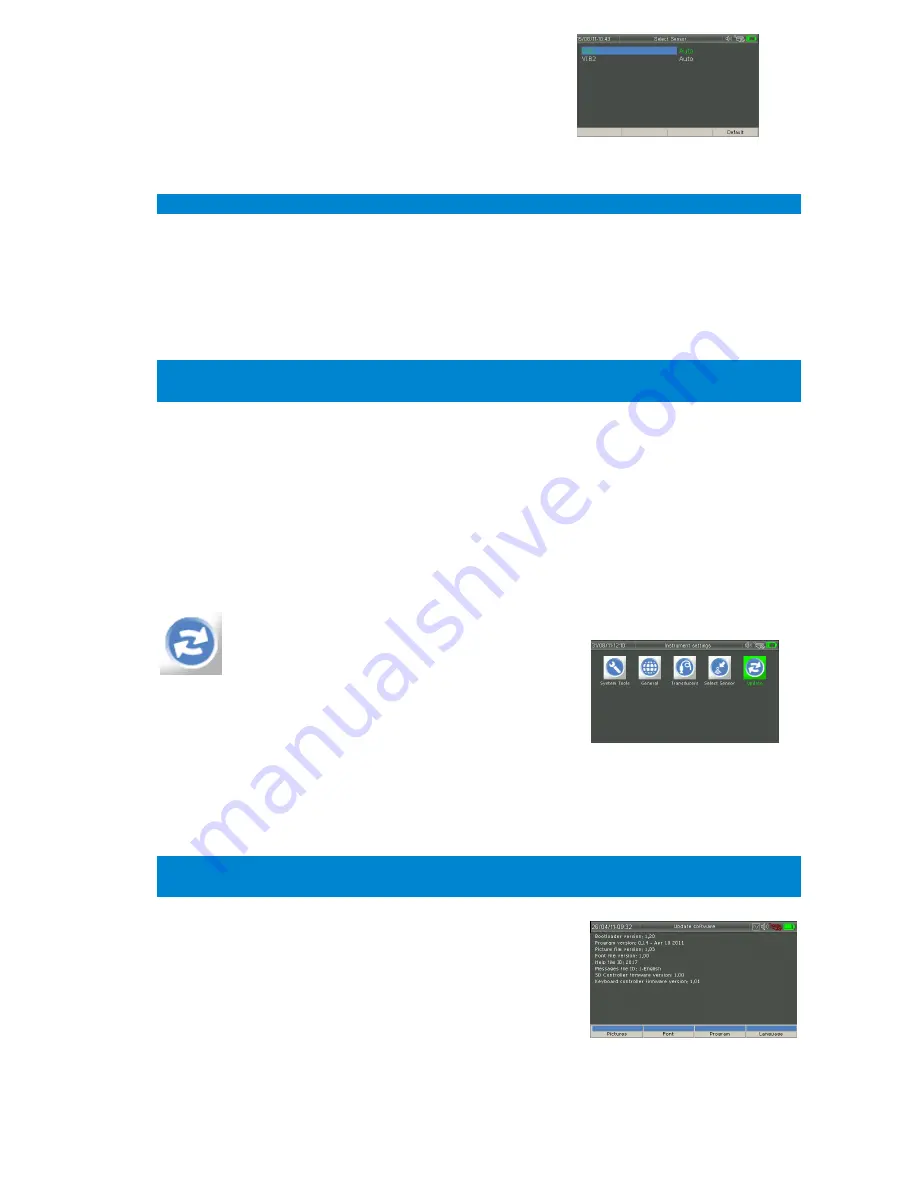
25
Available settings are:
Auto
: In Auto mode, the Instrument will
automatically detect any of the connected auto
detectable transducers. If a non-auto detectable
cable/transducer is connected this mode will display a message alerting the user.
Tip! When using only standard transducers, assign
Auto
to all inputs.
Disabled
: (Applies to Vib2 only) Channel unused.
Any of the predefined transducers
(1 to 16): This is recommended whenever you
want to connect a transducer which has no auto detectable cable assigned. If the user
connects an auto detectable cable/transducer, but not the specified one, the
Instrument will display a message alerting the user.
NOTE:
VIB 1 channel cannot be disabled. Transducer selection for Route measurements
should be done in accordance with the route settings in SpectraPro® software.
Tacho
: In
Auto
mode this setting will select an external tachometer if one is
connected, if not the built in tachometer will be selected. The option for
External
,
Internal
and
Coil
(current clamp) can also be selected.
Tacho Idle
: This setting is to configure when the tachometer will trigger each rotation.
When
Low
is selected the leading edge of the reflective tape will initiate the count
and when
High
is selected the following edge will trigger the count.
1.3.15.
Update
The Instrument runs a dedicated firmware which can easily be updated.
From
Main Menu
select
Settings
and
Update
.
The files that can be updated are:
Pictures
(Icons)
Font
Program
(firmware)
Message
(Translation file, used to change the
Instrument language, the default language is English)
Help
(containing the context sensitive help)
Licenses
NOTE: The file or files to be updated must be placed in their designated folder before starting
an update procedure
To avoid any problem due by a sudden power failure (low
battery), connect the battery charger before starting an
update.
The instrument will display a screen with information
regarding the current running programs and resources.
Depending on the desired action, press:
Figure 1-23: Select Sensor
Figure 1-24: Update Selection
Figure 1-25: Update Screen
Summary of Contents for VIBER X5 MKIII
Page 1: ...VIBER X5 MKIII...
Page 2: ...Instrument Manual...
Page 13: ...13 Cable Connector solder view...
Page 14: ...14 Auto Detection Transducer Connections...
Page 121: ...VMI International AB E mail info vmiab com www vmiab com...






























