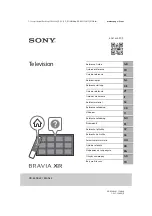TECHNICAL SUPPORT
Products are often returned due to a technical problem rather than a defective product that may result
in unnecessary shipping charges billed to you. Our trained support personnel can often resolve the
problem over the phone. For more information on warranty service or repair, after the warranty period,
please contact our Support Department at the number below.
Customer support and quality service are integral parts of VIZIO’s commitment to service excellence.
For technical assistance contact our VIZIO Technical Support Department via email or phone. Please
have your VIZIO model number, serial number, and date of purchase available before your call.
Address:
Phone:
Fax:
Email:
Web:
39 Tesla
Irvine, CA 92618, USA
(877) 698-4946
(949) 585-9563
[email protected]
www.vizio.com
Hours of operation:
Monday - Friday: 6 am to 9 pm (PST)
Saturday - Sunday: 8 am to 4pm (PST)
OPTIONAL:
Your mount includes an anti-theft device. Attaching this
device prevents the TV from being removed from the mount.
To attach the device, remove the
security screw
and the
locking
tool
from the pouch (
part
J)
. Insert the security screw as shown
and use the locking tool to tighten.
Be sure to save the locking tool. You will need it to remove the
security screw in the future. The mount setup is complete.
20
To remove the TV from the mount, perform Step 5 in
reverse.