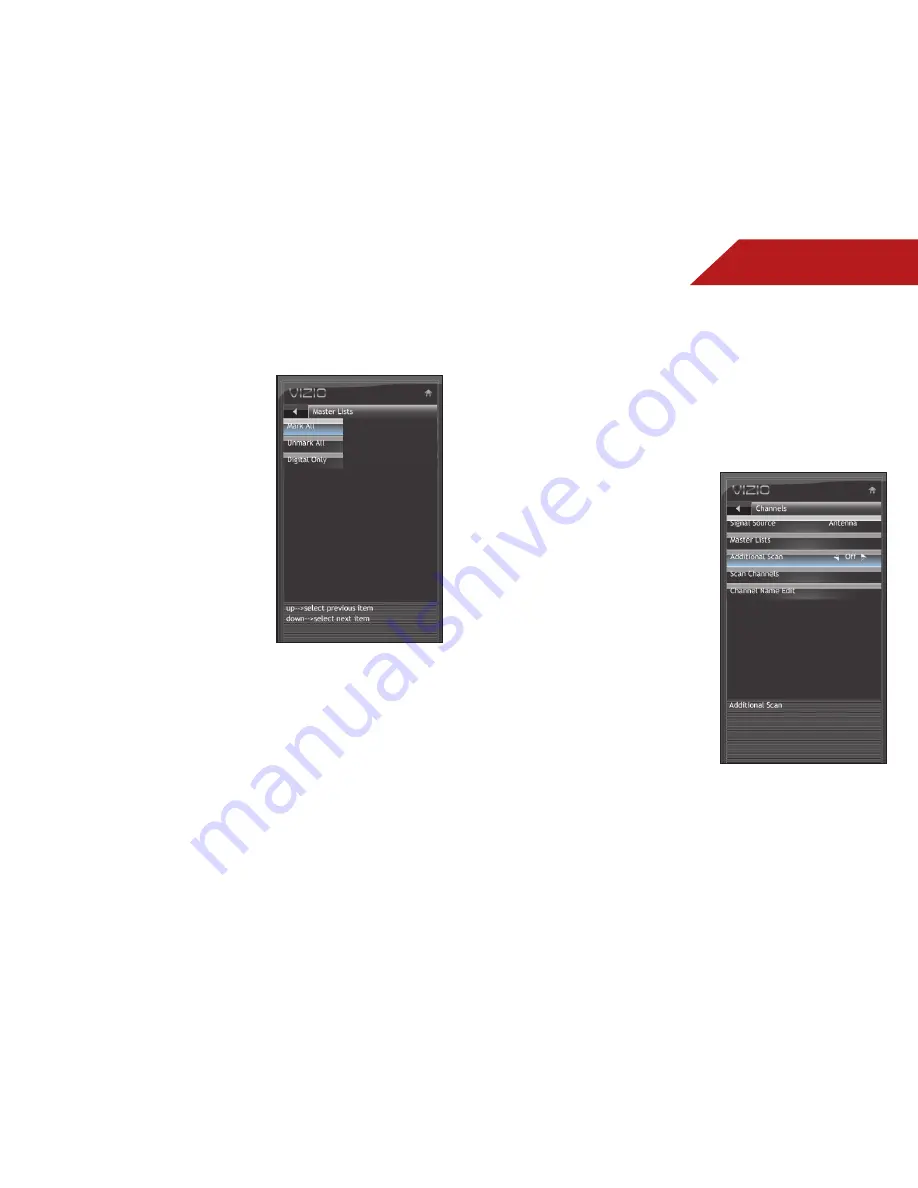
5
25
Customizing the Master Channel List
By customizing the master channel list, you can choose which
channels can be displayed.
1. Press the
MENU
button on the
remote. The on-screen menu is
displayed.
2. Use the
Arrow
buttons on the
remote to highlight the
TV
icon
and press
MENU/OK
. The TV
Settings menu is displayed.
3. Use the
Arrow
buttons to
highlight
Channels
and press
MENU/OK
.
4. Use the
Arrow
buttons to
highlight
Master Lists
, then
press
MENU/OK
.
The master channel list is
displayed.
5. To add a channel to the list, highlight the channel and press
MENU/OK
. When a channel is available, a check mark is
displayed next to the channel.
To remove a channel from the list, highlight the channel and
press
MENU/OK
. When the channel has been removed, the
checkmark next to the channel will disappear.
To add all available channels to the list, highlight
Mark All
and press
MENU/OK
.
To remove all available channels from the list, highlight
Unmark All
and press
MENU/OK
.
To include only digital channels in the list, highlight
Digital
Only
and press
MENU/OK
.
6. Press
EXIT
.
Scanning for New or Additional Channels
When a new channel becomes available in your area, you do not
have to rescan all channels to add the new channel. Using the
add channel feature, you can restrict the scan to new channels
only.
This is useful because your master channel list settings are
preserved.
To scan for new channels:
1. Press the
MENU
button on the
remote. The on-screen menu is
displayed.
2. Use the
Arrow
buttons on the
remote to highlight the
TV
icon
and press
MENU/OK
. The TV
Settings menu is displayed.
3. Use the
Arrow
buttons to
highlight
Channels
and press
MENU/OK
.
4. Use the
Arrow
buttons to
highlight
Additional Scan
.
5. Use the
Left/Right Arrow
buttons to change the option
to
On
or
Off
.
6. Perform a channel scan. See
Scanning for Channels on
page 25.






























