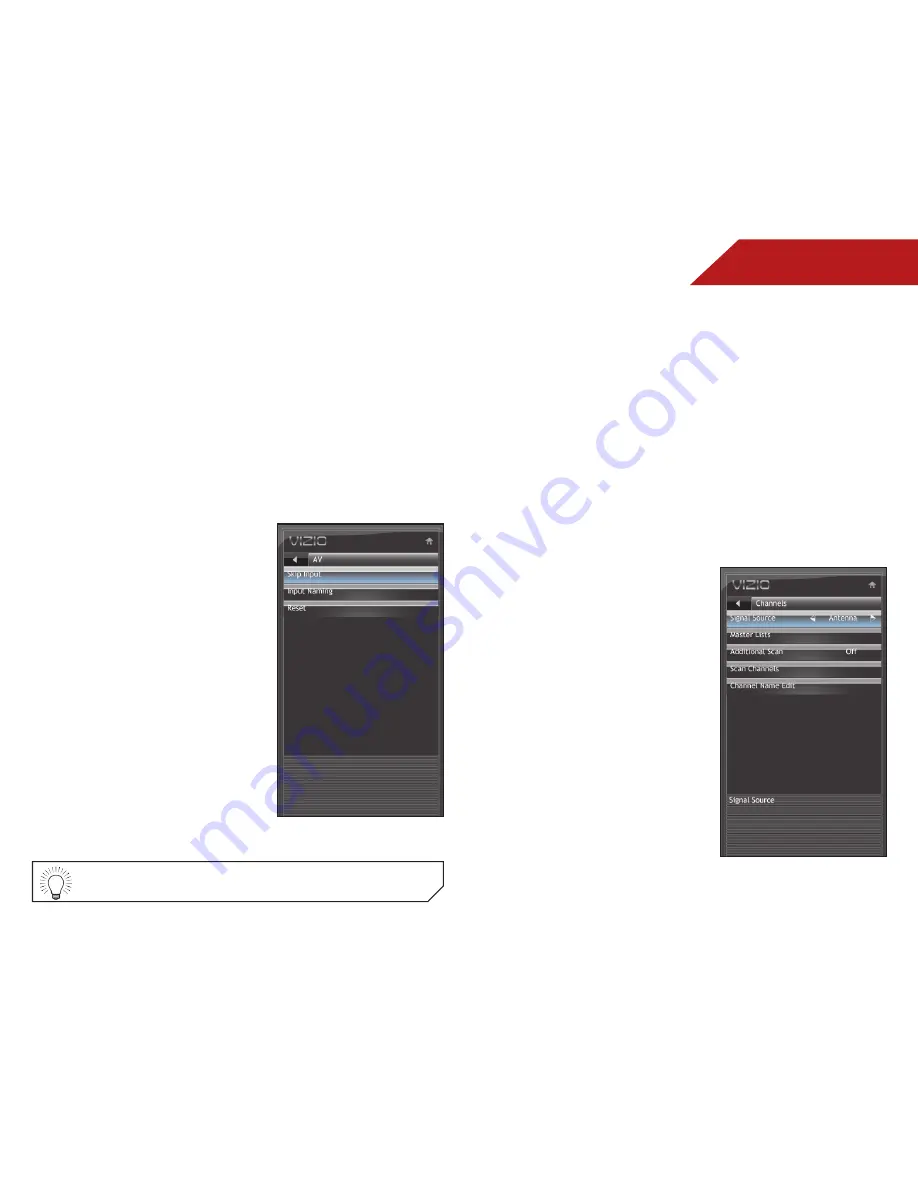
5
24
5. Use the
Arrow
buttons on the remote to highlight the input
source you wish to rename, then press
MENU/OK
.
6. Use the
Arrow
buttons to highlight
Input Naming
and press
MENU/OK
.
The on-screen keyboard is displayed.
7. Use the
Arrow
and
MENU/OK
buttons to spell the custom
input name.
When you are finished, highlight
OK
and press
MENU/OK
.
8. Press
EXIT
.
Removing Unused Inputs from the Input List
To remove unused inputs:
1. Press the
MENU
button on the
remote. The on-screen menu is
displayed.
2. Use the
Arrow
buttons on the
remote to highlight the
Input
icon and press
MENU/OK
.
3. Use the
Arrow
buttons to
highlight
Input Naming
and
press
MENU/OK
.
4. Use the
Arrow
buttons on the
remote to highlight the input
source you wish to remove,
then press
MENU/OK
.
5. Use the
Arrow
buttons to
highlight
Skip Input
and press
MENU/OK
.
6. Press
EXIT
.
SettiNg Up chaNNelS
From the channel menu you can:
• Change the signal source
• Customize the master channel list
• Scan for new/additional channels
• Start a new channel scan
• Customize channel names
Changing the Signal Source
Using this option, you can change the signal source for the
coaxial (TV) input.
To change the signal source:
1. Press the
MENU
button on the
remote. The on-screen menu is
displayed.
2. Use the
Arrow
buttons on the
remote to highlight the
TV
icon
and press
MENU/OK
. The TV
Settings menu is displayed.
3. Use the
Arrow
buttons to
highlight
Channels
and press
MENU/OK
.
4. Use the
Arrow
buttons to
highlight
Signal Source
.
5. Use the
Arrow
buttons to
change the setting to
Cable
or
Antenna
.
6. Press
EXIT
.
To restore an input to the list, go to the Input Naming screen
and select Reset.




































