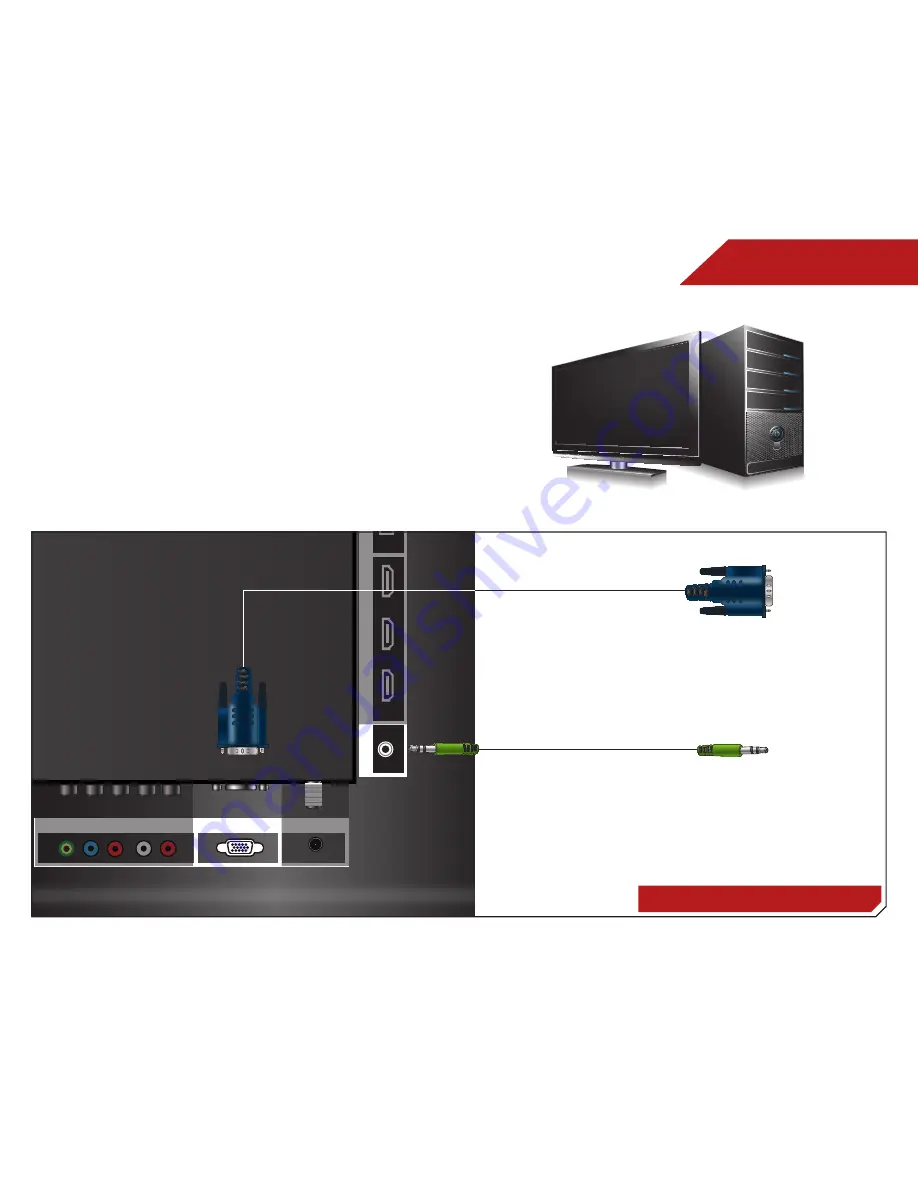
3
10
Y/V
Pb/Cb
Pr/Cr
L
R
CABLE/ANTENNA
AUDIO
OUT
3
2
1
(ARC)
RGB PC
DTV/TV
COMPONENT (BETTER)
PC AUDIO
H
DMI (BEST)
USB
AUDIO OUT
Y/V
Pb/Cb
Pr/Cr
L
R
AUDIO
CABLE/ANTENNA
AUDIO
OUT
DIGITAL
AUDIO
OUT
3
2
1
(ARC)
RGB PC
DTV/TV
COMPONENT (BETTER)
PC AUDIO
H
DMI (BEST)
USB
AUDIO OUT
OPTICAL
CONNECTING A PC
ConneCting A PC
RGB Cable (For Video)
3.5mm Cable (For Audio)
Your TV can be used to display output from a personal computer.
To use your TV as a PC display:
1. Connect an RGB cable (not included) to your PC and the
RGB port on the back of the TV. This cable transmits video.
2. Connect a 3.5mm cable (not included) to your PC and the
PC Audio In port on the back of the TV. This cable transmits
audio.
3. Set your PC’s resolution to match the resolution of your TV.
See
Appendix B - Specifications.
Personal Computer






































