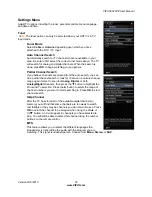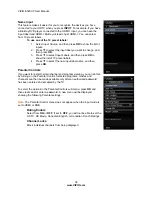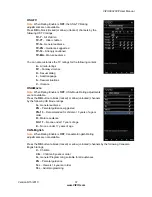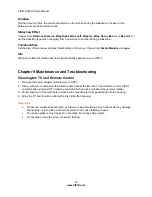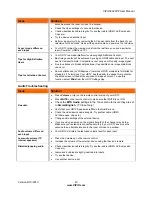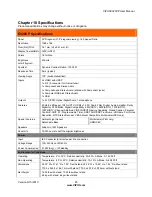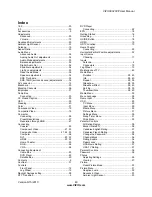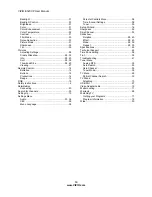VIZIO E320VP User Manual
Version 6/15/2010
49
www.VIZIO.com
Index
16:9 ..........................................................................30
4:3 ............................................................................30
Accessories................................................................9
Adjustments
Advanced .............................................................29
Volume.................................................................12
Advanced Adjustments ............................................29
Ambient Light Sensor...............................................33
Antenna....................................................................19
Aspect Ratio.............................................................30
Audio Menu
Advanced Audio ...................................................34
Analog Audio Out adjustments.............................34
Audio Mode adjustments......................................33
Balance adjustments............................................33
Digital Audio Out ..................................................34
Equalizer adjustments..........................................34
Lip Sync adjustments ...........................................33
Reset Audio Mode................................................34
Speaker adjustments ...........................................34
SRS TruVolume ...................................................34
SRS TSHD (surround sound) adjustments ..........34
AV connector............................................................19
Blackbars .................................................................30
Blocking Channels ...................................................36
Brightness ................................................................31
Cable Box
Connecting...........................................................20
CC Closed Caption ..................................................30
CEC .........................................................................39
Cleaning...................................................................40
Color ........................................................................31
Component Video ....................................................19
Composite Video......................................................19
Computer
Connecting...........................................................26
Preset Resolutions ...............................................47
Resolution through RGB ......................................47
Connecting
Coaxial .................................................................24
Component Video ..........................................21, 23
Composite Video......................................21, 24, 25
Computer .............................................................26
DVI .................................................................20, 23
HDMI..............................................................20, 22
Home Theater ......................................................25
RGB .....................................................................26
VGA .....................................................................26
Connecting Equipment
Cable Box ............................................................20
DVD Player ..........................................................22
Satellite Box .........................................................20
Contents.....................................................................9
Contrast ...................................................................31
Controls
Front Panel...........................................................12
Jag Wheel ............................................................12
Daylight Savings setting...........................................38
DTV Transition ...........................................................5
DVD Player
Connecting...........................................................22
EPG .........................................................................18
Getting Started .........................................................16
Grounding ..................................................................4
GUIDE Button ..........................................................18
HDMI........................................................................19
HDTV Location.........................................................10
Home Theater
Connecting...........................................................25
Horizontal/Vertical Position adjustments ..................32
Input Source
Choosing..............................................................17
Inputs
Antenna..................................................................4
Connectors...........................................................19
Jag Wheel ................................................................12
Maintenance of TV ...................................................40
Media Menu
Duration .........................................................28, 40
Info .................................................................28, 40
Repeat ...........................................................28, 39
Slideshow.......................................................28, 39
Slideshow Effect.............................................28, 40
Sort By ...........................................................28, 39
Thumbnail Size ..............................................28, 40
Media Menu .............................................................39
Menu Language .......................................................38
Name Input ..............................................................36
OSD .........................................................................29
CC Menu..............................................................30
Input Menu ...........................................................29
Media Menu .........................................................39
Picture Menu ........................................................31
Settings Menu ......................................................35
Sleep Timer Menu................................................31
Wide Menu...........................................................30
Parental Controls
Alt Rating Region .................................................38
Block Unrated TV .................................................38
Canadian English Rating......................................37
Canadian French Rating ......................................38
Change the Password..........................................38
Channel Block ......................................................36
Rating Enable.......................................................36
Reset Locks .........................................................38
USA Movie Rating................................................37
USA TV Rating.....................................................37
Parental Controls .....................................................36
Password .................................................................38
Photos
Adjusting Settings ................................................28
Viewing ................................................................27
Picture
Reset Picture Mode..............................................33
Picture Menu............................................................31
Adaptive Luma .....................................................33
Advanced Video ...................................................33
Ambient Light Sensor...........................................33