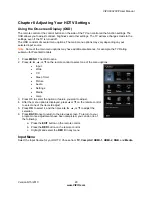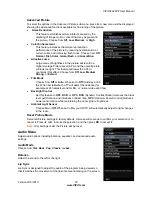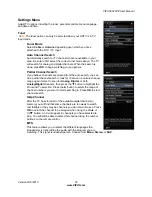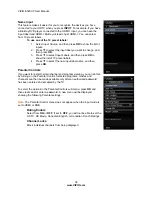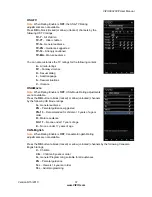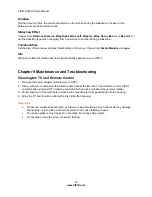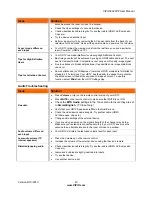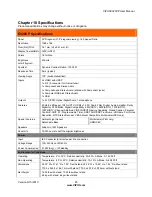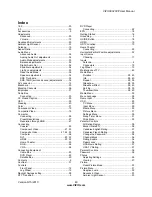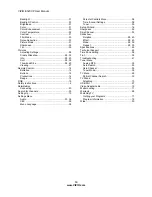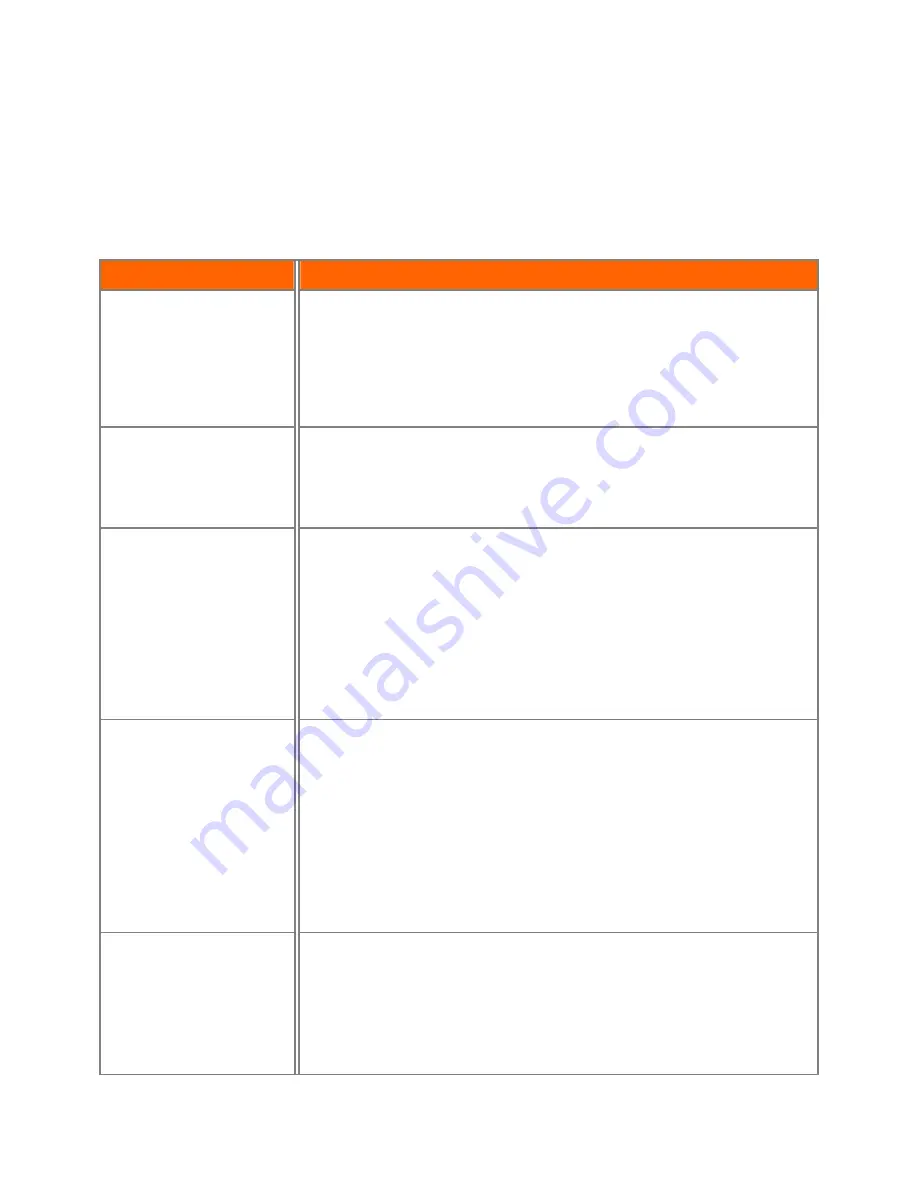
VIZIO E320VP User Manual
Version 6/15/2010
41
www.VIZIO.com
Troubleshooting Guide
If your HDTV fails or the performance changes dramatically, check the display in accordance with the
following instructions. Remember to check the peripherals to pinpoint the source of the failure. If the
display still fails to perform as expected, contact the VIZIO for assistance by calling
877-MYVIZIO
(877-
698-4946) or e-mail us at [email protected].
TV/Display Troubleshooting
Issue
Solution
“
No Signal” is shown on
display
Press
INPUT
to select the correct input source for the device you are
attempting to use.
Insure that the desired device is powered ON.
Check the connections of external devices that may be connected to your
HDTV
Check video/device cable integrity. Try another cable (HDMI, AV/Composite,
Coax etc.)
“No RGB Signal. Power will
be turned off” is shown on
display
When using the RGB Input to connect to a computer, please insure that a
supported PC desktop resolution is first selected.
If no computer is connected, press
INPUT
to select a different input source.
Note: If no computer is connected, and the input is not changed, the television
will power off.
No power (VIZIO logo is off)
Make sure your AC power cable is securely connected to the back of the
television and wall outlet.
Plug another electrical device into the outlet to insure the outlet is working
correctly.
Try another electrical outlet elsewhere in your home. Preferably on a different
circuit.
Try another AC power cable. Any standard 3 prong, grounded, UL approved
computer power cable can provide power to your television.
Power is ON but there is no
image on the screen / Black
screen
Make sure the power is ON (VIZIO Logo glows white).
Make sure all cables attached to your HDTV are connected to the correct output
of your external device.
Insure that the external device is powered ON
Adjust brightness, contrast or backlight.
Press
INPUT
to select the correct input source.
Note: Your HDTV will display the television station or program selected by the cable
box, VCR, external tuner, or satellite receiver. Use the remote control that came with
that device to change programs or channels.
Perform a power cycle by removing the AC power cable from the back of your
television for 30 seconds. Reinsert the power cable and power on the television.
Wrong or abnormal
colors/patterns
Check color and tint settings in the
Picture Menu
.
Reset Picture settings to default in the
Picture Menu
.
Check the video settings and compatibility of external devices
Check the video cables of external devices to make sure they are securely
connected at both ends.
Try another device on the same input.
If you are using an antenna, the signal strength of the channel may be low.