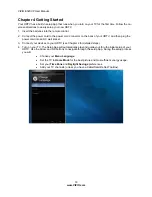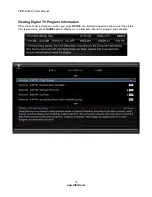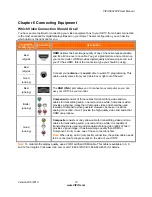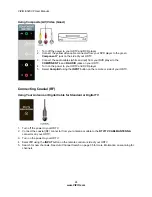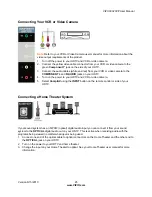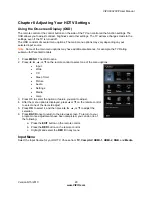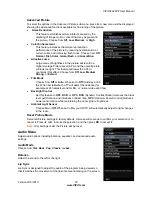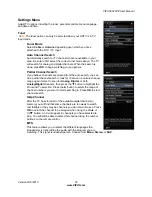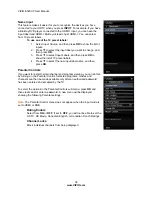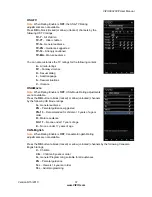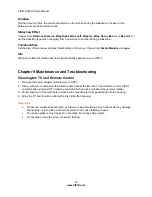VIZIO E320VP User Manual
Version 6/15/2010
27
www.VIZIO.com
Chapter 7 Viewing Pictures
Connect a USB flash drive to the USB port on your HDTV to view pictures.
USB drives that are USB 2.0 and FAT or FAT32 are supported. The USB port does not support
external hard drives or USB hubs.
If your USB drive is oversized and does not physically fit in the USB port, use a USB extension
cable. Connect one end of the cable to your USB drive and the other end to the USB port.
Supported file extensions include .jpg and .jpeg.
Note:
Even the supported format files listed above may or may not play properly or completely,
depending on the USB device, bit rate stream, and other content characteristics, as well as other factors.
Viewing Pictures
1. Insert a USB device with digital content such as photos, music, and movies into the Multimedia port
on the side of your HDTV. If a USB device is already connected, press
MENU
on the remote control
and select
Media
. A message will appear asking if you want to play multimedia content.
2. Press
◄
or
►
to highlight
OK
, and then press
OK
to select it. The
Picture
folder will be displayed.
3. Press
OK
to select it. A menu will be displayed showing the folders and files that are on your USB
device.
4. Press
◄
or
►
to highlight the folder or file you want to play, and then press
OK
to select it. The file
will play. See
Adjusting Photo Settings
on page 28 below to adjust various settings including setting
up a slideshow and setting picture duration.
5. When finished, press
EXIT
once to return to the previous screen or repeatedly to return to the main
menu.