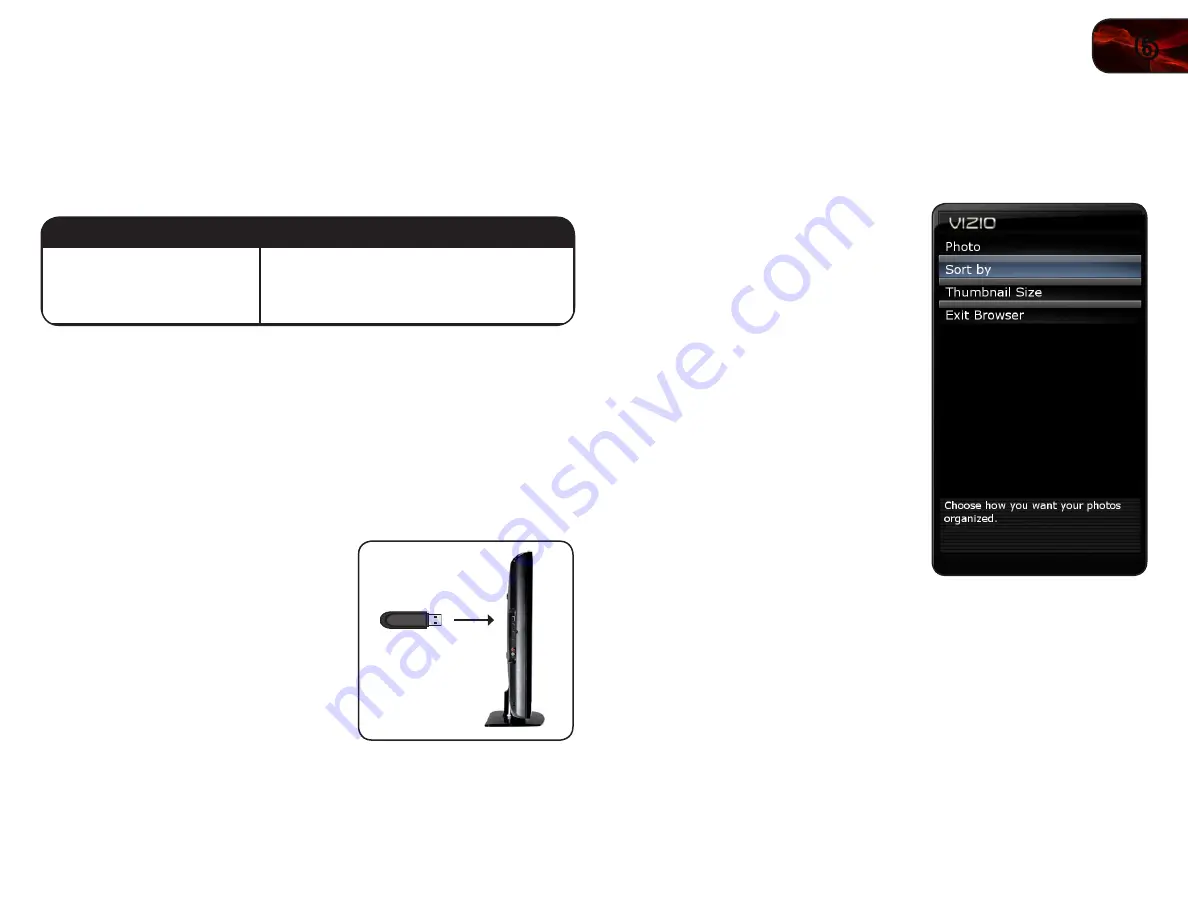
6
27
E320ME
Viewing a USB Photo Slideshow
Your player features a USB port where you can connect and share a USB thumb
drive containing your photos.
The TV supports the following file types:
Media Type
File Types
Images
.jpeg
.jpg
To play USB media, you must first save your images onto a USB thumb drive.
Remember:
• The USB thumb drive must be formatted as FAT32
• Files on the USB thumb drive must be a supported file type
• The USB thumb drive must have a minimum 1GB memory
• The TV will not play media from external hard drives or mp3 players
To play your USB media:
1. Load your photos onto a USB thumb
drive using your home computer.
2. Insert the USB thumb drive into the
USB port on the left side of the TV.
3. Press the
MENU button on the remote.
The on-screen menu is displayed.
4. Use the
Arrow buttons on the remote
to highlight the
Photo icon and press
OK. The Photo screen is displayed.
5. Use the
Arrow buttons on the remote to highlight the photo you would like
to be displayed first, then press the
Play button. The slideshow begins.
• To pause the slideshow, press the
Pause
button.
• To go to the previous photo, press the
Stop
button.
• To exit the slideshow, press the
EXIT
button.
Customizing the Photo Display Screen
The Photo menu can be displayed as a list or as a grid of thumbnail images. The
images can also be sorted by date or by name.
To customize the photo display screen:
1. From the photo screen, use the
Arrow
buttons on the remote to highlight an
image, then press
OK. The menu is
displayed on the left side of the screen.
2. Highlight one of the following options
and press
OK:
• Sort
- Select to change the display
order of photos. Choose Date or
Name.
• Thumbnail Size
- Select to change
the size of displayed thumbnail
images. Choose
Small
,
Medium
,
or
Large
.
3. When you have finished customizing
the photo display screen, highlight
Exit
Browser and press OK.
Summary of Contents for E320ME
Page 1: ...E320ME user manual 32 LCD HDTV ...
Page 42: ......























