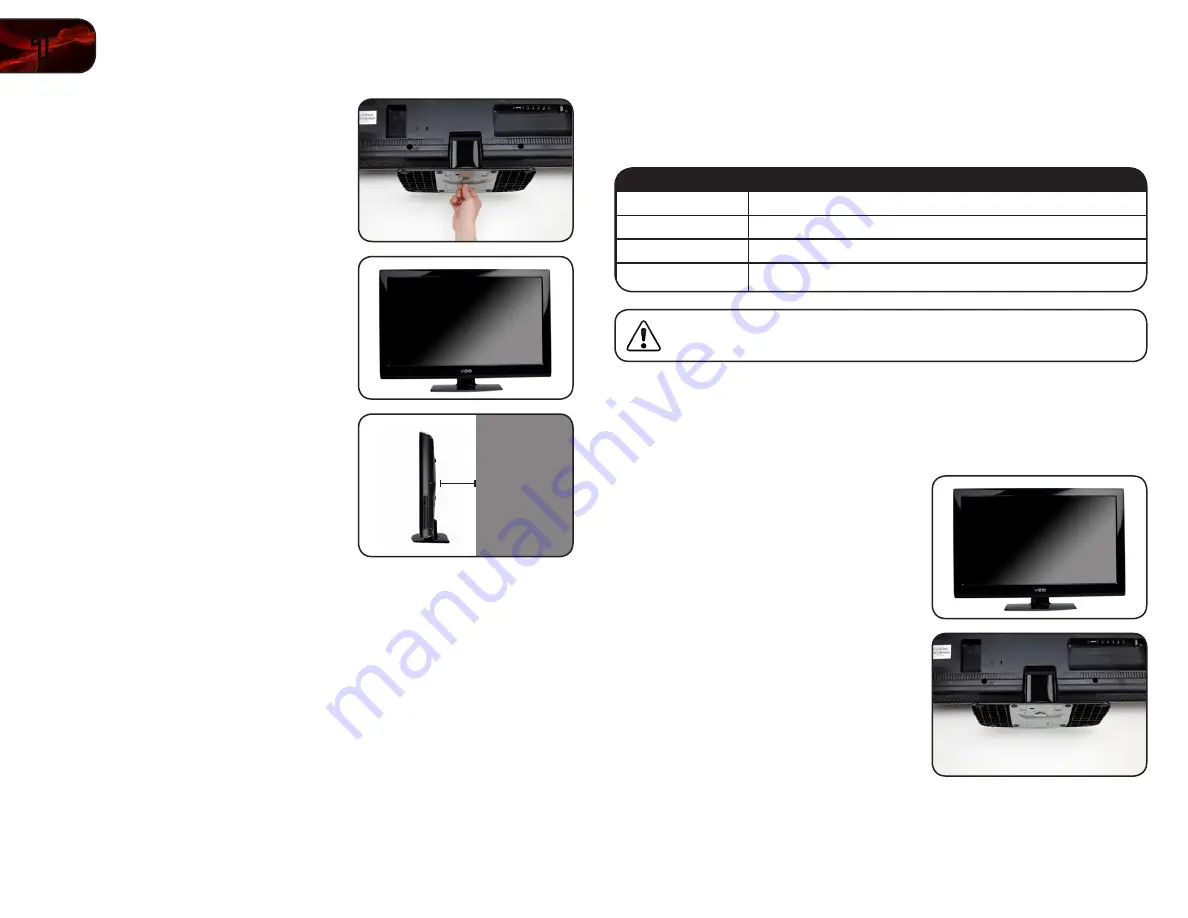
2
1
E320ME
Installing the TV on a Wall
To mount your TV on a wall, you will need a wall mount. Consult the information
below to find the appropriate mount for your TV model:
E320ME
Screw Size:
M6
Screw Length:
12.5mm
Screw Pitch:
1mm
Hole Pattern:
200mm x 200mm
Installing a TV on a wall requires lifting. To prevent injury or damage
to the TV, ask someone to help you.
Be sure the mount you choose is capable of supporting the weight of the TV. After
you have determined that you have the correct mount for your TV, you can begin
the installation.
To install your TV on a wall:
1. Disconnect any cables connected to
your TV.
2. Place the TV face-down on a clean,
flat, stable surface. Be sure the surface
is clear of debris that can scratch or
damage the TV.
3. Using a philips-head screwdriver,
attach the base to the TV by inserting
and tightening the included screws.
4. Move the TV with attached stand into
an upright position and place on a flat,
level, and stable surface.
5. To ensure proper ventilation, leave at
least 1” of space between the back of
the TV and any other objects (walls,
etc).
1”
Summary of Contents for E320ME
Page 1: ...E320ME user manual 32 LCD HDTV ...
Page 42: ......

























