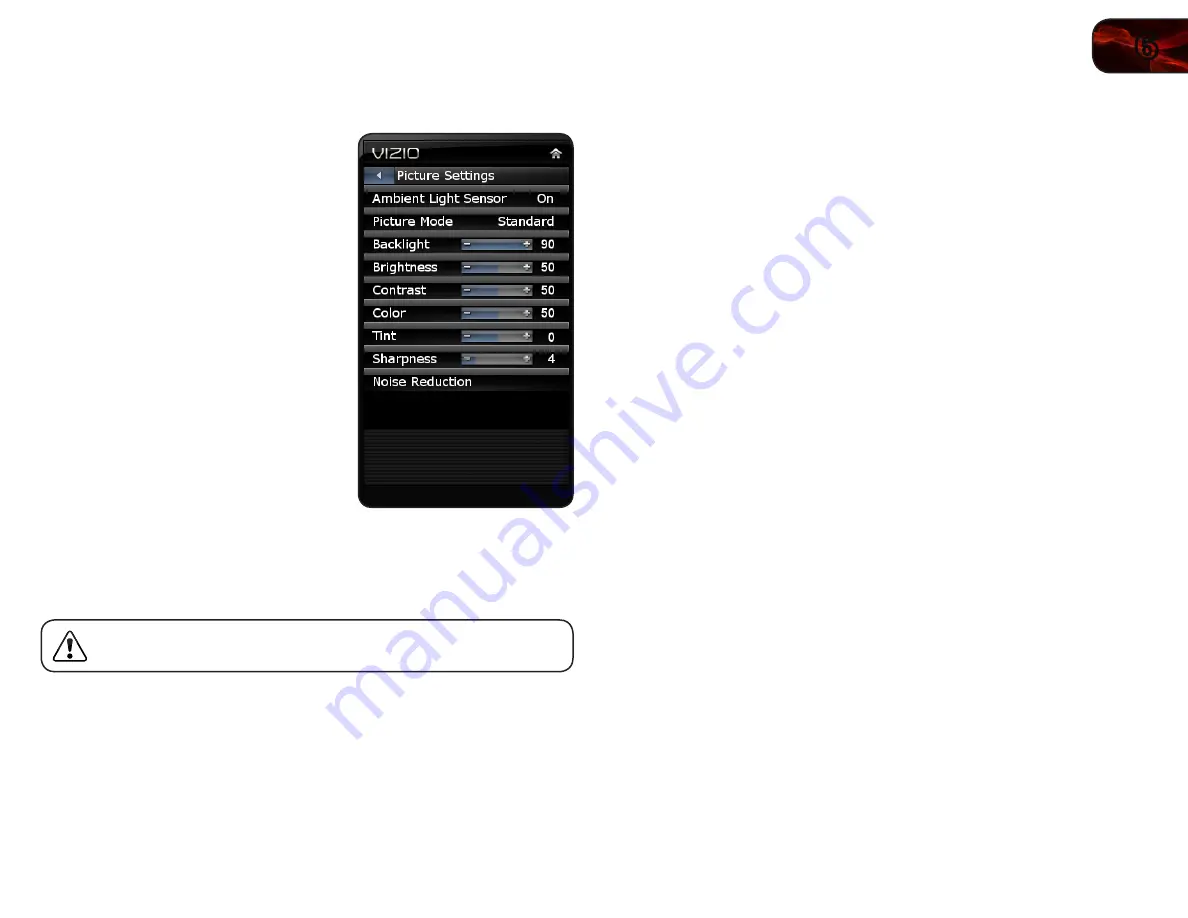
6
21
E320ME
Adjusting the Picture Settings
Using the Picture menu, you can adjust the
following settings:
• Enable or disable the ambient light
sensor
• Change the picture mode
• Adjust noise reduction
• Adjust color temperature
• Enable or disable color enhancement
• Enable or disable adaptive luma
• Enable or disable DCR
(Dynamic Contrast Ratio)
• Reset the picture mode settings
Enabling or Disabling the Ambient Light Sensor
When enabled, the ambient light sensor detects the light levels in the room to
optimize the brightness of the TV’s backlight.
When the ambient light sensor is enabled, you will be unable to
manually change the TV’s backlight settings.
To enable or disable the ambient light sensor:
1. Press the
OK button on the remote. The on-screen menu is displayed.
2. Use the
Arrow buttons to highlight Picture and press OK.
3. Use the
Arrow buttons to highlight Ambient Light Sensor.
4. Use the
Left/Right Arrow buttons to change the setting to Off or On.
5. Press
EXIT.
Changing the Picture Mode
Your TV display can be adjusted to suit your preferences and viewing conditions.
To change the picture mode:
1. Press the
OK button on the remote. The on-screen menu is displayed.
2. Use the
Arrow buttons to highlight Picture and press OK.
3. Use the
Arrow buttons to highlight Picture Mode and press
OK.
4. Use the
Left/Right Arrow buttons to highlight one of the following options,
then press
OK:
• Standard
- Sets the various picture settings to values that will produce
the best picture in the most cases. This is the recommended setting.
• Movie
- Sets the picture settings to values perfect for watching a movie
in a dark room.
• Game
- Optimizes the picture settings for displaying game console
output.
• Vivid
- Sets the picture settings to values that produce a brighter, more
vivid picture.
• Custom
- Allows you to manually change each of the picture settings:
Backlight - Adjusts the brightness to affect the overall brilliance of
the picture. This option is not available unless Ambient Light Sensor
is set to Off.
Brightness - Adjusts the black level of the picture. When this
setting is too low, the picture may be too dark to distinguish details.
When this setting is too high, the picture may appear faded or
washed out.
Contrast - Adjusts the white level of the picture. When this setting
is too high, the picture may appear dark. When this setting is too
low, the picture may appear faded or washed out. If the setting is
too high or too low, detail may be difficult to distinguish in dark or
bright areas of the picture.
Color - Adjusts the intensity of the picture colors.
Tint - Adjusts the hue of the picture. This setting is useful in
adjusting the flesh tones in the picture. If flesh appears too orange,
reduce the level of color before adjusting tint.
Sharpness - Adjusts the edge sharpness of picture elements. It can
be used to sharpen non-HD (high definition) content; however, it will
not produce detail that does not otherwise exist.
Summary of Contents for E320ME
Page 1: ...E320ME user manual 32 LCD HDTV ...
Page 42: ......















































