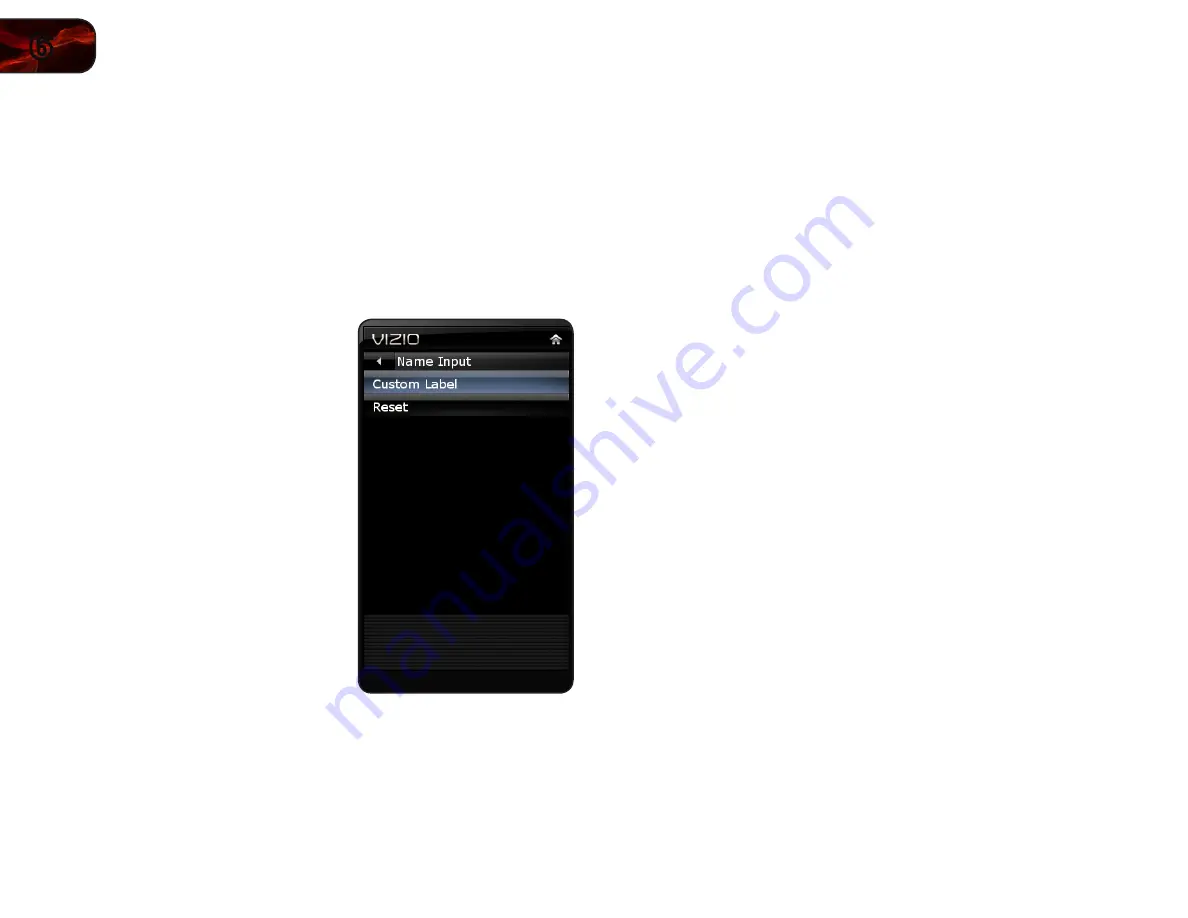
18
6
E320ME
Customizing Input Names
When you have multiple devices connected to your TV, it can become difficult to
remember the inputs to which they are connected. Your TV features the ability to
customize the names of these inputs to make them easy to remember. (Custom
names have a 10-character limit.)
For example,
HDMI 1 could be renamed as My Blu-ray.
You can also remove unused inputs from the input list, making selection of the
correct input faster.
To customize an input name:
1. Press the
MENU button on the remote.
The on-screen menu is displayed.
2. Use the
Arrow buttons on the remote
to highlight the
Input icon and press
OK. The Input menu is displayed.
3. Use the
Arrow buttons to highlight
Name Input and press OK.
4. Use the
Arrow buttons on the remote
to highlight the input source you wish
to rename, then press
OK.
5. Use the
Arrow buttons to highlight
Custom Label and press OK.
The on-screen keyboard is displayed.
6. Use the
Arrow and OK buttons to spell
the custom input name.
When you are finished, highlight
OK
and press
OK.
7. Press
EXIT.
Setting the Screen Aspect Ratio
The TV can display images in four different modes: Wide, Zoom, Normal, and
Stretch. Each mode displays content according to the content’s original format.
Use the table on the next page to determine the best aspect ratio for your content
type. Areas in red will not be visible on your TV screen.
To adjust the screen aspect ratio:
1. Press the
OK button on the remote. The on-screen menu is displayed.
2. Use the
Arrow buttons on the remote to highlight the Wide icon and press
OK. The Wide menu is displayed.
3. Use the
Left/Right Arrow buttons on the remote to highlight the screen
mode you want to display, then press
OK:
• Normal
- Preserves an original 4:3 aspect ratio. Since 4:3 content is
not large enough to fill the TV’s screen, black bars are added to the left
and right of the display image.
• Wide
- Stretches 4:3 content to the edges of the screen. Since the
picture is being stretched, the display image may appear distorted.
If the program is already formatted for widescreen viewing (1.85:1
or 2.35:1), then black bars will appear on the top and bottom of the
display image.
• Panoramic
- Stretches 4:3 content on the left and right sides of the
image. The center of the image is not stretched.
Summary of Contents for E320ME
Page 1: ...E320ME user manual 32 LCD HDTV ...
Page 42: ......
















































