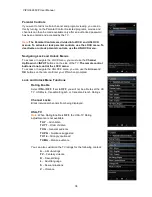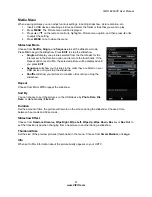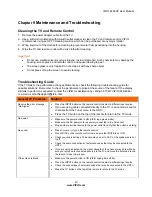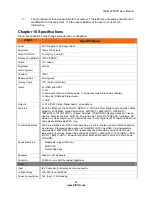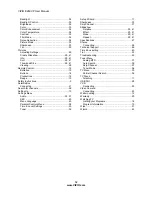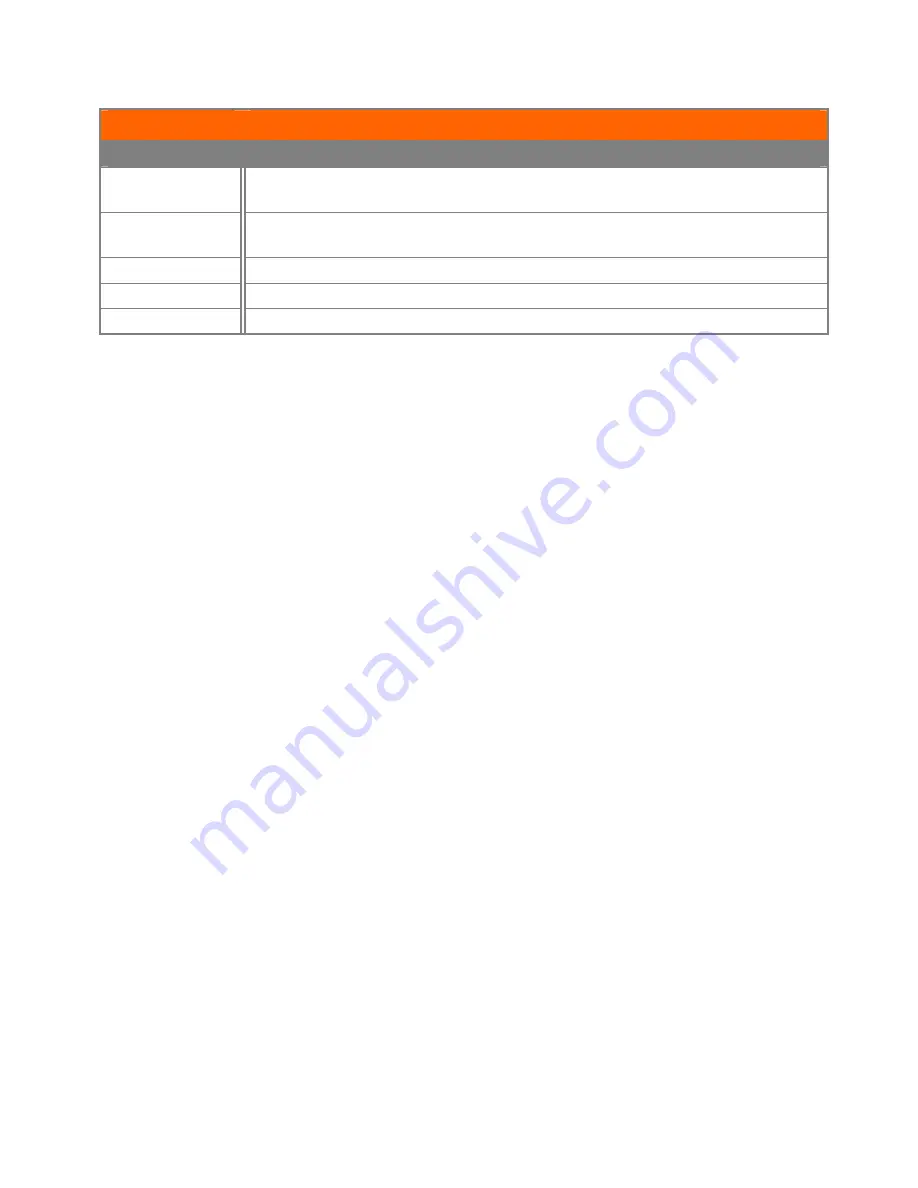
VIZIO
E
260VP User Manual
48
www.VIZIO.com
E
260VP
Specifications
Environmental Conditions
Dimensions
25.24” W x 17.95” H x 6.68” D with stand; 25.24” W x 15.90” H x 1.34” D without stand
641 x 456 x 170mm with stand;
641 x 404 x 34mm without stand
Net Weight
9.7 lbs without stand; 10.14 lbs with stand
4.4 kg without stand; 4.6 kg with stand
Gross Weight
16.98 lbs; 7.7 kg
Certifications
CSA, CSA-US, FCC Class B
Compliances
Energy Star 4.1. ATSC Spec A/65, EIA/CEA-766-A
Note:
The Federal Communications Commission (FCC), the Consumer Electronics Association (CEA)
and the Consumer Electronics Retailers Coalition (CERC) have made a new tip sheet available for digital
television (DTV) retailers to reproduce and distribute to consumers on the sales floor. The file may be
downloaded online at www.dtv.gov. While you’re there, check out the other useful information in the FCC
is making available to consumers interested in learning more about the analog to digital transition.