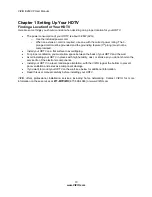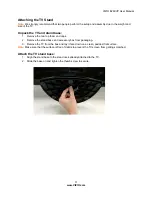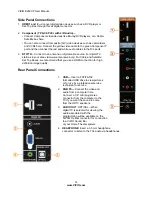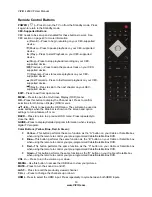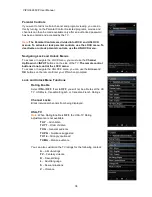VIZIO
E
260VP User Manual
23
www.VIZIO.com
Using Coaxial (Antenna) (Good)
1. Turn off the power to your HDTV.
2. Connect the coaxial (RF) connector from your antenna or digital cable to the
DTV/TV
CABLE/ANTENNA
connector on your HDTV.
3. Turn on the power to your HDTV.
4. Select
TV
using the
INPUT
button on the remote control or side of the TV.
5. Search for new channels. See
Auto Channel Search
on page 36 for more information on
scanning for channels.
Connecting Your DVD Player
Using HDMI (Best)
DVD players that have a HDMI digital interface should be connected using HDMI for optimal results. To
maintain image quality, use a VIZIO certified HDMI cable. This cable is available in 6, 15, and 30 foot
lengths. Visit www.VIZIO.com or call
877-MYVIZIO
(877-698-4946) for details.
1. Turn off your HDTV and DVD player.
2. Connect a HDMI cable to the HDMI output of your DVD player and the other end to the
HDMI 1
or 2
jack on your HDTV.
3. Turn on the power to your HDTV and your DVD player.
4. Select
HDMI-1 or HDMI-2
using the
INPUT
button on the remote control or side of the TV.
Note:
The HDMI input on your HDTV supports High-bandwidth Digital Content Protection (HDCP).
HDCP encrypts the transmission between the video source and the digital display for added
security and protection.
Refer to your DVD player user manual for more information about the video output requirements.