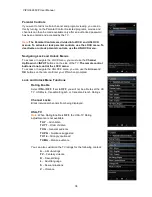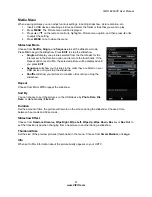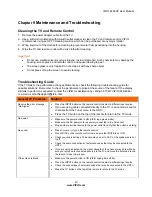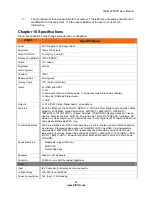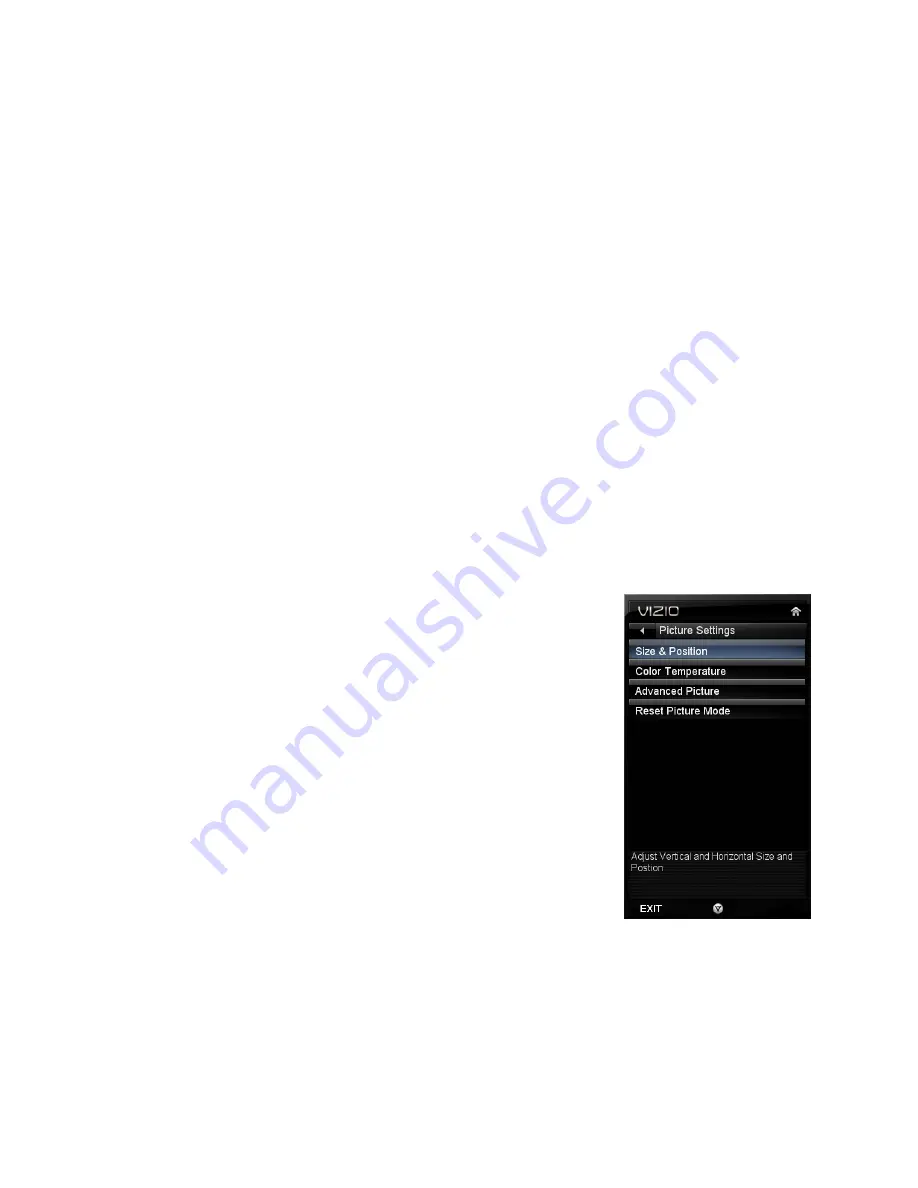
VIZIO
E
260VP User Manual
33
www.VIZIO.com
Contrast
Adjust the white levels in the picture. If the contrast is too low the picture will look washed out and if the
contrast is too high you will not be able to see any detail in the bright parts of a picture.
Note:
Contrast is only available when
Picture Mode
is set to
Custom
.
Color
Adjust the amount of color in the picture.
Note:
Color is only available when
Picture Mode
is set to
Custom
.
Tint
Adjust the hue of the picture. The easiest way to set tint is to look at flesh tones and adjust for a realistic
appearance. In most cases, the default middle position is correct. If people’s faces look too orange try
reducing the level of color first.
Note:
Tint is only available when
Picture Mode
is set to
Custom
.
Sharpness
Adjust the sharpness of the edges of elements in the picture. It does not produce detail that otherwise
does not exist. This adjustment is helpful when viewing Standard Definition sources.
Note:
Sharpness is only available when
Picture Mode
is set to
Custom
.
More
Select
More
to adjust advanced options for fine tuning the picture.
Note:
The
More
menu is only available when
Picture Mode
is set to
Custom
.
Size & Position
To select the options in the Size & Position sub-menu, press the
MENU
button or the
►
button. A new menu will be displayed
showing the following Size & Position settings:
Horiz. Position
Adjust the horizontal position of the picture.
Vertical Position
Adjust the vertical position of the picture.
Horizontal Size
Adjust the horizontal size of the picture.
Vertical Size
Adjust the vertical size of the picture.
Note:
The Size & Position function is only available in HDMI or
RGB modes.