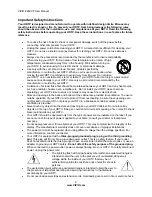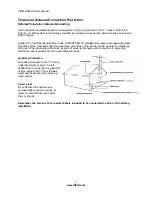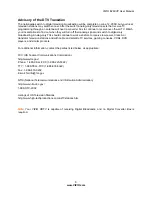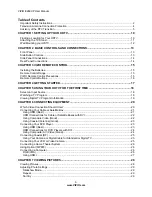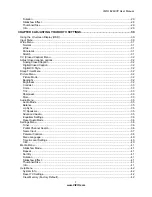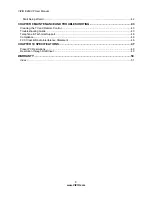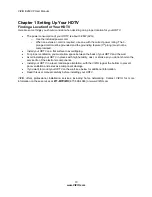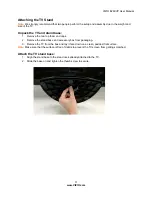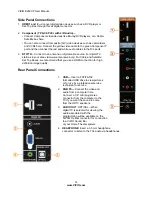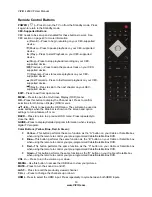VIZIO
E
260VP User Manual
12
www.VIZIO.com
Wall Mounting your HDTV
Your HDTV can be mounted on the wall for viewing. If you choose to mount your HDTV on the wall, follow
the instructions below.
1. Write down the serial number located on the back of your HDTV in the space provided on page 1 to
have it handy if you need to call for support.
2. Remove the stand base and neck:
a. Disconnect the cables from your HDTV.
b. Place your HDTV face down on a soft, flat
surface to prevent damage to the screen.
c. Remove the cover on the stand neck.
d. Remove the four (4) screws holding the
stand neck, and then remove the neck
and base.
Note:
To remove the base from the neck, unscrew
thumbscrew on bottom.
3. Mount your HDTV on the wall:
a. Attach your HDTV to a wall mount (sold
separately) using the mounting holes in
the back panel of your HDTV.
b. Read the instructions that came with your
specific wall mount to properly hang your
HDTV.
Wall Mounting Specifications
Screw Size
M4
Screw Length
1
2
.0 mm
Screw Pitch
0.7 mm
Hole Pattern
VESA standard 75 x 75 mm
spacing