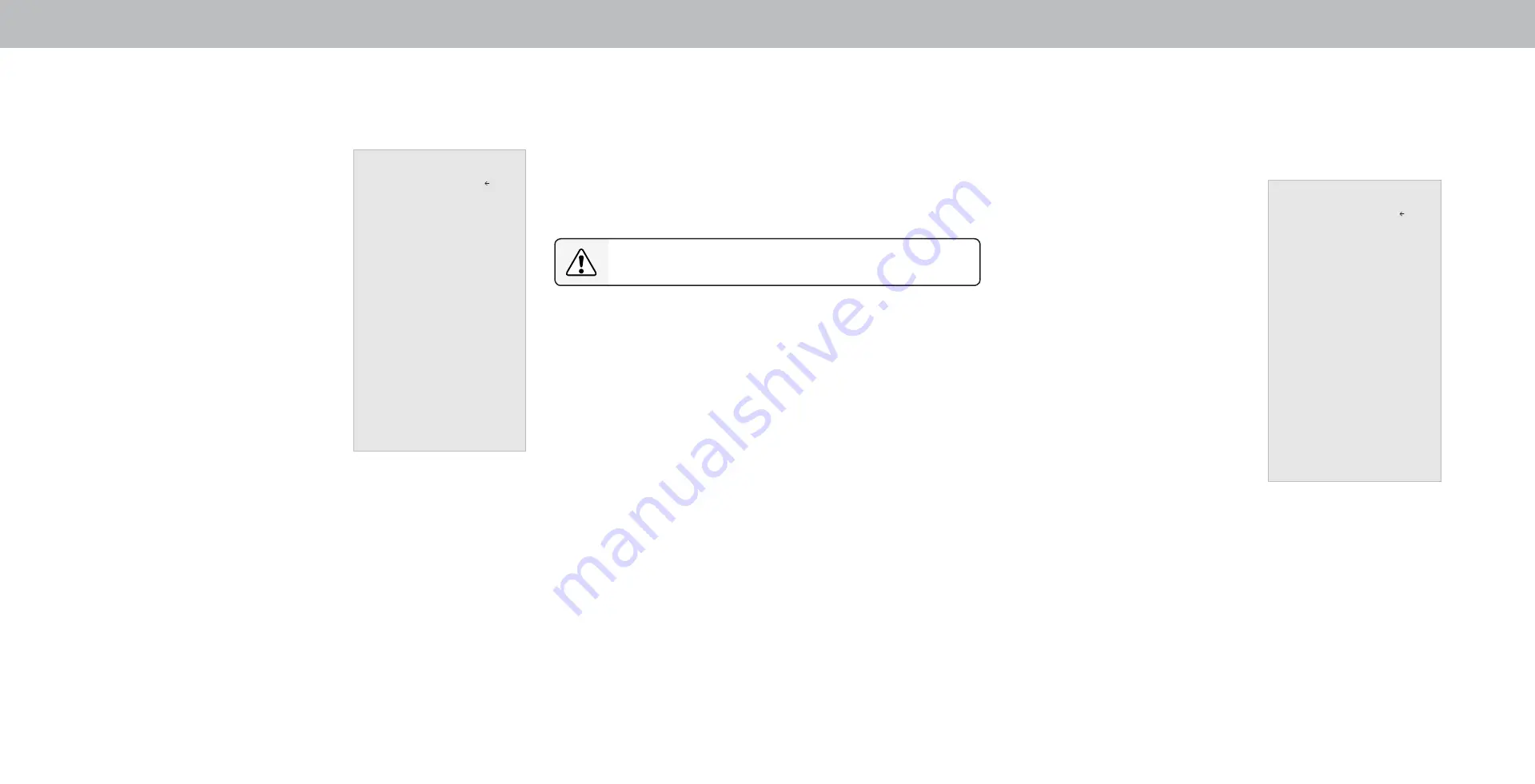
3
31
Setting the Time and Local Settings
To ensure the correct time is displayed when you press the
Info button,
set the TV’s time zone:
1. Press the
Menu button on the
remote. The on-screen menu is
displayed.
2. Use the
Arrow buttons on the
remote to highlight
System and
press
OK. The SYSTEM menu is
displayed.
3. Use the
Arrow buttons on the
remote to highlight
Time & Local
Settings and press OK. The menu
headed by the local date and time
is displayed.
4. Highlight
Time Zone and press
OK. The TIME ZONE menu is
displayed.
5. Highlight your time zone and
press
OK.
6. Highlight
Daylight Saving Time
and press
OK. The DAYLIGHT SAVING TIME menu is displayed.
Choose
On if it is currently Daylight Savings Time, Off if it is
Standard Time, or
Auto to have the system automatically detect
Daylight Savings Settings.
7. Press the
Exit button on the remote.
Adjusting the CEC Settings
The CEC function on your TV enables you to control devices connected to
HDMI (ARC) input with the included remote, without any programming.
Using CEC, your VIZIO TV remote can control:
• Power On/Off
• Volume
• Mute
Not all HDMI devices support CEC. See your device’s user
manual for details.
To enable, disable, or adjust CEC settings:
1. Set up your audio device and connect it to the HDMI-1(HDMI Arc)
input on the TV
2. On your audio device, select the HDMI ARC input.
3. Press the
Menu button on the remote. The on-screen menu is
displayed.
4. Use the
Arrow buttons on the remote to highlight System and
press
OK. The SYSTEM menu is displayed.
5. Use the
Arrow buttons on the remote to highlight CEC and press
OK. The CEC menu is displayed.
6. Highlight
CEC and press OK. Select a setting and then press OK.
• CEC - To use CEC, you must select Enable.
• Device Discovery - To determine if your device is connected and
supports CEC, select
Device Discovery and then press OK.
7. Press the
Exit button on the remote.
Time and Local Settings
Time Zone Pacific (-8)
Daylight Savings Time Auto
Back
D24hn “Time and Local
Setting” - support “Time
Zone” & “Daylight Saving
Time” two items only - Page
38
layout of Time & Local
Settings should remove
current time - page 31
Remove power mode
Move accessibility here
Accessibility settings
VIZIO is committed to providing intuitive, user-friendly products. Your
new VIZIO TV offers several accessibility features that can help you get
the most out of it.
To access the Accessibility menu:
1. Press the
Menu button on the
remote control.
2. Use the
Arrow and OK buttons
to navigate and select
System
à
Accessibility.
3. Talk Back - Turn Text-to-Speech Talk
Back
On or Off. Text-to-Speech Talk
Back enables your TV to speak all
settings changes and adjustments
using the remote in English.
4. Speech Rate
*
- Adjusts the rate in
which Text-to-Speech is spoken.
Select
Slow, Normal (Default), or
Fast.
5. Zoom Mode - Enlarges a section of
the screen by approximately 200%.
To access the Closed Caption
menu:
• Press the
Menu button on the
remote control.
• Use the
Arrow and OK buttons to navigate and select Closed
Captions.
To access the Video Description menu:
• Press the
Menu button on the remote control.
• Use the
Arrow and OK buttons to navigate and select Settings
à
Channel
à
Digital Audio
à
Spanish/ Video Description.
Accessibility
Talk Back Off Off
Speech Rate Normal
Zoom Mode Off
Back
*Available only in English.
Summary of Contents for D24hn-G9
Page 1: ...USER MANUAL Model D24hn G9...



























