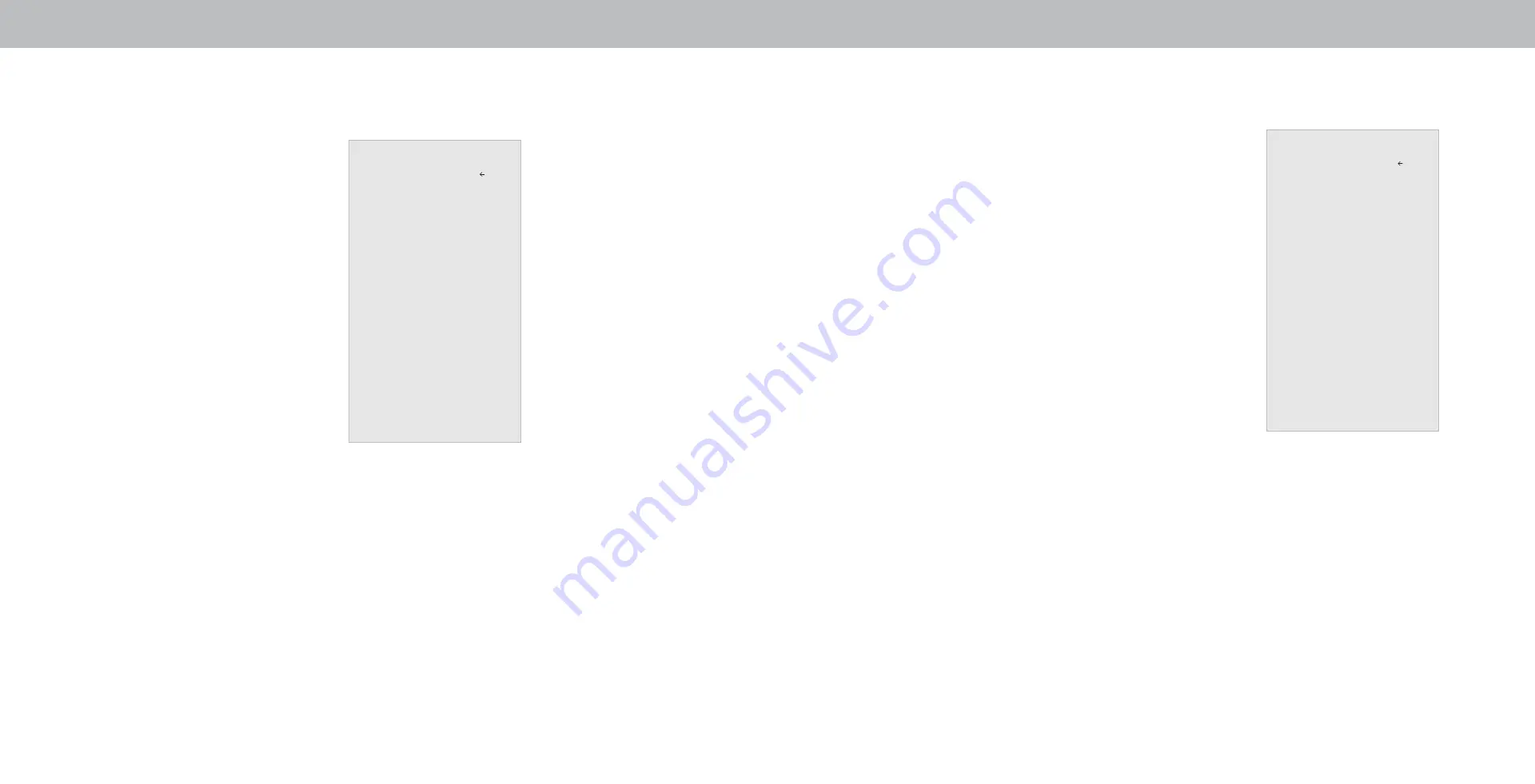
3
30
CHANGING THE TV SETTINGS
Using the SYSTEM menu, you can:
•
View system information
•
Change the on-screen menu
language
•
Set time zone and local settings
•
Adjust the CEC settings
•
Adjust to preserve Aspect Ratio
or fill the screen
•
Adjust accessibility settings
•
Reset the TV settings & setup
administrative controls
Viewing System Information
To view technical data and status information about your TV:
1. Press the
Menu button on the remote. The on-screen menu is
displayed.
2. Use the
Arrow buttons on the remote to highlight System and
press
OK. The SYSTEM menu is displayed.
3. Highlight
System Information and press OK.
4. Use the
Up/Down Arrow buttons to scroll through the system
information.
5. When you are finished reviewing the system information, press
the
Exit button on the remote.
Changing the On-Screen Menu Language
Your TV can display the on-screen menu in
different languages.
To change the on-screen menu language:
1. Press the
Menu button on the
remote. The on-screen menu is
displayed.
2. Use the
Arrow buttons on the
remote to highlight
System and
press
OK. The SYSTEM menu is
displayed.
3. Use the
Arrow buttons on
the remote to highlight
Menu
Language and press OK. The
MENU LANGUAGE menu is
displayed.
4. Highlight your preferred language
(
English, Español, or Français)
and press
OK.
5. Press the
Exit button on the
remote.
Menu Language
English
Español
Français
Back
D24hn have no support
“Check fo Updates”, “Power
Mode”, “TV Name” and
“Mobile Devices” in System
menu - Page 37, page38,
Page39
System menu layout
incorrect - lack Parental
Control , View mode, wide
( not Aspect Ratio), Power
Indicator - page 30
Remove network
System
System Information
Menu Language
English
Time & Local Settings
Parental Controls
View Mode
Overlay
Wide
CEC
Power Indicator
On
Accessibility
Reset & Admin
Back
Summary of Contents for D24hn-G9
Page 1: ...USER MANUAL Model D24hn G9...




























