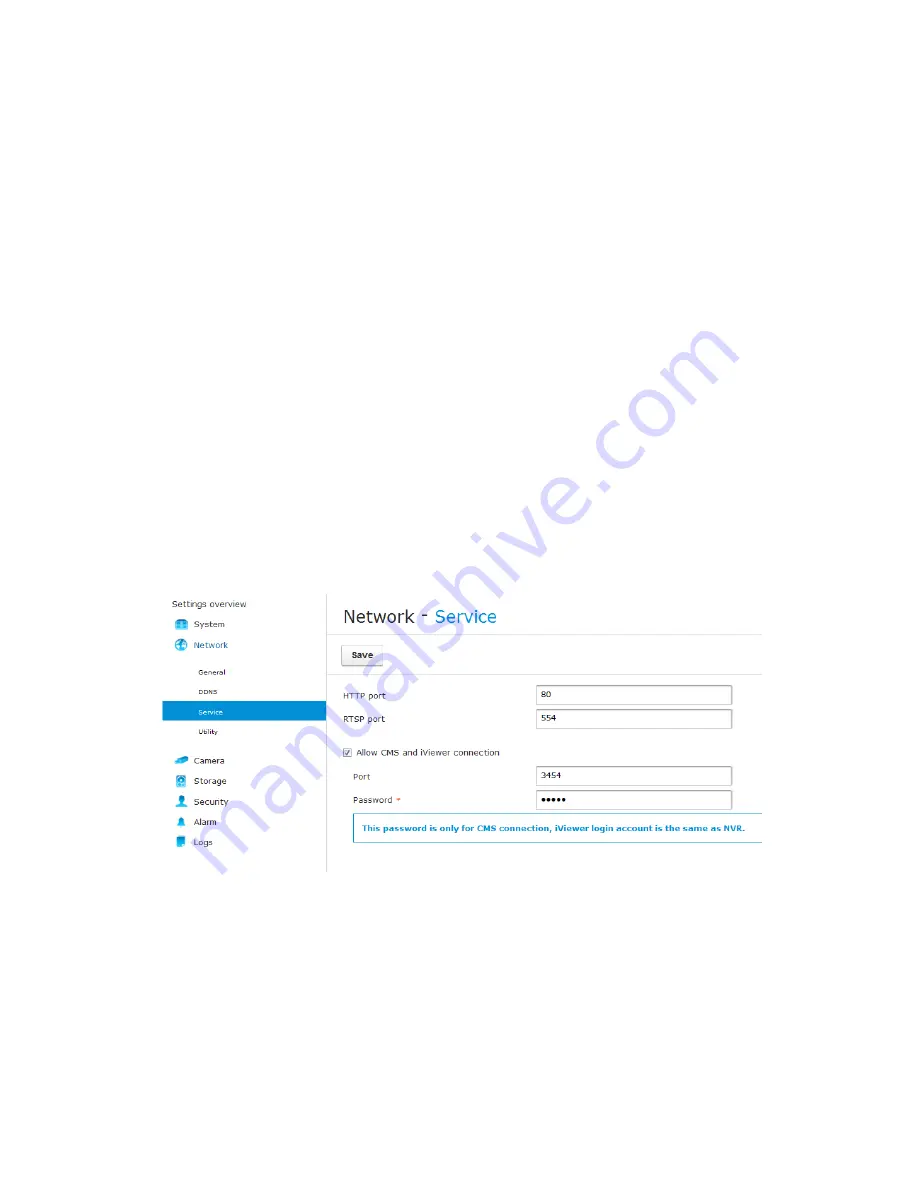
4
•
Below are typical TCP ports for access to individual network cameras
Network General settings:
HTTPS =
443
FTP =
21
Streaming:
HTTP =
80
Secondary HTTP =
8080
RTSP =
554
RTP for video =
5556
RTCP for video =
5557
RTP for audio =
5558
•
By default, the smallest resolution stream will be selected for display. In most
cases, it is the no. 3 for 3 stream models, or no. 3 for 4 stream models. If you
change the video stream on a "full-view" view cell, the stream selection will
automatically be saved into the layout configuration.
•
To establish a connection with the NR8401, you need to enable the connection
on a web console via
Network
>
Service
. Select the "Allow CMS and iViewer
connection" checkbox, and enter the same password as that you use for login
to NVR console.





































