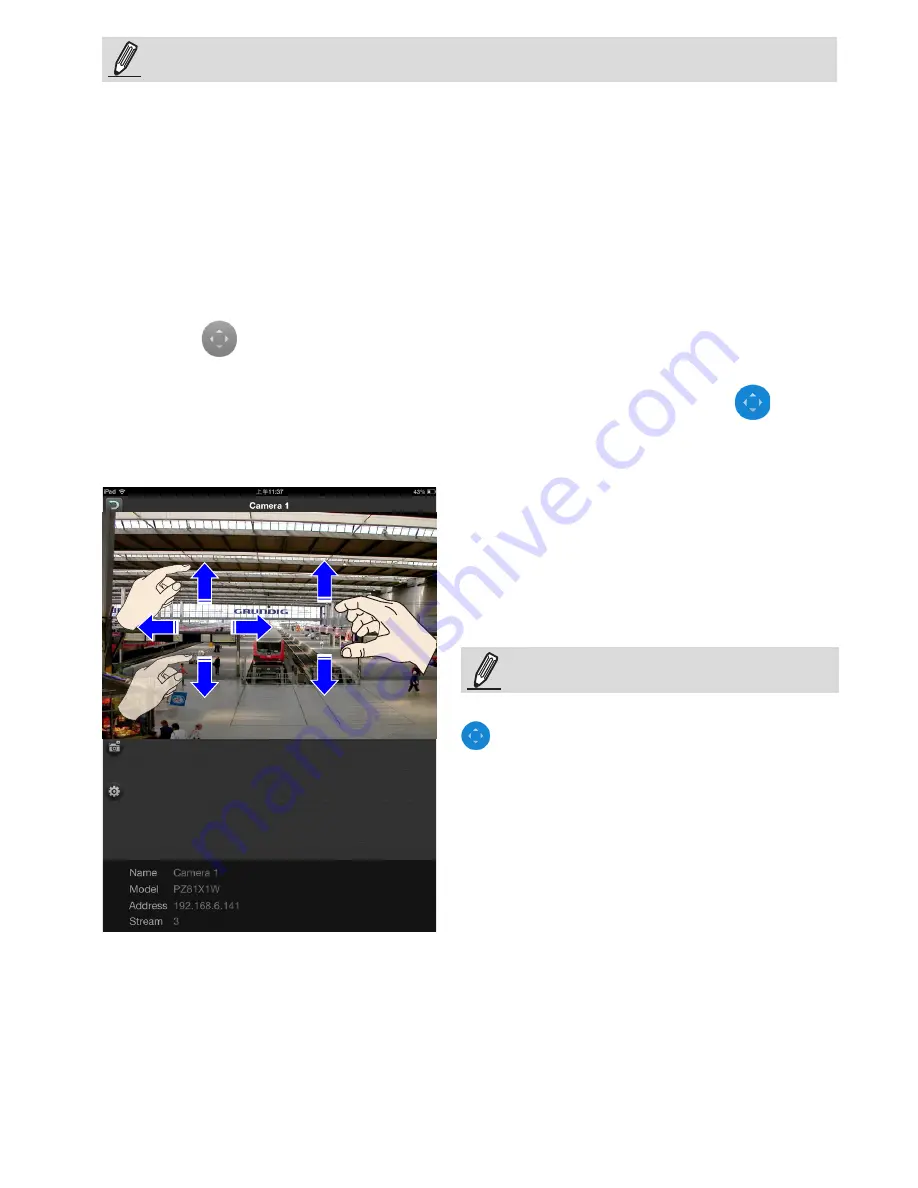
13
•
You can not register cameras of duplicate names onto the layout page.
•
You can not modify the connection parameters of connected cameras. If parameters
have been changed, e.g., IP address, you need to remove, and then insert the
camera again.
NOTE:
2-5. Double tap on a camera view cell opens a full view window. Double tap on a Full
View window returns you to the Live window.
Four functional buttons are available on the screen:
2-5-1.
PTZ
: provides zoom, pan and tilt control for cameras that come with PTZ
mechanisms, such as a speed dome camera.
Tap on the button to enable the PTZ functions. The button will turn blue.
Tap on the button again to diable the PTZ functions.
For fisheye cameras, use the PTZ button
to enable PTZ control in a Regional or
Panoramic view.
NOTE:
Zoom In
Pan or tilt
Use your fingers to exert PTZ control to move
to a different field of view, or zoom in/out on
a view. Swipe your finger to the opposite
direction of your target to move to it.




















