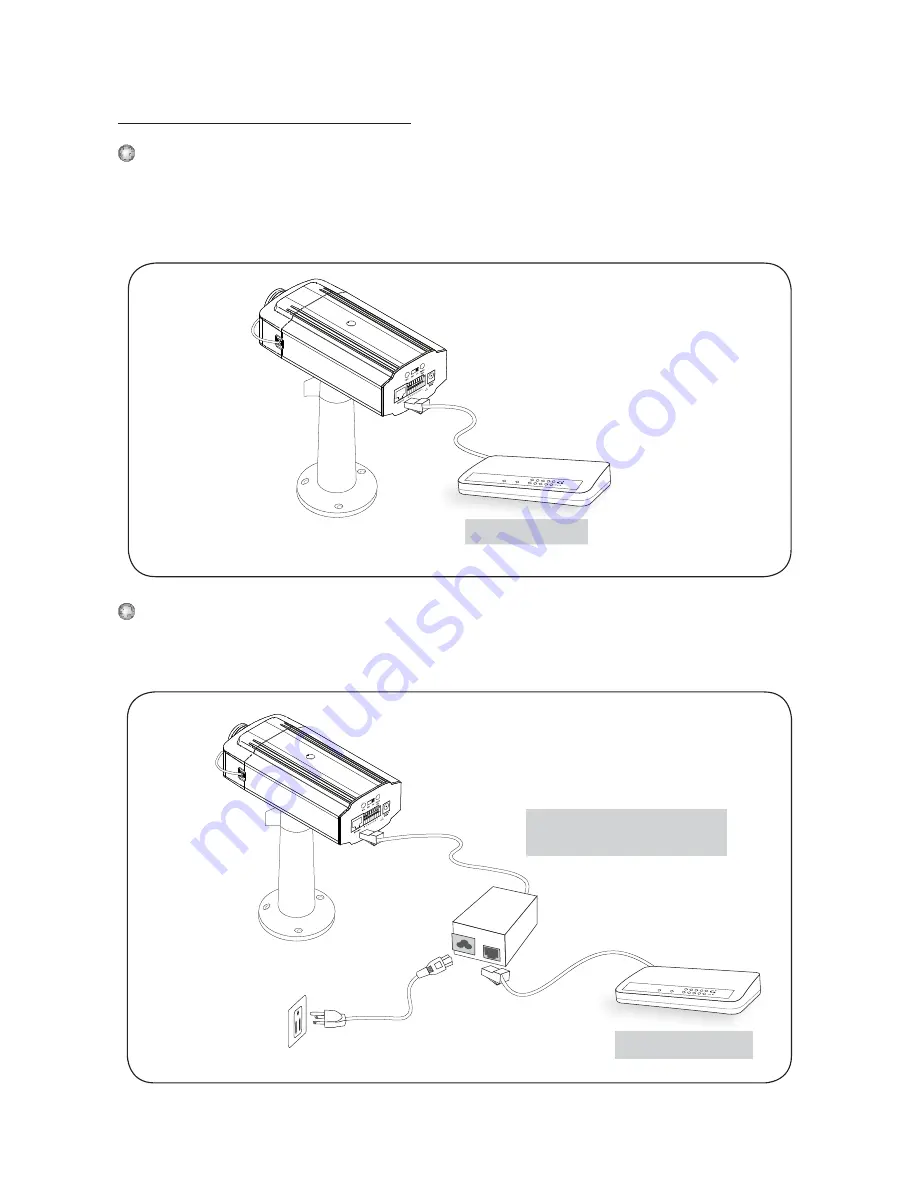
EN - 6
Power over Ethernet (PoE)
When using a non-PoE switch
Use a PoE power injector (optional) to connect between the camera and a non-
PoE switch.
POWER
COLLISION
LINK
RECEIVE
PARTITION
1
2
3
4
5
non-PoE switch
PoE power injector
(optional)
When using a PoE-enabled switch
The camera is PoE-compliant, allowing transmission of power and data via single
Ethernet cable. See the following illustration to connect the camera to a PoE-
enabled switch via Ethernet cable.
PoE switch
PoE switch
POWER
COLLISION
LINK
RECEIVE
PARTITION
1
2
3
4
5





























