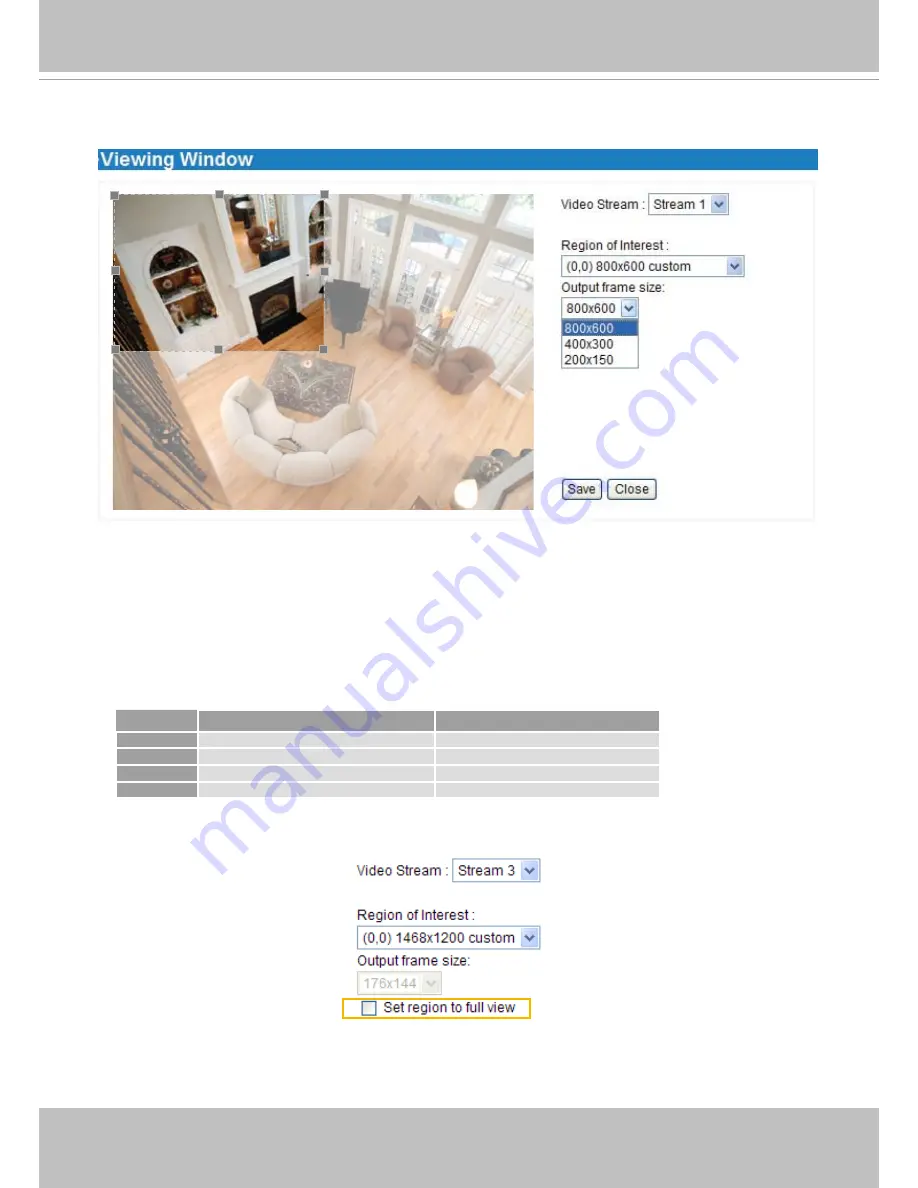
VIVOTEK
User's Manual - 59
Click
Viewing Window
to open the viewing region settings page. On this page, you can set the
Region
of Interest
and the
Output Frame Size
for stream 1 ~ 3.
Please follow the steps below to set up those settings for a stream:
1� Select a stream which you want to set up the viewing region� If you want to stream out the video to a
mobile device, please select stream 3.
2� Select a
Region of Interest
from the drop-down list. The floating frame, the same as the one in the
Gloabl View window on the home page, will resize accordingly. If you want to set up a customized
viewing region,
you can also resize and drag the floating frame to a desired position with your mouse.
3� Choose a proper
Output Frame Size
from the drop-down list according to the size of your monitoring
device�
■ The parameters of the multiple streams:
■ The maximum
Region of Interest
of stream 3 is 1468 x 1200. You can also check the item "Set region
to full view" to extend the region to full view (1600 x 1200). However, the image will be distorted a little
bit�
When completed with the settings in the Viewing Window, click
Save
to enable the settings and click
Close
to exit the window� The selected
Output Frame Size
will immediately be applied to the
Frame
size
of each video stream as shown on the next page� Then you can go back to the home page to test
the e-PTZ function. For more information about the e-PTZ function,
please refer to page 66�
Region of Interest
Output frame size
Stream 1
1600 X 1200 ~ 176 x 144 (Selectable)
1600 X 1200 ~ 176 x 144 (Selectable)
Stream 2
1600 X 1200 ~ 176 x 144 (Selectable)
1600 X 1200 ~ 176 x 144 (Selectable)
Stream 3
1468 x 1200 ~ 176 x 144 (Selectable)
176 x 144 (Fixed)
Stream 4
1600 X 1200 (Fixed)
1600 X 1200 (Fixed)
Summary of Contents for IP7160
Page 1: ......
















































