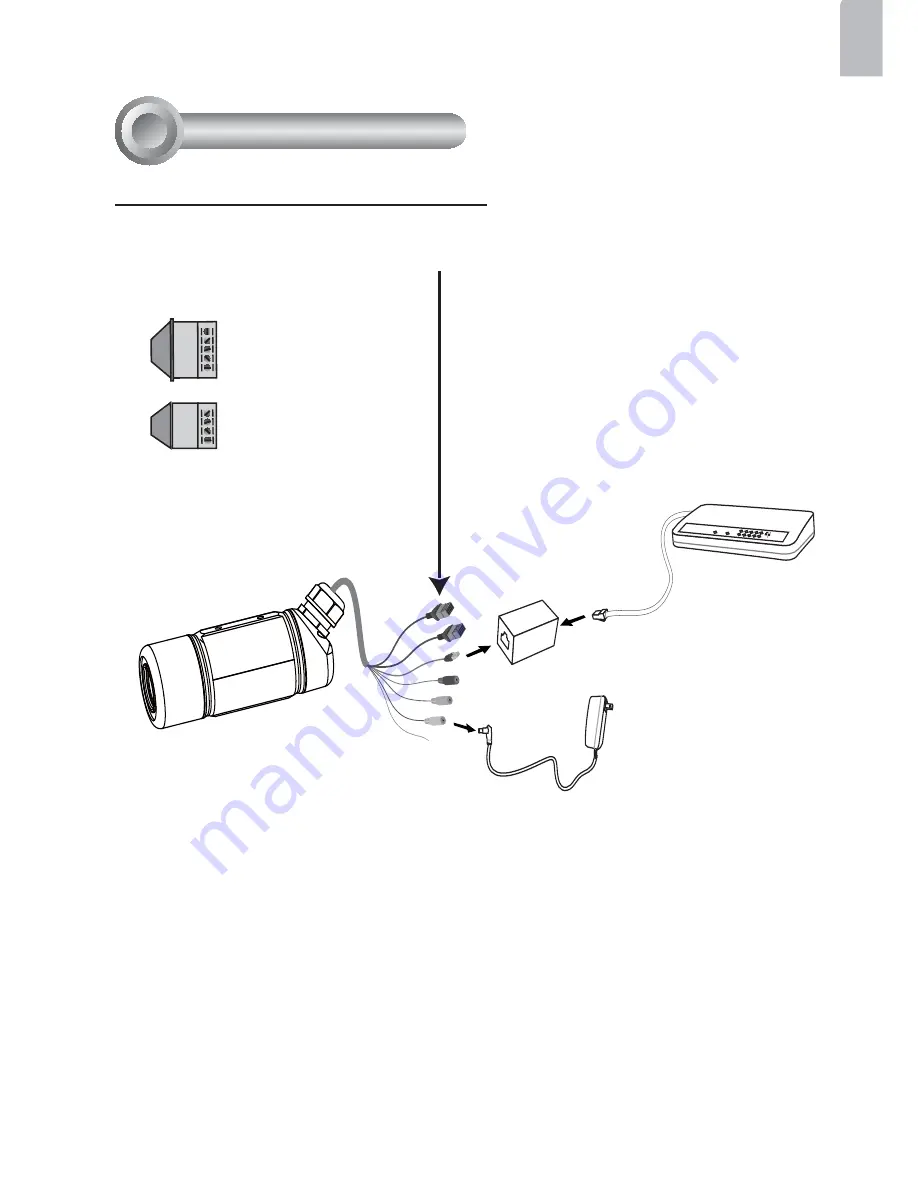
EN-5
English
Network Deployment
4
POWER
COLLISION
LINK
RECEIVE
PARTITION
1
2
3
4
5
1. If you have external devices such as
sensors and alarms, connect them to the
general I/O terminal block.
2. Use the supplied RJ45 female/female
coupler to connect the Network Camera
to a switch.
Use Category 5 Cross Cable when
Network Camera is directly connected to
PC.
3. Connect the power cable from the
Network Camera to a power outlet.
N.C.
485B
485A
AC24V
AC24V
N . C . : No Connector
4 8 5 B : RS485-
4 8 5 A : RS485+
AC24V: Power in AC 24V
AC24V: Power in AC 24V
G N D : Ground
D I : Digital Input
D O : Digital Output
+ 1 2 V : Power, 12V DC
GND
DI
DO
+12V
General Connection (without PoE)





























