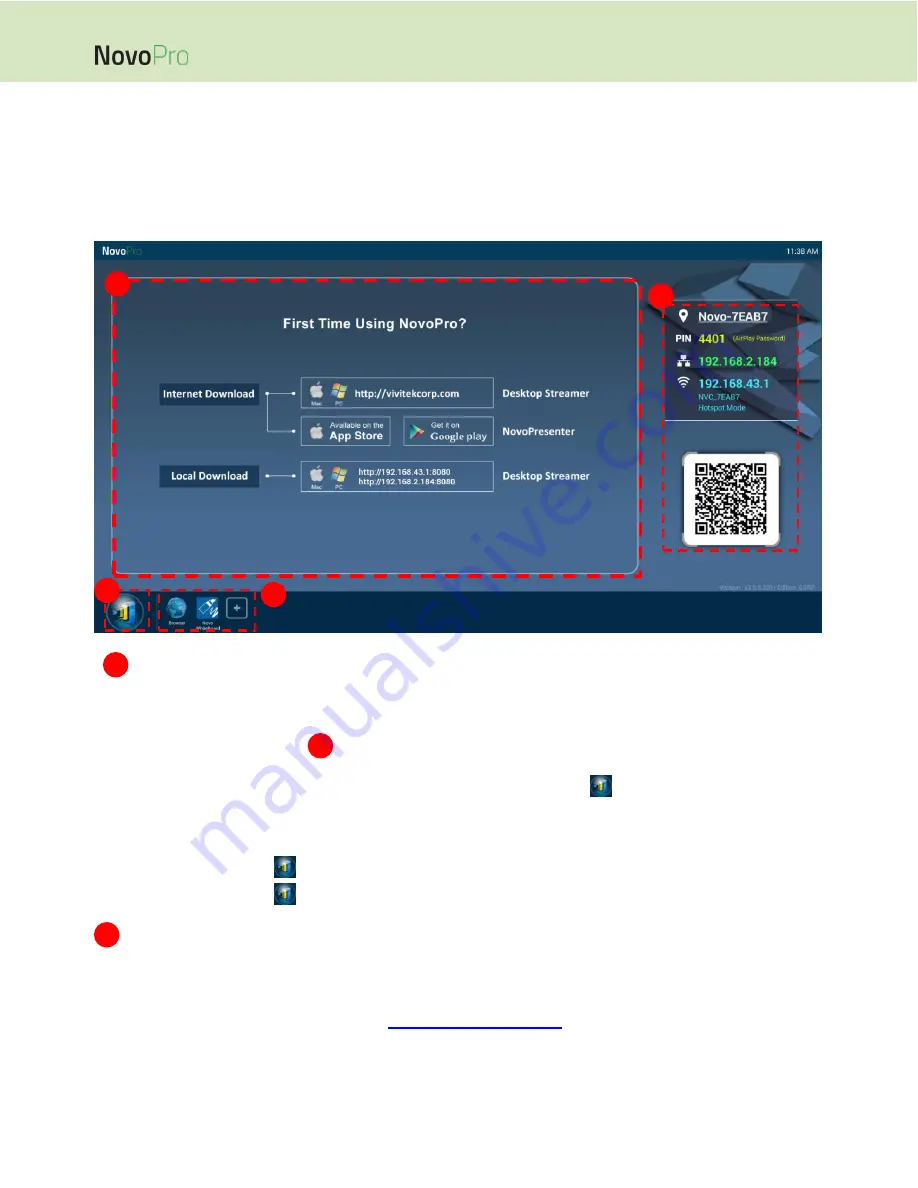
Page 7
NovoPro User Manual V2.5
1.3
NovoPRO Home Screen
After a successful boot-up, the NovoPRO device will show the following screen, which is referred to
as “NovoPRO home screen” or just “home screen” in this document. The home screen is generated
by NovoPRO’s main application, Remote Viewer.
Basic Device Configuration
NovoPRO is default at Wi-Fi Hotspot mode with its SSID name displayed at the home screen
(e.g. NVC_7EAB7 in box
). Alternatively, you can connect the NovoPRO to any existing
network via a wireless and/or a wired connection. Click on the
button, then “Wi-Fi” to
make the necessary changes.
Similarly,
Click on the
button, then “Display” to change display-related settings.
Click on the
button, then “Settings” to change other general settings.
Software Installation
Windows/Mac Users: Open Desktop Streamer’s download link shown on the home screen
with your web browser and follow the on-screen instructions. Or
simply visit
http://vivitekcorp.com/
for the software download.
iOS/Android Users: Install NovoPresenter from App or Play Store. (See Section 1.5)
Chromebook Users:
Install Desktop Streamer from Chrome Web Store (See Section 1.5)
1
3
2
3
2
4
1






















