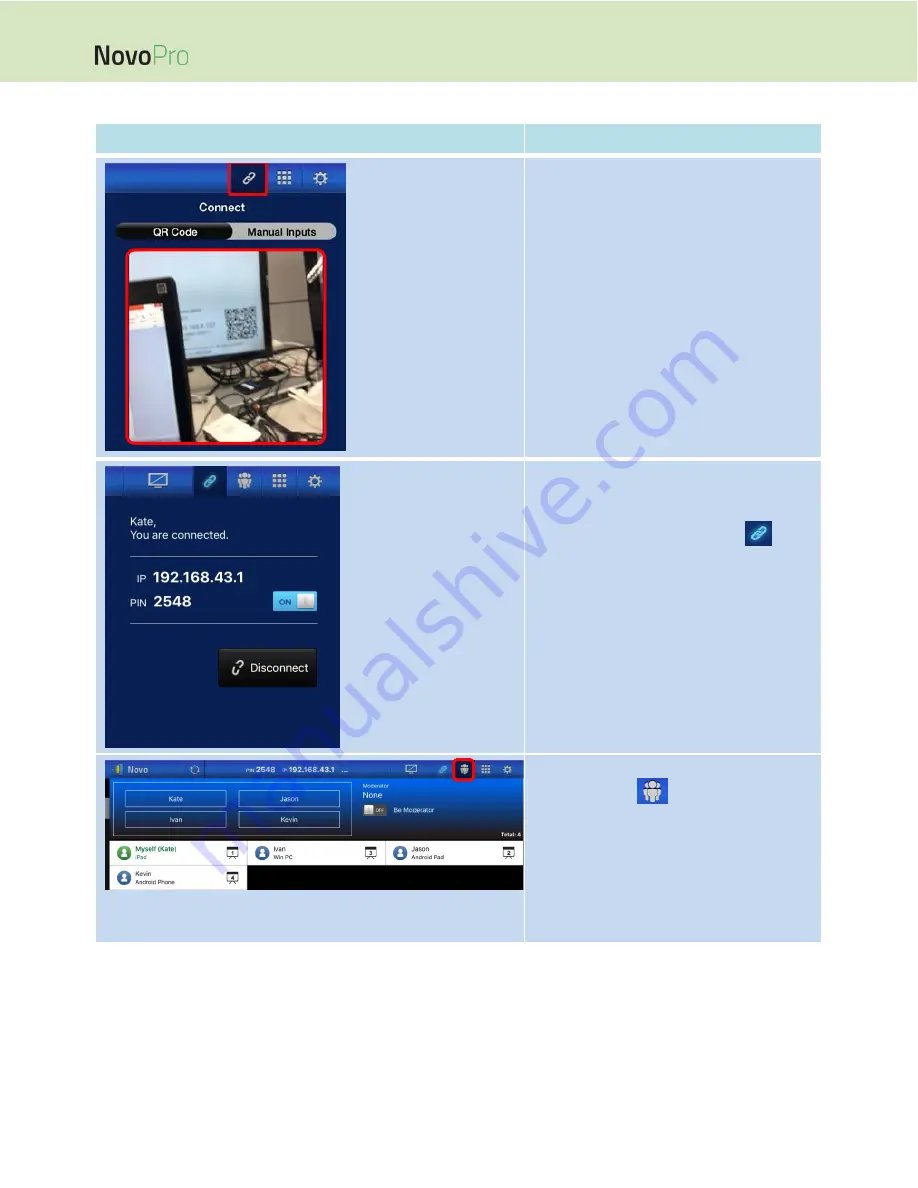
Page 37
NovoPro User Manual V2.5
Function
Description
Connect via QR Code:
The QR Code / Manual Inputs switch
will be in the QR Code position by
default (if not, just tap the switch once).
Aim your tablet’s camera at the QR
code.
If the network connection is set up
properly, NovoPresenter will
automatically login to your NovoPRO.
Should automatic login fail, you may check
for your network connection or try manual
login (Section 3.2.1.2).
Successful Connection:
After NovoPresenter is connected
successfully to your NovoPRO, the
connection tab will become lit up
.
If you are the first participant, you will see
that your iPad screen is mirrored to
NovoPRO’s screen.
You can turn on/off the PIN switch to
enable/disable the use of the PIN code for
the presentation session.
View participants list:
You can tap the
tab to see the
participant list.
Example: There are a total of four
participants in the presentation group shown
at left.
Ivan, Jason, Kate, and Kevin are
assigned to be the four presenters.
QR Code Scan Area






























