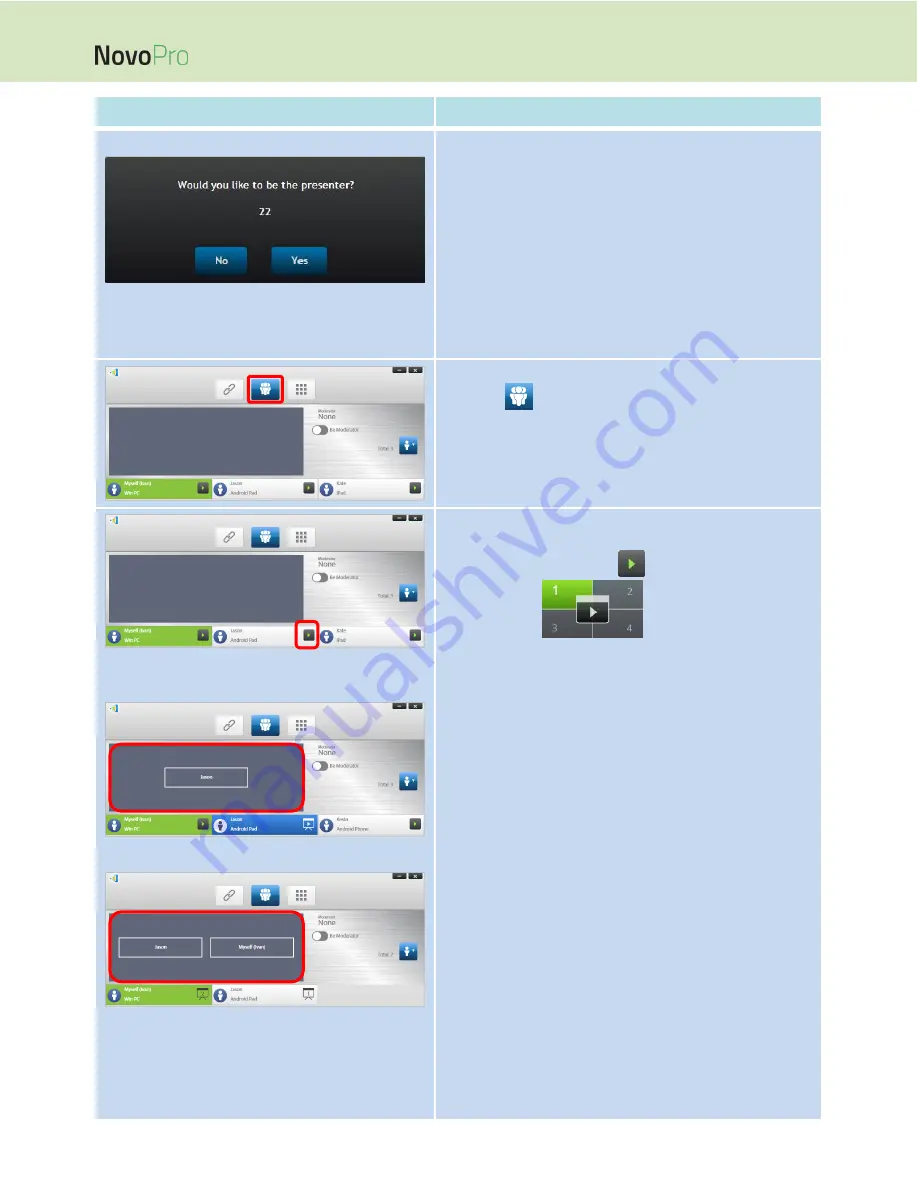
Page 31
NovoPro User Manual V2.5
Function
Description
The participant’s screen:
For Corporate Edition, when a participant is asked to be a
presenter, a dialog box will appear on the participant’s
screen.
The participant has 23 seconds to respond.
For Education Edition, this dialog box will not appear.
In the dialog box, we see that Jason has received a request
to assume the presenter role.
After Jason clicks Yes to accept being a presenter, Jason’s
screen will appear in one of the screen quadrants.
Multi-Screen Projection
Click the
tab to list all participants.
Quadrant allocation:
One presenter:
Two presenters:
1. Move cursor over to highlight participant Jason.
2. Click on the participant’s
icon and then click a
numbered box
to assign the presenter to
be projected at the corresponding screen quadrant. The
user name will be shown in the quadrant his or her device
has been assigned to on the display.






























