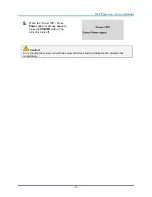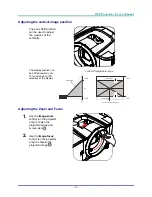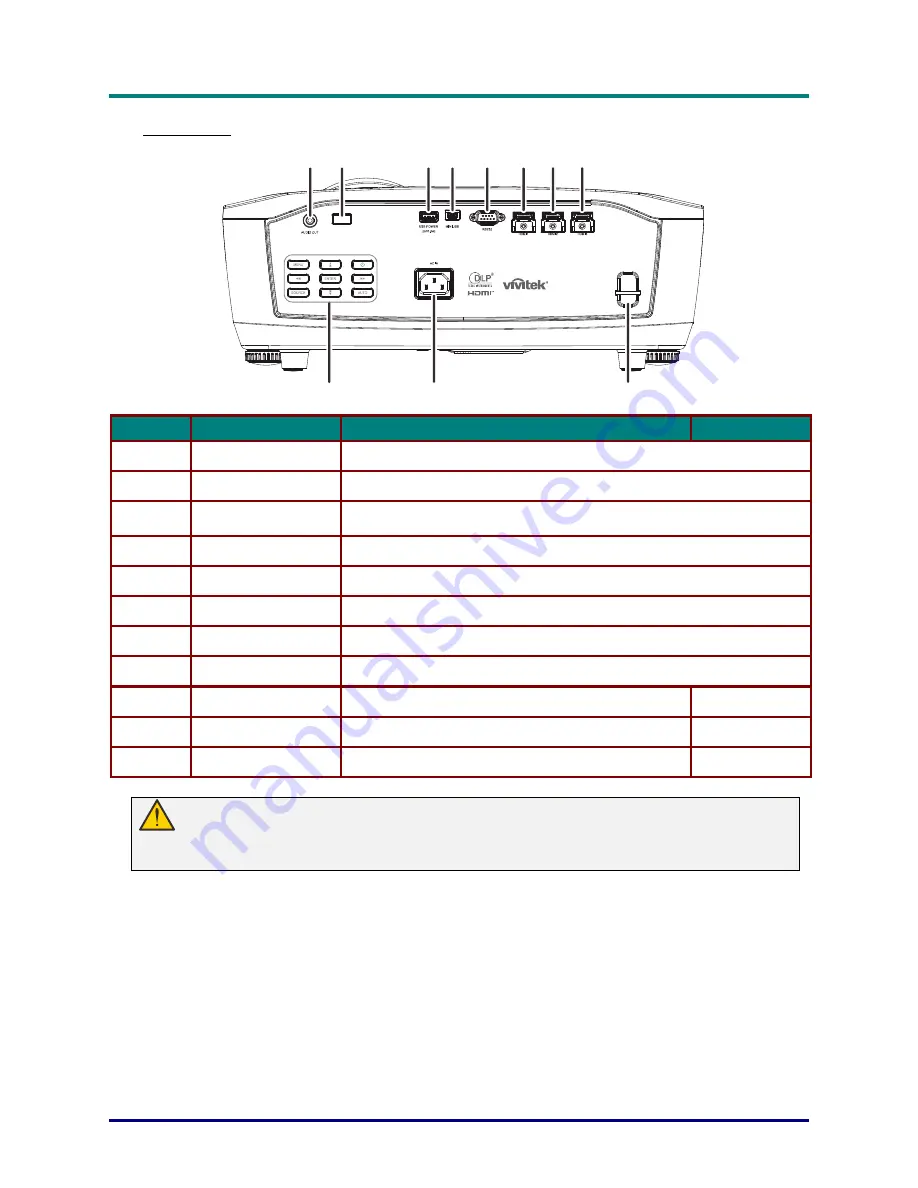
DLP Projector—User’s Manual
–
3
–
Rear view
I
TEM
L
ABEL
D
ESCRIPTION
S
EE PAGE
1.
AUDIO OUT
Connect an AUDIO cable to an audio amplifier.
2.
IR receiver
Receive IR signal from remote control.
3.
USB POWER
(5V/1.5A)
Connect the USB cable for power supply.
4.
MINI USB
Connect the USB cable from a computer.
5.
RS-232C
Connect RS-232 serial port cable for remote control.
6.
HDMI 1
Connect the HDMI cable from a HDMI device.
7.
HDMI 2
Connect the HDMI cable from a HDMI device.
8.
HDMI 3
Connect the HDMI cable from a HDMI device.
9.
Security Bar
For security and authorized usage.
33
10.
AC IN
Connect the POWER cable.
10
11.
Function keys
See Rear view—On-screen Display (OSD) buttons.
4
Warning:
As a safety precaution, disconnect all power to the projector and connecting devices before making
connections.
11
10
9
8
7
6
5
4
3
2
1
Summary of Contents for HK2299
Page 1: ...HK2299 ...