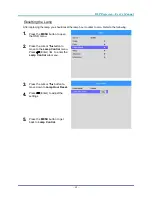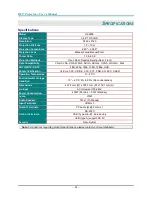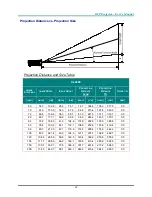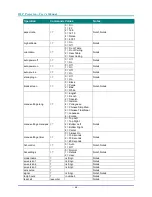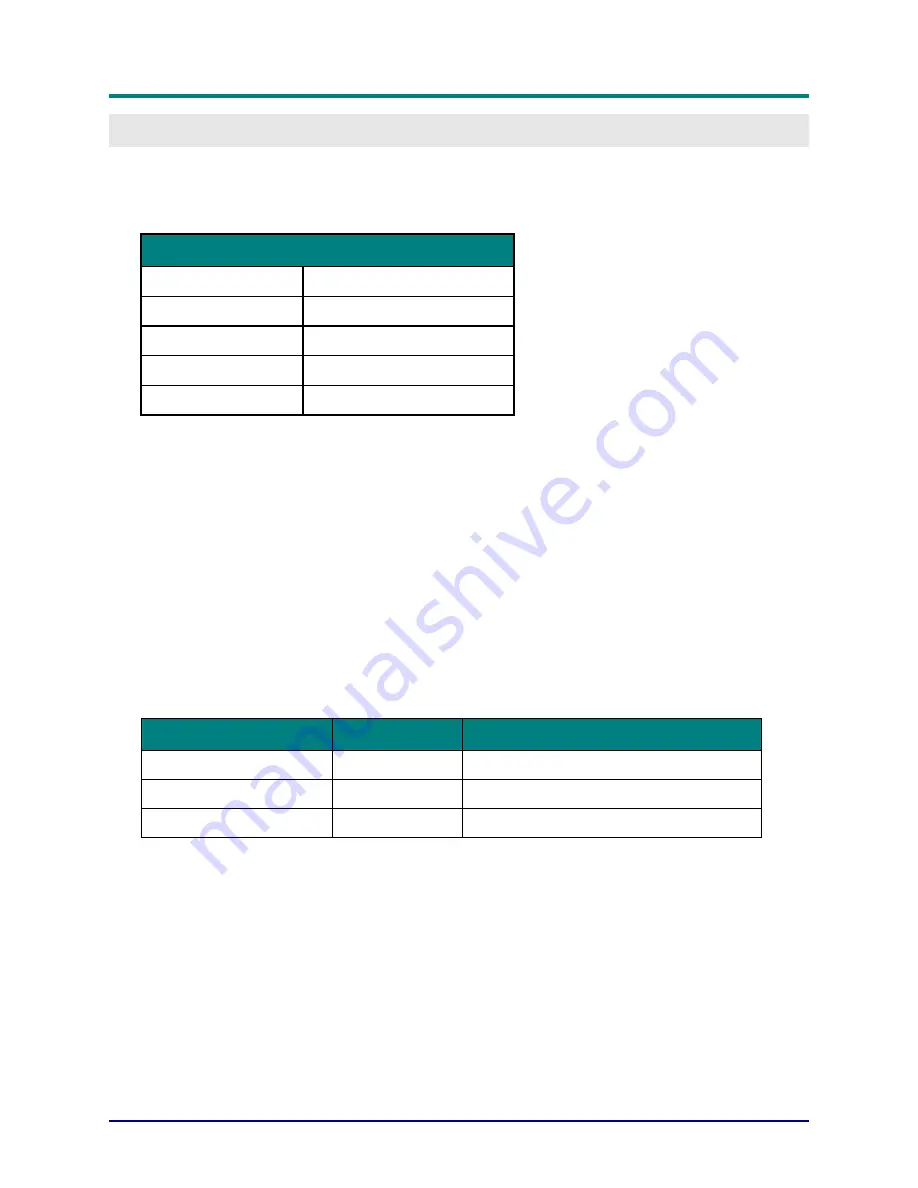
DLP Projector—User’s Manual
—
44
—
A
PPENDIX
I
OP Command
The RS-232 Commands use only ASCII characters which can be entered using a typical terminal emulator
like Windows HyperTerminal with the following setting:
RS232 Setting
Baud rate:
9600
Parity check:
None
Data bit:
8
Stop bit:
1
Flow Control
None
Note
:
that each input character will be echoed on the terminal by system and there is no need to set the
local echo “ON” with the terminal setting.
Note
:
that “Unknown Command” is echoed on the terminal by system when system state is stand by and
low power mode is “ON” if the input command is other than “op power.on [CR]”/ “op status [CR]”.
System Operation commands.
The Operation commands tell the projector what to do. All commands start with 2 letters: “op” for opera-
tions commands, and a space [SP] then following a control command then finally the value wants to read,
set, increase or decrease. All commands must end with a carriage return (ASCII hex 0D), shown as [CR]
below. The syntax for operations commands is as follows:
op[SP]<operation command>[SP]<Setting Value>[CR]
For all but Execute functions the response from the projector will be the command and “= <value>” where
<value> is the current value or “NA” if the value is not available. For Execute functions the response will
be the same command. All responses will be in CAPS. Please refer to the following table for command
list and examples:
System Operation command:
Operation
Commands
Values
Set
= <value>
Makes the unit take that value.
Get
?
Asks what the current value is.
Execute
(none)
Performs an action such as a reset.
Get operations command example:
Input:
op brightness ? [CR]
System Response:
OP BRIGHTNESS = 50
Set operations command example:
Input:
op brightness = 100 [CR]
System Response:
OP BRIGHTNESS = 100
Execute command example:
Input:
op pict.reset [CR]
System Response:
OP PICT.RESET
Summary of Contents for HK2299
Page 1: ...HK2299 ...