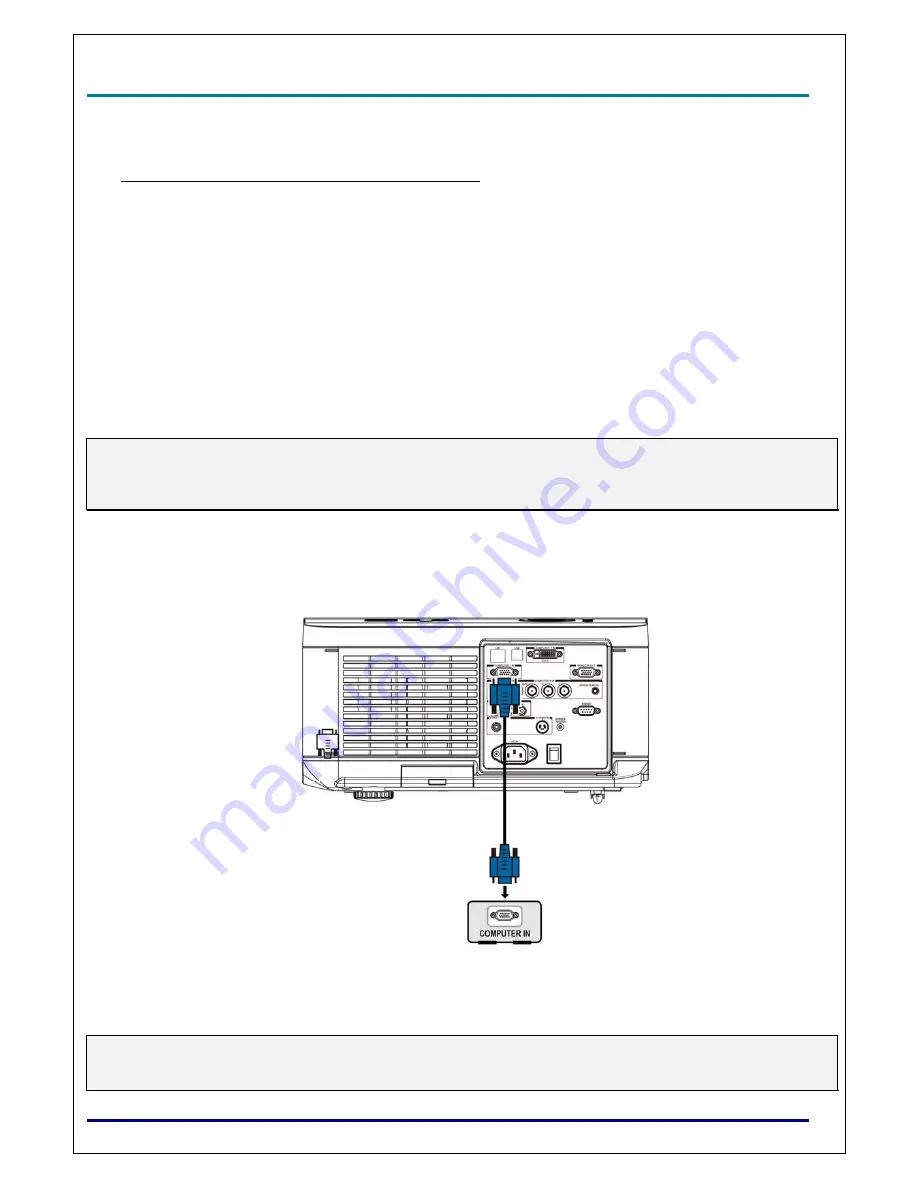
D
D
D
L
L
L
P
P
P
P
P
P
r
r
r
o
o
o
j
j
j
e
e
e
c
c
c
t
t
t
o
o
o
r
r
r
–
–
–
D
D
D
X
X
X
6
6
6
5
5
5
3
3
3
0
0
0
/
/
/
D
D
D
X
X
X
6
6
6
5
5
5
3
3
3
5
5
5
/
/
/
D
D
D
W
W
W
6
6
6
0
0
0
3
3
3
0
0
0
/
/
/
D
D
D
W
W
W
6
6
6
0
0
0
3
3
3
5
5
5
U
U
U
s
s
s
e
e
e
r
r
r
’
’
’
s
s
s
M
M
M
a
a
a
n
n
n
u
u
u
a
a
a
l
l
l
–
15
–
Making Connections
Connecting Your PC or Macintosh Computer
Enabling the computer’s external display:
Displaying an image on the notebook PC’s screen does not necessarily mean it outputs a signal to the
projector. When using a PC compatible laptop, a combination of function keys will enable/disable the ex-
ternal display. Usually, the combination of the
Fn-key
along with one of the 12 function keys activates
the external display.
To connect a PC or Macintosh computer to the projector, refer to the following guide.
1. Connect a computer to the projector through one of the three available input data connections be-
fore turning on the PC or the projector. The best signal order (from best to least suitable) is as
follows:
Computer 3 in (see Terminal Panel Features on page
5
) is a digital signal and offers the best
connection to your computer.
Note:
The DVI (DIGITAL) connector (COMPUTER 3) accepts VGA (640 x 480), SXGA(1152 x 864), XGA (1024 x
768), SXGA (1280 x 1024@up to 60Hz) and UXGA(1600 x 1200 @ 60Hz), please refer to Compatible In-
put Signal List
Computer 2 in (see Terminal Panel Features on page
5
) is an analog signal; use a DSUB-15
cable-to-5BNC connection.
Computer 1 in as shown below (see Terminal Panel Features on page
5
) is an analog signal
that uses a standard RGB computer cable.
2. Turn on the projector and select the chosen method of connection from the source menu before
turning on the PC (see Selecting an Input Source on page
20
).
3. Turn on the PC.
Note:
Failure to follow the above steps may not activate the digital output of the graphics card resulting in no pic-
ture being displayed. Should this happen, restart your PC.






























